How Do I Get Control Panel To Show Individual Applets?
In the interest of making it easier for newbies, Microsoft consolidated the many applets in the Control Panel into 8 categories. However, this "simplified" view can be really confusing for many users who are used to accessing those applets directly. It also adds an additional step to access other applets that would normally be accessible once you open Control Panel.
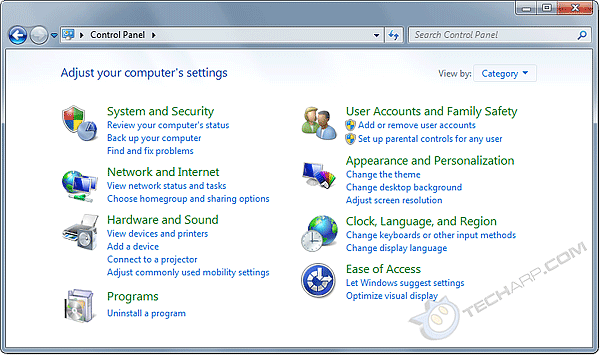
Here is how you can restore the Control Panel in Microsoft Windows 7 to the far more practical display of all applets.
-
Go to Control Panel (Start -> Control Panel).
-
At the upper right corner, you will see a View by: drop list. By default, it's set to Category.
- Click on Category and the drop list will reveal two other options - Large icons and Small icons.
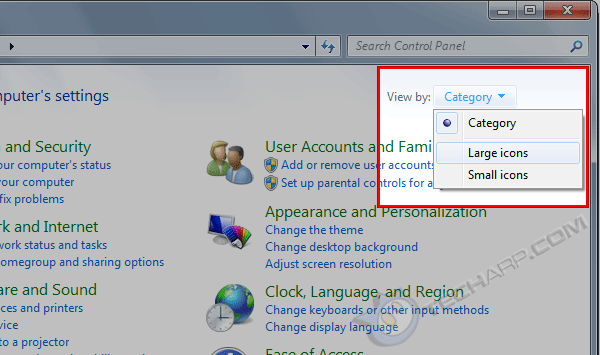
-
If you click on Large icons, Control Panel will look like this :
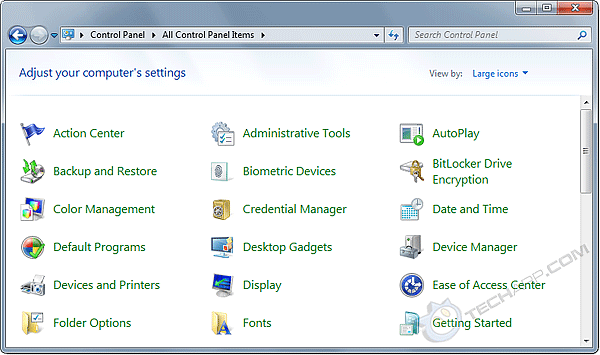
-
If you click on Small icons, Control Panel will look like this :
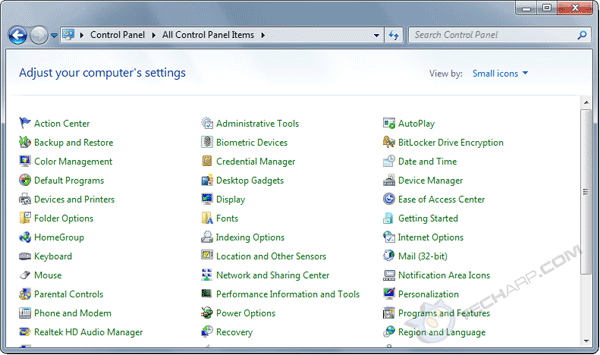
If you are hoping for Windows XP-era Classic View of extra large icons with names below them, they are not available in Windows 7. However, this new arrangement is much better because the text is larger and more legible, and more importantly, the names are no longer truncated due to lack of space.
Support Tech ARP!
If you like our work, you can help support out work by visiting our sponsors, participate in the Tech ARP Forums, or even donate to our fund. Any help you can render is greatly appreciated!
Page |
Topic |
|
1 |
||
2 |
||
3 |
||
4 |
||
5 |
||
6 |
||
7 |
||
8 |
||
9 |
How Do I Add Or Remove Icons In The Notification Area Of The Taskbar? |
|
10 |
||
11 |
||
More coming soon! |
||
<<< Introduction & Revision History : Previous Page | Next Page : How Do I Disable Or Enable User Account Control? >>>







 Add to Reddit
Add to Reddit
