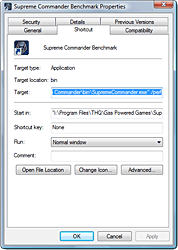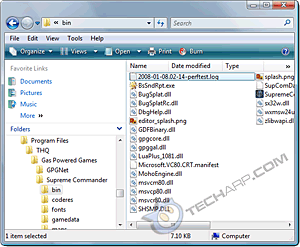Benchmarking Supreme Commander
1. Supreme Commander's installation routine will create a shortcut to the game on your desktop. Look for it.
2. Once you find it, make a copy of it and rename it. Choose a descriptive name like Supreme Commander Benchmark.
3. Right click on the new shortcut and select Properties. Then go to the Shortcut tab.
4. In the Target field, you will see something like this - "C:\Program Files\THQ\Gas Powered Games\Supreme Commander\bin\SupremeCommander.exe"
5. Add /perf to the end of the line like this - "C:\Program Files\THQ\Gas Powered Games\Supreme Commander\bin\SupremeCommander.exe" /perf
6. Make sure you add /perf after the quotation mark, with a space in between. Then, click OK to save it.
7. To run the benchmark, just double-click on the new shortcut and Supreme Commander will load the time demo and start the benchmark.
8. When the benchmark is done, Supreme Commander will close and launch a pop-up with the SupComMark composite score. It also lists the name of the log file where the other results are stored.

In Windows Vista, Supreme Commander may crash here. If this happens, right click on the shortcut and select "Run As Administrator" whenever you want to benchmark.
Looking For The Average Frame Rate
The SupComMark composite score isn't very useful though, so you will need to do a little legwork to find out something more useful, like the average frame rate. Take note of the name of the log file. With multiple log files, you can easily get confused. The time stamp in the name of the log file is useful in avoiding that.
1. Go to the Supreme Commander bin folder, usually C:\Program Files\THQ\Gas Powered Games\Supreme Commander\bin\.
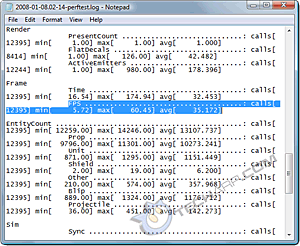 |
2. Inside the folder, you will find the log files. If this is the first time you are running the benchmark, you will only find one log file in there.
3. Open it up using Notepad and scroll down until you see the FPS results. You can also search for the word FPS.
4. The average frame rate is in brackets next to the abbreviation avg. In this example, it's 35.172 frames per second.
That's it! You have successfully benchmarked your graphics card or CPU in Supreme Commander and obtained the average frame rate. It is recommended that you retest at least three times and use the average of those frame rates. Now, let's take a look at some Supreme Commander benchmark results.
<<< Supreme Commander Benchmarking Guide, Setting Up Supreme Commander : Previous Page | Next Page : Benchmarking Supreme Commander >>>







 Add to Reddit
Add to Reddit