Good AV Practices
Never Disable Everything At One Go
Most users install their anti-virus software using the default settings. That has its good and bad points. It's good because you will generally get the best protection available. But it could be bad if the anti-virus software is set to use resources (like CPU time, memory, etc.) when it doesn't need to. For example, you may not need it to install and run the Outlook mail scanning component if you only use webmail like Gmail or Hotmail.
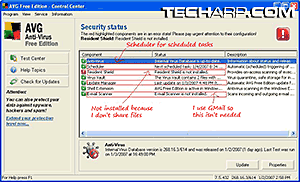 |
Some people, like me, prefer to play know-it-all and pick the components we want installed. That's all good and fine if you are 100% sure, but you could be making a mistake here. In fact, this is a personal bad habit of mine that I will have to kick ASAP.
I suggest that you install everything at first, and try out the various components before you pass judgment. If you feel a certain component is unnecessary, or results in an unacceptable hit in performance, or perhaps is just plain irritating; you can always disable or remove them after installation.
For example, I don't really share floppy disks or CDs with anyone. Neither do i download from high-risk locations. So, I decided to save a little more memory and disable the Resident Virus Shield, entrusting the detection of viruses to my weekly scans. I also disabled the e-mail scanner since I use webmail, rather than mailing software like Microsoft Outlook.
Turn On Heuristic Scanning
You may be wondering what the heck is heuristic scanning. It sounds like alien technology. Well, it's really a fancy name for scanning for programs with characteristics of a virus, like suspicious instructions or commands.
Unlike standard method of scanning which involves looking for unique viral signatures, heuristic scanning look for suspicious patterns in the code or action. It's like looking for potential criminals using psychological profiles. Unlike signature scanning, heuristic scanning can detect even new and unknown viruses. Hence, it is an important component of the two-punch system that any decent anti-virus software should have.
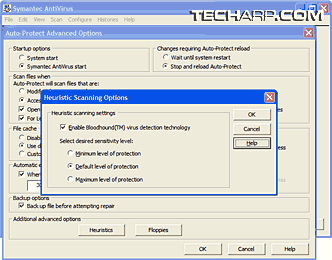 |
Unfortunately, many people just fail to enable heuristic scanning, or set its detection sensitivity too low for it to be really useful. Check your anti-virus software's settings. Make sure heuristic scanning are enabled, and set to a moderate or high level.
In this example of Symantec AntiVirus, just click on the Heuristics button to get to the Heuristic Scanning Options screen. To enable heuristic scanning, tick the Enable Bloodhound (TM) virus detection technology option.
The default level of protection works well generally although you can set it to the maximum level if your PC is particularly susceptible to malware and viruses. For example, if it's open to public use. Enabling the maximum level of protection does increase the chance of false positives - wrongly identifying valid programs as viruses.
The Fastest Scan Isn't Always The Safest
A few major anti-virus software makers bundle extra scanning methods, each with their own pros and cons. The majority provide at least a simplified, or quick scan.
Generally, what these quick or smart scans do is scan for viruses in their favourite lurking spots like the Windows and My Documents folders. To save time, it skips scanning the rest of the hard drive. They also forgo scanning archives (compressed files) because viruses can't execute their payloads from within those archives.
As smart as that is, cutting corners isn't always smart especially when you are on the look-out for malicious programs. But you can reach a good compromise between speed and thoroughness by simply scheduling a full and proper scan in between quick scans. For example, instead of scheduling four full scans a week, you can try to schedule three fast scans and one full scan instead.
<<< Catching Pesky Viruses, Good AV Practices, Regular Definition Updates, The Virus Encyclopedia Is Your Friend : Previous Page | Next Page : No One AV Software Is Good Enough, If You Think Something Is Amiss, It Probably Is!, Scanning In Safe Mode >>>







 Add to Reddit
Add to Reddit
