Patching The Driver Using RivaTuner
According to redfng who tried this mod, he had no success with the newer drivers. However, the FireGL driver build v7.88.41 worked for him. So, if you fail to patch your driver, try an older version or v7.88.41.
Other modders who had tried this mod informed me that some of the patch scripts in RivaTuner won't work. But the good news is their mod was still a success! Therefore, even if some of the patch scripts don't work, don't fret. Try to get as many patch scripts to work as possible. The more patch scripts you get to work, the higher the success rate of your mod.
Again, if you fail with one particular driver version, try another version of FireGL driver instead. Now, let's patch the driver.
First, you will need to run the FireGL driver installation routine. Let it extract the files. You will see something like this.
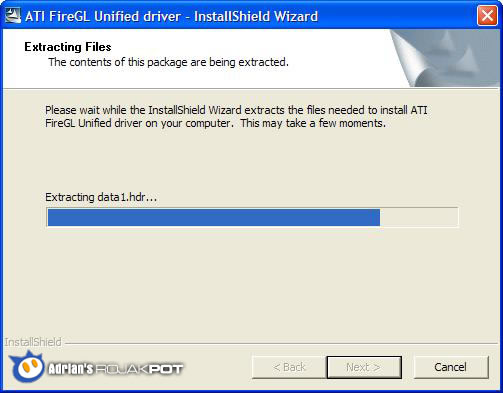
But once it has extracted the driver files, cancel the installation routine. Then, install the latest version of RivaTuner and go to the patch scripts folder under C:\Program Files\RivaTuner v2.0 RC 15.5\PatchScripts\ATI\SoftFireGL.
In the following screen, select the Unified folder if you want to patch an ATI Unified FireGL driver. Select the 1024+ folder if you are patching third party drivers. But if any patch script in the Unified folder does not work when you are patching a ATI Unified FireGL driver, try the 1024+ or 1021 folders. The reverse is true if patch scripts for third party drivers don't work.
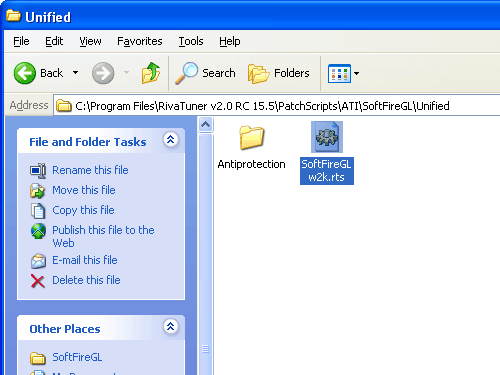
Open the SoftFireGL w2k.rts patch script and you should see the screenshot below. Of course, SoftFireGL w2k.rts is only one of the many patch scripts that you will need to execute.
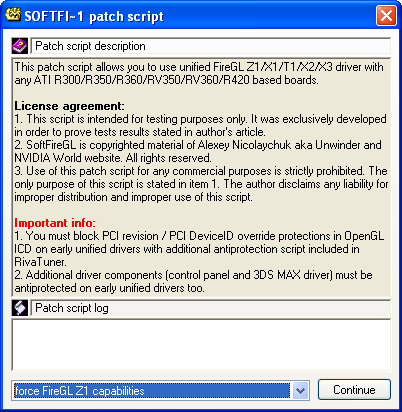
This patch script disables detection of real FireGL cards by the driver, thereby allowing the FireGL driver to be installed. If this patch script does not work, the following error message will pop-up :
Patch Script has not been successfully executed. Read log for details.
Since this patch is absolutely required for the driver to be installed properly, the mod will likely fail even if the other driver files can be patched. In such cases, you can try an alternate method to get the driver installed - by flashing the video BIOS.
However, please remember that flashing the video BIOS will not turn your Radeon to a fully functional FireGL card. It merely replaces the SoftFireGL w2k.rts patch script. Skip pages 8-13 if you don't need to use this method.
Incidentally, take a look at the option at the bottom at the window which says 'force FireGL Z1 capabilities'? You have to select the correct setting for your Radeon graphics card. For example, if you own an X800, then you need to select 'force FireGL X3 capabilities'. Check Page 2 again if you are not sure which one suits your card. Then, click Continue to start patching.

When you patch any of the Windows cabinet files like ati2mtag.sy_ or atioglgl.dl_, RivaTuner actually creates two new files. It does not patch the compressed ati2mtag.sy_ directly.
If you patch the ati2mtag.sy_ file, for example; RivaTuner extracts ati2mtag.sy_ and creates two new files, ati2mtag.sys and ati2mtag.old. The ati2mtag.sys is the patched file while the ati2mtag.old file is the original copy of the ati2mtag.sys, which serves as a backup file.
The driver's installation routine does not use any of the files created by RivaTuner. So, you have to use Windows' makecab utility to compress the ati2mtag.sys to ati2mtag.sy_. Do not forget to replace the original, unpatched ati2mtag.sy_ with the patched ati2mtag.sy_.
Here's how you use makecab to compress the files. First, you will need to start up a command prompt window. You can access the command prompt this way : Start -> All Programs -> Accessories -> Command Prompt.
If you are not familiar with DOS, this is how you get to the directory where the patched files are located. Simply type cd\ and press enter, then type cd [folder name] (without the brackets) and press Enter.
For example, if your files are located in C:\ATI\, then just type cd ATI. If they are located in C:\ATI\FireGL\, then type cd ATI\FireGL.
Once in the folder, all you need to do is type makecab [file name] and press Enter. The file will be compressed, with the last letter of its extension replaced with an underscore. Take a look at the picture below.

An easier method is to delete the unpatched ati2mtag.sy_ and rename the patched ati2mtag.sys to ati2mtag.sy_. However, I'm not sure if the installation routine will work properly if you do this.
Unfortunately, I cannot test this because my Radeon 9800 Pro card died a few weeks ago. But if this method works, then it would be a lot more convenient because you won't need to compress the patched files manually with makecab.
<<< After Flashing The Card : Previous Page | Next Page : Patching The Driver Using RivaTuner (Continued) >>>







 Add to Reddit
Add to Reddit
