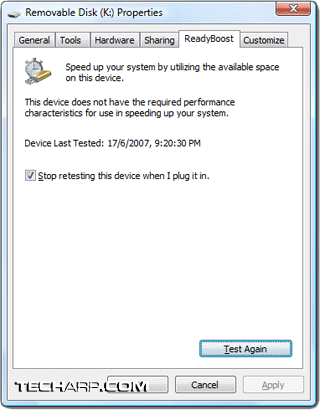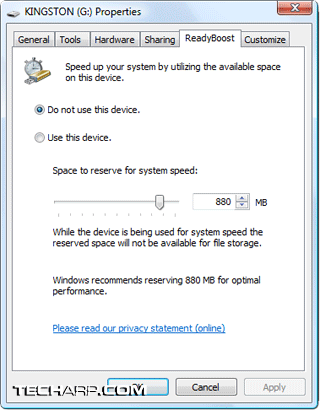Testing Your Flash Drive
For all intents and purposes, our method of testing is not really necessary to determine a flash device's ability to support ReadyBoost. Windows Vista comes with a built-in tool that tests your flash memory device and determine its suitability for use with ReadyBoost.
-
Just plug in your flash memory device into the USB port.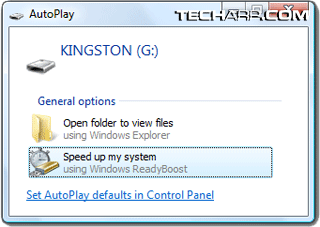
- Windows Vista's AutoPlay feature will automatically load up. Note the option "Speed up my system".
- Click on "Speed up my system".
- The AutoPlay pop-up will disappear and Windows Vista will start testing the flash memory device for a few seconds. If your flash memory device has an LED activity light, you should see it flickering.
- Once the test is complete, Windows Vista will load either one of these two pages :
- If your flash memory device fails the test, the ReadyBoost properties page will state that it did not have the "required performance characteristics for use in speeding-up your system".
- Windows Vista is set by default to remember the device so it will not keep asking you to test it everytime you plug it in. You can always retest the device by clicking on the Test Again button.
- If your flash memory device passes the test, you can select how much space you want to allocate to ReadyBoost.
- Then if you wish to enable ReadyBoost on this drive, you need to select the Use this device radio button and then click OK.
- That's it! Windows Vista will start using your flash memory device to cache virtual memory pages.
How Much Space Should I Use?
Microsoft recommends allocating anywhere from a 1:1 ratio up to 2.5:1 ratio of flash storage space to system memory. That means if your system has 1GB of memory, the recommended amount of flash memory space allocated to ReadyBoost is anywhere from 1GB to 2.5GB.
Do note mistaken that for compressed data size. Because the data is compressed, the actual amount of data cached will be about twice the amount allocated.
How Much Performance Boost Should I Expect?
Everyone's mileage will vary quite a bit. Not only will ReadyBoost's performance benefits vary due to differences in system specifications, especially memory size; it will also depend on your usage pattern.
You are more likely to notice a significant boost in performance if your system has little memory (e.g. 512 MB) and you use memory-intensive applications. On the other hand, you will probably not notice a significant difference if your system is loaded with memory (e.g. 4 GB) and you use it only for light office work.
<<< Is It ReadyBoost-Capable?, Read Speeds, Write Speeds : Previous Page | Next Page : Conclusion >>>







 Add to Reddit
Add to Reddit