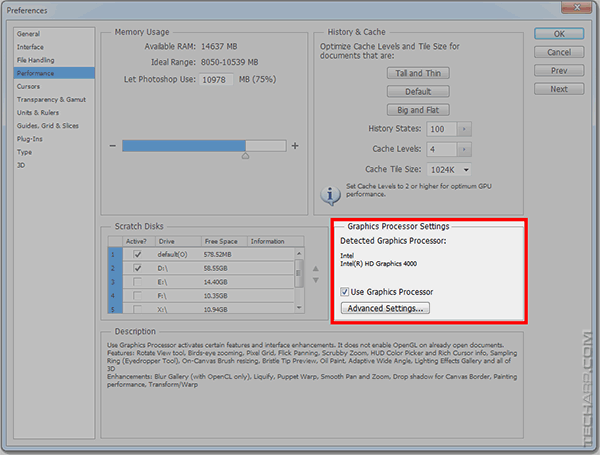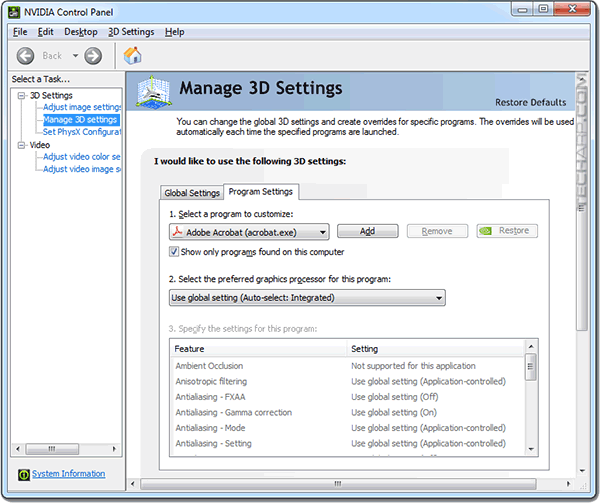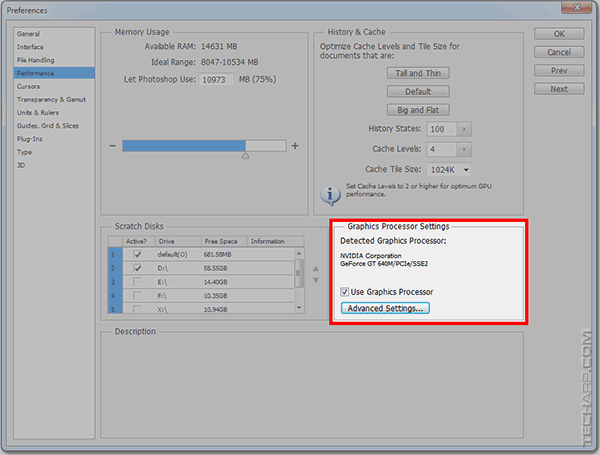ED#181 : How To Give Adobe Photoshop A Performance Boost With Your GPU
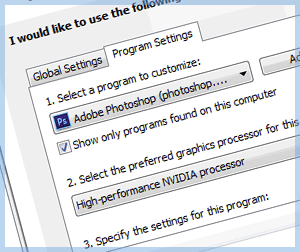 The Mercury Graphics Engine (MGE) in Adobe Photoshop CS6, Photoshop CC and Photoshop CC 2014 will automatically use your computer's graphics card to accelerate filters, as well as other features like perspective warp, upscaling, focus mask, etc. All you need is a GPU that supports OpenGL or OpenCL with at least 512 MB of graphics memory, requirements which practically every graphics solution in the market meets.
The Mercury Graphics Engine (MGE) in Adobe Photoshop CS6, Photoshop CC and Photoshop CC 2014 will automatically use your computer's graphics card to accelerate filters, as well as other features like perspective warp, upscaling, focus mask, etc. All you need is a GPU that supports OpenGL or OpenCL with at least 512 MB of graphics memory, requirements which practically every graphics solution in the market meets.
If you are using a laptop with switchable graphics though, Photoshop will not automatically use your GPU to accelerate its functions. Instead, it will always use the integrated graphics solution, which is not only slower but saps some of the system memory for use as graphics memory.
On desktops, the NVIDIA GeForce or AMD Radeon graphics card installed is always used because any integrated graphics solution are disabled by default. So this will never be a problem in desktops.
On laptops though, both NVIDIA and AMD switchable graphics solutions will always default to the integrated or processor graphics component to save power and reduce heat. Photoshop cannot see that there is a more powerful GPU with its own dedicated graphics memory to use, and thus uses the integrated or processor graphics instead.
Take a look at the example below. Even though this notebook has an NVIDIA GeForce GPU, Photoshop could only detect the presence of the Intel HD Graphics 4000. Photoshop only supports a single GPU, so there is no option that allows you to switch from the Intel HD Graphics 4000 (processor graphics) to the more powerful NVIDIA GeForce GPU (discrete graphics).
Now, the processor graphics in current Intel and AMD processors are decent performers, but they do not have their own graphics memory and use the system memory instead. This reduces the amount of memory that is available for Photoshop to use, and memory bandwidth for the entire system.
Discrete GPUs, on the other hand, are not only much faster in performance, they also come with 1 to 2 GB of dedicated graphics memory. Using the discrete GPU would thus free up system memory for Photoshop to use. Note that while Photoshop has a minimum requirement for 512 MB of graphics memory, it really works best with 1 to 2 GB of graphics memory. So even if we ignore the better performance of discrete GPUs, it's worth using them to free up system memory for Photoshop to use.
Let us show you how you can achieve that with an NVIDIA GPU.
USB 3.0 may interfere with your wireless mouse and keyboard
Manually Switch To The Discrete GPU
Our example uses an older notebook with an Intel Core i7-3612QM processor (with Intel HD Graphics 4000) and an NVIDIA GeForce GT 640M GPU, running on Microsoft Windows 7. However, the same method applies to newer processor and GPUs on Windows 8 and older versions of Microsoft Windows.
-
Go to Start -> Control Panel -> NVIDIA Control Panel.
- Under 3D Settings, click on Manage 3D settings. Make sure you are in the Program Settings tab.
-
Click on the drop-down list below Select a program to customize: and choose Adobe Photoshop (photoshop.exe).
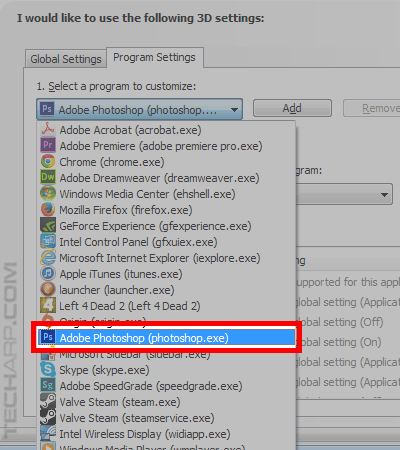
-
Next, click on the drop-down list below Select the preferred graphics processor for this program: and choose High-performance NVIDIA processor. Note that NVIDIA Control Panel set it to use Integrated Graphics by default.
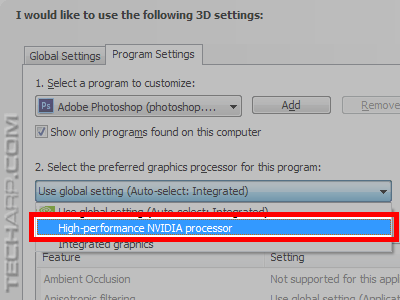
-
Once you select from both drop-down lists, the NVIDIA Control Panel window may flicker a little as the change takes immediate effect. However, you will need to restart Adobe Photoshop (if it's running) before the change can be detected by Photoshop.
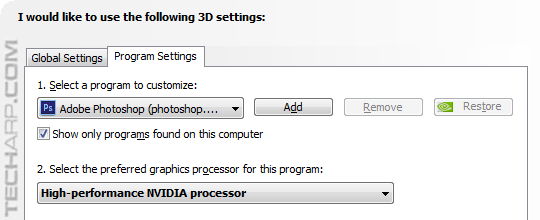
-
Start Adobe Photoshop and go to Edit -> Preferences -> Performance... You will now see the NVIDIA GPU listed, instead of Intel HD Graphics. Enjoy!
Warning : You should not set the Cache Level to 1 if you are using the GPU to accelerate functions, as this will cause (undefined) performance issues. If in doubt, use the default setting of 4.
Slow menus in Adobe Photoshop CS6
| If you like this article, please share it! -> |
For The Geeks - GPU-Accelerated Features In Adobe Photoshop
GPU-Accelerated Features Added In Photoshop CC 2014 GPU-Accelerated Features Added In Photoshop CC GPU-Accelerated Features Added In Photoshop CS6 GPU-Accelerated Features Added In Older Versions Of Photoshop GPU-Accelerated Features In Adobe Bridge |
The NVIDIA Control Panel memory leak solution
| If you like this article, please share it! -> |
Other Scoops
- How To Switch The Location Of The Apple iTunes Backup Folder
- Why It's Really Time To Ditch (And Strip) The Short Filename
- AV-Optimized Hard Disk Drives Are Safe To Use
- All Halfbrick Studios iOS Games Are FREE!
- TrueCrypt Developer Drops New Bombshell
- How To Integrate Cloud Storage Services With Microsoft Office 2013
- The Mystery Of TrueCrypt's Disappearance
- Windows May Fail To Boot Up After Installing Latest IE Patch
If you have a scoop you want to share with us, just contact us! It doesn't have to be graphics-related. It can be anything in the tech industry, from mobile phones to P2P software. Just drop us a message!
Support Tech ARP!
If you like our work, you can help support out work by visiting our sponsors, participate in the Tech ARP Forums, or even donate to our fund. Any help you can render is greatly appreciated!
Support us by buying from Amazon.com! |
|
| Grab a FREE 30-day trial of Amazon Prime for free shipping, instant access to 40,000 movies and TV episodes and the Kindle Owners' Lending Library! | |
Questions & Comments
If you have a question or comment on this editorial, please feel free to post them here!
Date |
Revision |
Revision History |
| 30-07-2014 | 1.0 |
Initial Release. |







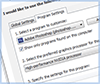
 Add to Reddit
Add to Reddit