WD Drive Utilities
To allow you, the user, to configure the My Passport Pro, WD inserted a copy of their WD Drive Utilities into the drive. You can also download the latest version from their website. After installing WD Drive Utilities, it will automatically check for a new version and update itself. Then you are ready to configure the My Passport Pro the way you want it.
The first screen is the Diagnostics screen where you get to check the drive's SMART status as well as put the My Passport Pro under a quick or complete drive test.
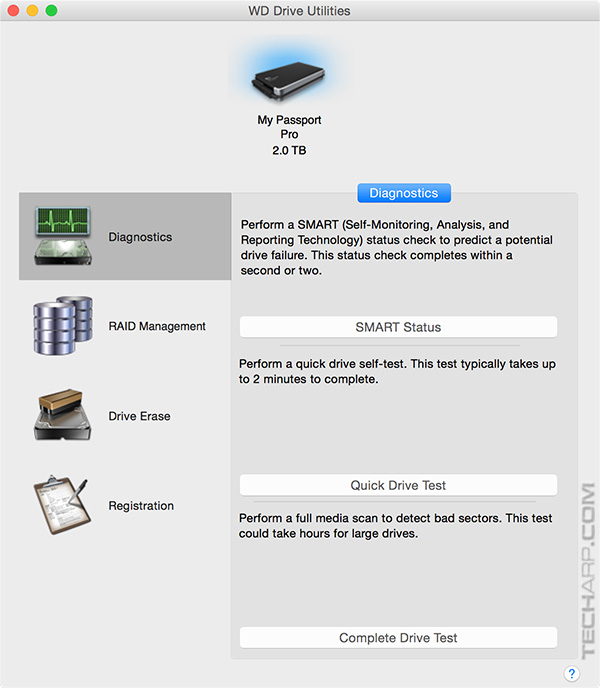
The second page is RAID Management, where you get to check on the current RAID status as well as the condition of the two drives at a glance. By default, it's set to the RAID 0 (Stripe) mode, for maximum performance.
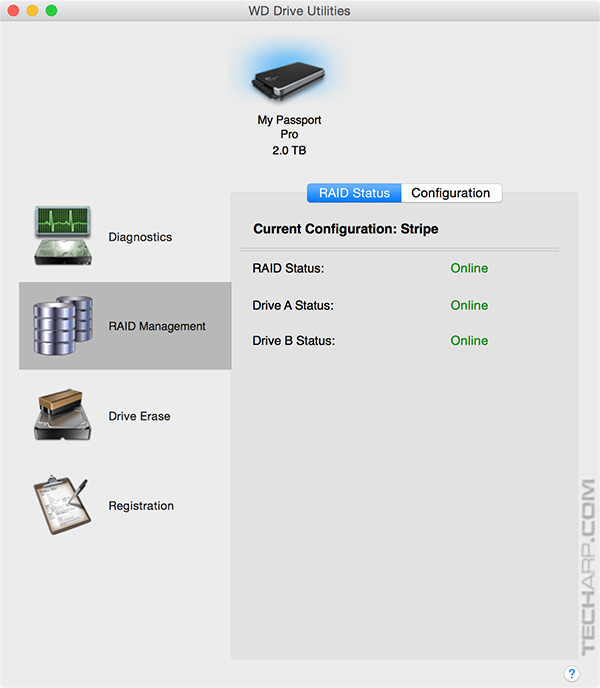
To reconfigure the drive to the RAID 1 or JBOD modes, you need to click on the Configuration option. The screen will display the current RAID configuration and allow you to select from the following options :
- Stripe mode for maximum capacity and performance,
- Mirror mode for maximum data protection, or
- JBOD mode for maximum storage capacity in two individual drives.
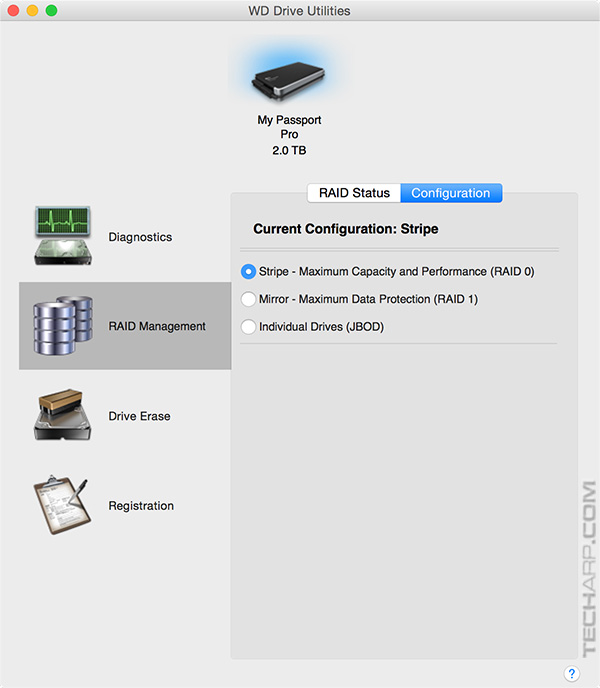
After you select an option, you will be asked to name the new RAID volume and the file format to use. Then you have to check the "I understand" tickbox before you are allowed to click on the Configure button to execute the change. Be warned that the process permanently erases all of the data on the drive.
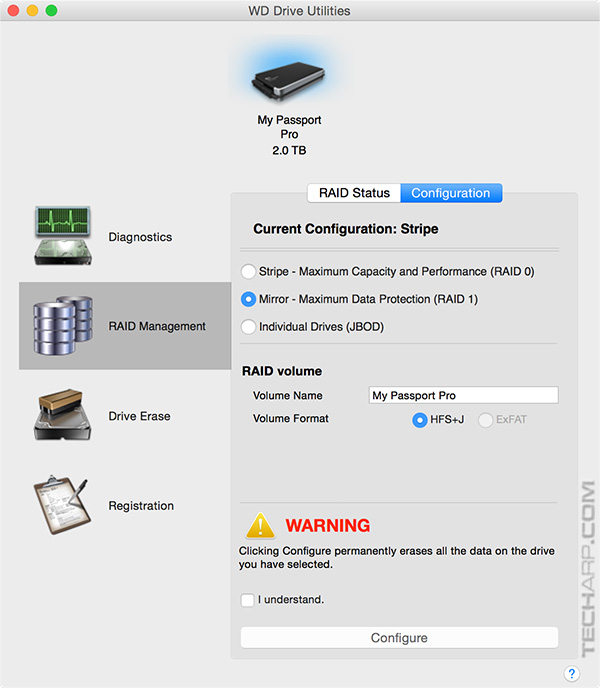
If you wish to erase the drive without changing its RAID configuration, go to the third page - Drive Erase, where you can either perform a quick erase (which wipes out the file system) or a secure erase (which overwrites the drive).
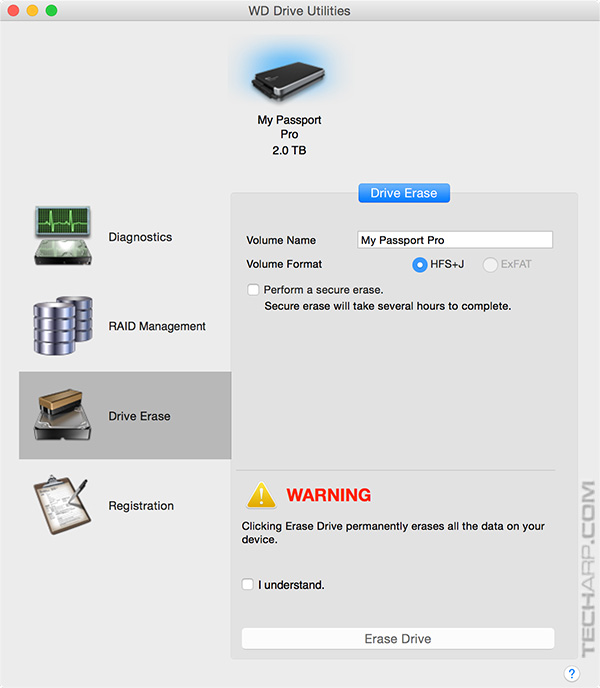
The final page allows you to register your My Passport Pro with Western Digital. This is not mandatory, although it will help speed up your RMA process if your drive ever fails in the future.
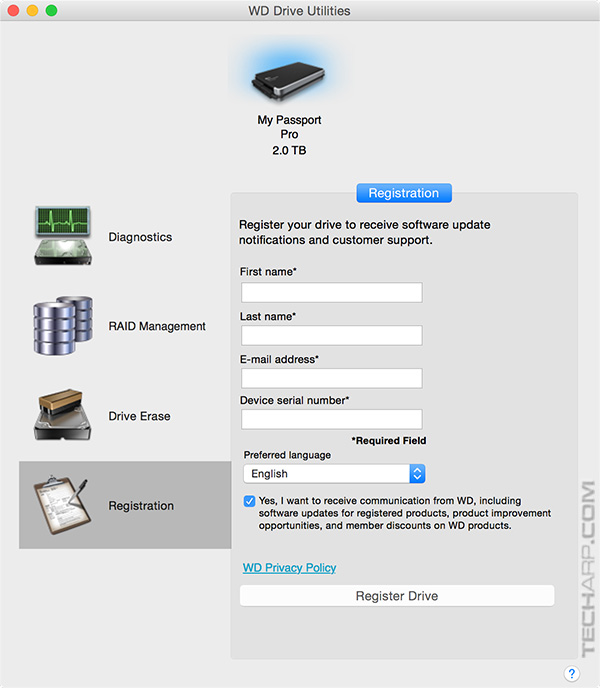
| If you like this article, please share it! -> |
Support Tech ARP!
If you like our work, you can help support out work by visiting our sponsors, participate in the Tech ARP Forums, or even donate to our fund. Any help you can render is greatly appreciated!
Page |
Topic |
|
1 |
||
2 |
||
3 |
• Portable Heavyweight, A Closer Look |
|
4 |
||
5 |
• Testing The 2 TB My Passport Pro |
|
6 |
||
7 |
<<< Portable Heavyweight, A Closer Look, How Loud Is The Fan? : Previous Page | Next Page : Testing The My Passport Pro, Max. Temperature, Read & Write Speeds >>>
Support us by buying from Amazon.com! |
|
| Grab a FREE 30-day trial of Amazon Prime for free shipping, instant access to 40,000 movies and TV episodes and the Kindle Owners' Lending Library! | |







 Add to Reddit
Add to Reddit
