Where Is The Quick Launch Taskbar?
If you have been looking for the Quick Launch taskbar, you can stop looking. Microsoft dropped Quick Launch in Windows 7. Instead, they replaced it with an easier and more flexible solution - allowing you to pin your favourite programs to the taskbar. This is how it works...
- If you are already running the program, just right click on its icon on the taskbar and select Pin this program to taskbar. The program will remain on the taskbar even if you close it.
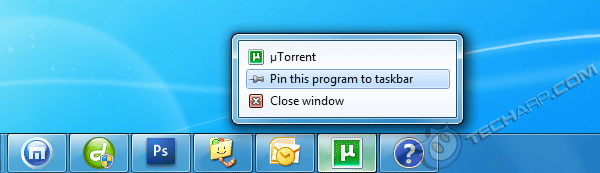
- If you have chosen not to combine icons on your taskbar, the icon of the pinned program will remain the same as the program is still running.

-
When you quit the program, it will only display the icon (without the label) so you know it's a pinned shortcut. See no. 5 below.
-
If the program has not been launched, look for it by going to Start -> All Programs. Right click on the program you want (Microsoft Office Outlook 2007 in this example) and select Pin to Taskbar. Its icon will immediately appear on the taskbar.
- You can also drag the shortcut of the program from the desktop or the Start menu and drop it onto the taskbar.
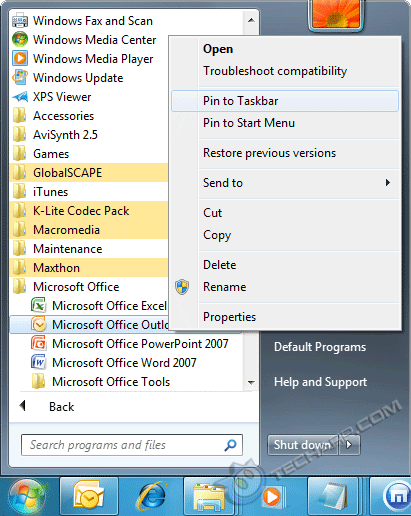
- If you have chosen not to combine icons on your taskbar, the pinned program will appear as a solitary icon, sans label. This allows you to easily identify pinned software.

-
You can freely adjust the position of the pinned programs by dragging their icons to where you want them.
- To unpin a program from the taskbar, just right click on the icon and select Unpin this program from taskbar.
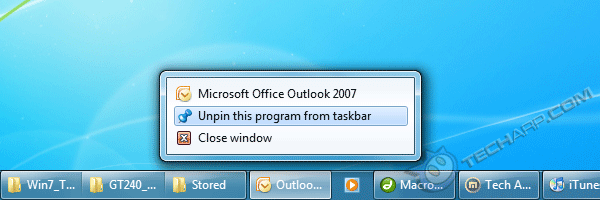
Support Tech ARP!
If you like our work, you can help support out work by visiting our sponsors, participate in the Tech ARP Forums, or even donate to our fund. Any help you can render is greatly appreciated!
Page |
Topic |
|
1 |
||
2 |
||
3 |
||
4 |
||
5 |
||
6 |
||
7 |
||
8 |
||
9 |
How Do I Add Or Remove Icons In The Notification Area Of The Taskbar? |
|
10 |
||
11 |
||
More coming soon! |
||
<<< How Do I Prevent Windows From Combining My Taskbar Icons? : Previous Page | Next Page : Where Is The Show Desktop Shortcut? >>>







 Add to Reddit
Add to Reddit
