Good AV Practices
No One Anti-Virus Software Is Good Enough
It's a fact that nothing is perfect, and the same applies to anti-virus software. Some viruses can actually avoid detection by certain anti-virus software, or even disable them. Therefore, having an anti-virus software running in the background can give people a false sense of security. Your PC may be infected by a particularly nasty virus even if your anti-virus software doesn't report a thing.
You should also keep in mind that anti-virus developers have different reaction times. One developer may release a definition update within hours of the outbreak of a new virus, while another may take a week to do the same. As such, it is handy to have two anti-virus software installed and updated.
If you are wondering whether two or more anti-virus software may conflict with each other, that's really easily avoided. The easiest thing you can do is to only allow one of the anti-virus scanners to continuously scan for viruses in the background. Keep the other anti-virus scanners to run manual or scheduled scans.
If You Think Something Is Amiss, It Probably Is!
Don't wait for a scheduled scan if you feel that something is wrong. If it can go wrong, it will, just like Murphy said. If you didn't install anything new or changed anything and yet your PC seems different, a simple 30-minute scan while you work wouldn't hurt, would it?
Most of the time, when you feel that something has gone wrong but you can't put your finger on exactly what it is, chances are that you're right. So, do yourself a favor and trust your gut instincts. Get an anti-virus scanner on the job ASAP.
Scanning In Safe Mode
If you feel like doing a really thorough job of scanning your PC and cleaning away all that viral filth, you can always scan your system in safe mode. Just boot up Windows XP or Windows Vista in safe mode and give the system a thorough scan. You can also enable maximum level of heuristic scanning as there won't be any unnecessary background applications running, so the chance of false positives will be much lower.
Do note that safe mode scanning will take a much longer time, as the operating system will be running in safe mode. This essentially means using basic drivers, with many performance features turned off. Be prepared to let it run for hours, especially if you have multiple hard drives or large ones to scan.
Anti-Virus Recommendations
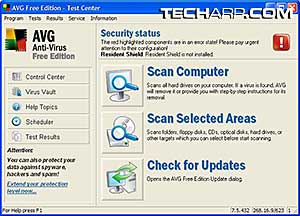 |
Being the cheap Scrooge that I am, the only recommendations I'll be giving will be on the free anti-virus software out there. And just to be clear, I have not done any comparisons of scanning time, false positive rate, detection rate or any other form of performance testing.
This guide is generally for newbies who aren't into anything deep, so I'll keep the selection simple and to the point. If you are on the look-out for a free anti-virus software that works well, I would recommend AVG Free Edition, from Grisoft.
As mentioned earlier, no metrics were used in this recommendations. It's really just my personal recommendation based on my satisfaction using this software. Also, no matter how good AVG is, you should always have a second anti-virus software.
<<< Never Disable Everything At One Go, Turn On Heuristic Scanning, The Fastest Scan Isn't Always The Safest : Previous Page | Next Page : An Introduction To Spyware, Diagnosis & Removal >>>







 Add to Reddit
Add to Reddit
