End User Experience FAQs Part 3
What Happens To The End User's Settings, Programs and Files After Upgrade?
The upgrade process is designed to preserve all settings, customizations, programs, and saved files. Microsoft recommends backing up the computer prior to upgrading.
Will The Upgrade Remove Pre-Installed Software?
WAU is designed to leave all pre-installed applications and drivers unchanged, including System Tools, Help and Support software. WAU also will not affect any settings, device drivers, applets, desktop shortcuts, etc. All pre-existing customizations will remain intact.
What Are The Possible Upgrade Options?
There are two processes by which a customer can upgrade from one edition of Windows 7 to a higher edition of Windows 7 using Windows Anytime Upgrade :
1. Online Purchase & Upgrade
- Consumers will use the WAU experience to go online, learn about upgrade options, and purchase a product key for the upgrade.
- This key will be delivered automatically to the consumer’s machine via the internet.
- Once the key is received, the WAU experience will initiate the upgrade process (EULA acceptance, feature unlock, etc.).
2. Offline Purchase & Upgrade
- Consumers will have the opportunity to purchase a product key from their preferred retailer.
- The consumer can then manually enter the product key into the same Windows Anytime Upgrade experience as mentioned above.
- Once the key is entered, the WAU Tool will initiate the upgrade process (EULA acceptance, feature unlock, etc.)
Does WAU Check For Hardware Compatibility Before Beginning The Upgrade?
A link in the Windows Anytime Upgrade experience directs users to check their hardware, if they choose to do so. See the screen capture below. This link connects users to a web tool called the Windows 7 Upgrade Advisor.
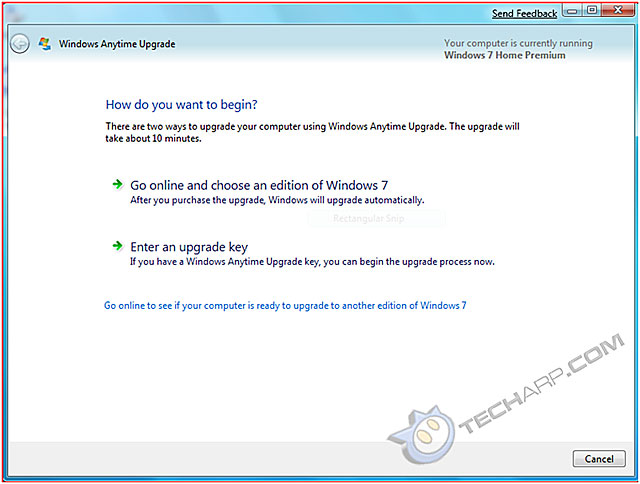
Note : The Windows 7 Upgrade Advisor download file is approximately 5 megabytes in size. The download time for the file is less than three minutes on a broadband connection and approximately 18 minutes on a 56K dial-up connection.
Support Tech ARP!
If you like our work, you can help support out work by visiting our sponsors, participate in the Tech ARP Forums, or even donate to our fund. Any help you can render is greatly appreciated!
| |
Page |
Topic |
|
1 |
|||
2 |
|||
3 |
|||
4 |
|||
5 |
|||
6 |
|||
7 |
|||
8 |
|||
9 |
|||
10 |
|||
11 |
|||
12 |
|||
13 |
|||
14 |
|||
15 |







 Add to Reddit
Add to Reddit
