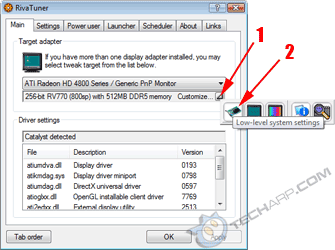Using RivaTuner
Unwinder's RivaTuner tool is a very nice, useful piece of software. From version 2.10 onwards, RivaTuner supports fan control for the AMD RV770 GPU that is used in the ATI Radeon HD 4800 series of graphics cards. You can get the latest version here.
After installing and loading it, you will see the following screen. You should see your card listed there. In this example, it's listed as the ATI Radeon HD 4800 Series. Below that, you will see that it detected the GPU (RV770) and the memory type and size (512MB DDR5).
- Click on the tiny button next to the Customize.. label. That will load a line of 5 icons. If you hover the mouse cursor over the first icon, a Low-level system settings label will appear.
- Click on that first icon. This will load up the Low-level system tweaks page.
- Click on the Fan tab. You will see the first screenshot below.
 |
 |
- Check the Enable low-level fan control option. This will launch a pop-up (second picture above) asking you to reboot. You can choose to reboot, but if you did not mess with the fan speed, then it should be safe to immediately detect the fan speed.
- Once you have detected the fan speed, the screen will show the fan speed, with the option set to Auto. Click on the Fixed option. This will allow you to manually adjust the fan speed for your ATI Radeon HD 4800 series graphics card.
- You can now adjust the fan speed (in %) using the slider. Once you have chosen the fan speed that you want, click on Apply. You should hear the fan spinning up immediately.
- If you want the fan to spin at this speed whenever you boot up, check the Apply fan settings at Windows startup and click on the Save button. Otherwise, click OK to close the window.
That's it! You have successfully used RivaTuner to manually adjust the fan speed of a ATI Radeon HD 4800 series graphics card.
Page |
Contents |
||
1 |
|||
2 |
|||
3 |
• Hacking
The Profile |
||
4 |
|||
5 |
Questions & Comments
Please feel free to post your questions or comments here!
| Date | Revision | Revision History |
| 10-09-2008 | 1.0 | Initial release. |
| 19-09-2008 | 2.0 | Added a section on manually adjusting the fan speed using RivaTuner. |
Support Tech ARP!
If you like our work, you can help support out work by visiting our sponsors, participate in the Tech ARP Forums, or even donate to our fund. Any help you can render is greatly appreciated!







 Add to Reddit
Add to Reddit