Step 3 : Migrating To The New Computer
Now, it's time for you to prepare your new computer (or hard disk drive). After installing the operating system and any other application you may wish to install first, install Apple iTunes. It's best to install the same version you were using before, although it is perfectly safe to install slightly newer versions (e.g. 9.03 instead of 9.02). After installing iTunes, close it so you copy over the files from the previous installation.
First, go to User Name (e.g. Adrian) -> AppData -> Roaming in Windows Explorer. You can also get there by going to the partition where your operating system is installed (usually C:) and going to Users -> Adrian (replace this with your user name) ->AppData -> Roaming. Copy the Apple Computer folder from your portable hard disk drive to this folder, overwriting the Apple Computer folder inside.
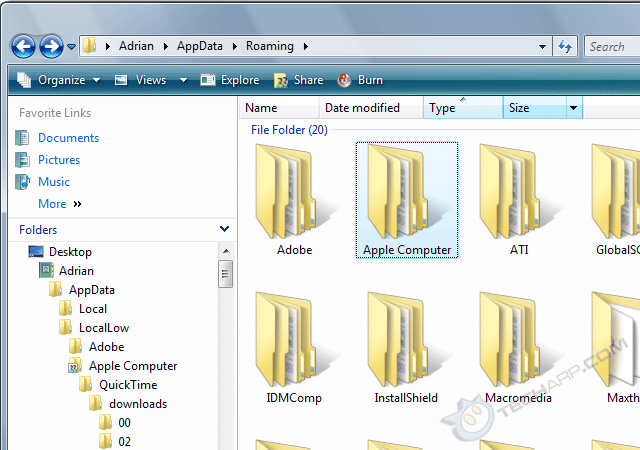
Next, go to User Name (e.g. Adrian) -> Music in Windows Vista or Libraries -> Music in Windows 7. You can also get there by going to the partition where your operating system is installed (usually C:) and going to Users -> Adrian (replace this with your user name) -> My Music. In there, you will find an iTunes folder. Copy the iTunes folder from your portable USB drive to the Music / My Music folder, and overwrite the iTunes folder present inside.
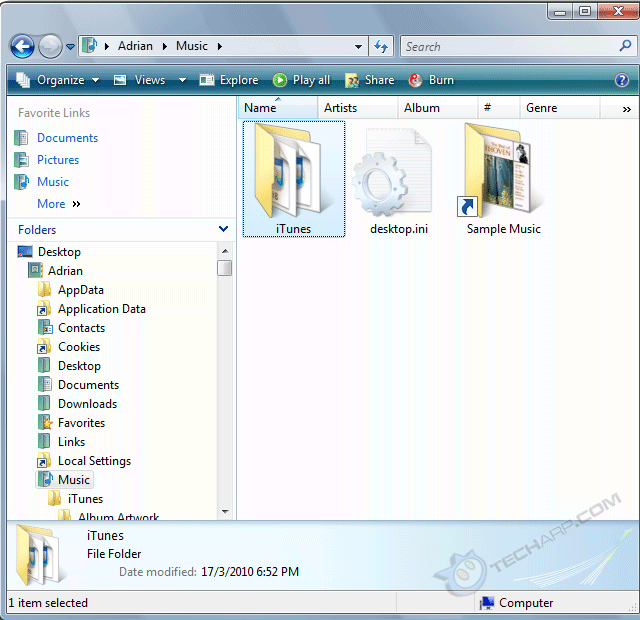
If you wish to keep the iTunes Media folder at a separate location, copy the folder containing the iTunes media files (the iPhone Converted Files folder in this example) to the location you prefer. If you wish to switch back to the default location instead, just copy the contents of the folder (e.g. the folders and playlist file you see below) into the iTunes folder above.
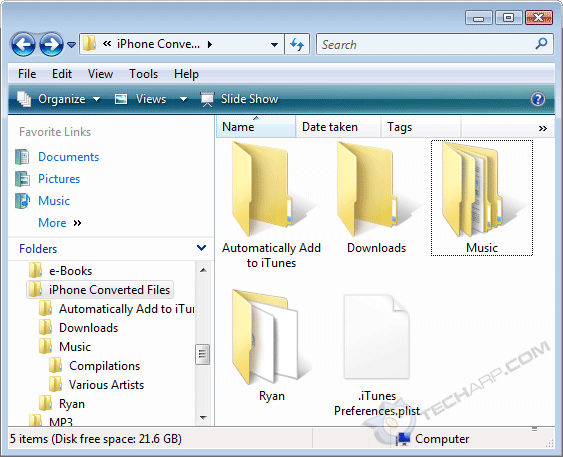
Now you can start iTunes up. It should immediately show you the list of apps and songs you originally had. If you wish to keep the iTunes media files at a separate location, you will need to click on the Edit menu, select Preferences... and go to the Advanced menu. Here, change the location of the iTunes Media folder to the folder where you stored the iTunes media files.
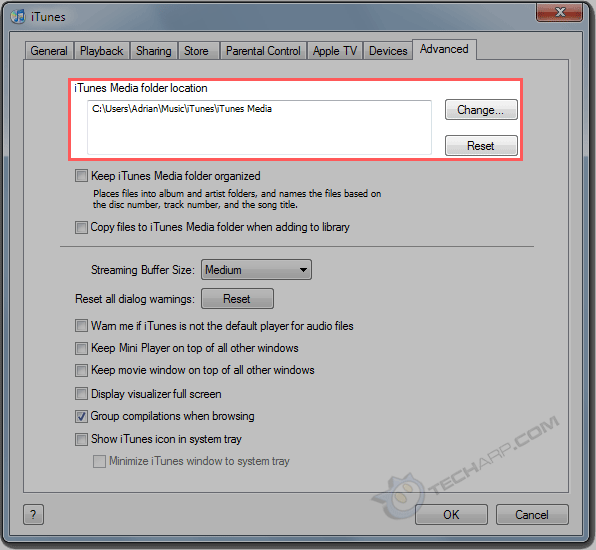
You are almost done. Just a few more steps!
Support Tech ARP!
If you like our work, you can help support out work by visiting our sponsors, participate in the Tech ARP Forums, or even donate to our fund. Any help you can render is greatly appreciated!
Page |
Topic |
|
1 |
• How To Migrate Apple iTunes From One Computer To Another |
|
2 |
||
3 |
||
4 |
||
5 |
<<< Step 2 : Copying Out The iTunes Files : Previous Page | Next Page : Step 4 : Authorize Your New Computer >>>







 Add to Reddit
Add to Reddit
