A Closer Look
For all of its capabilities, there are only two buttons on the 2 TB Western Digital My Passport Wireless - a Power button and a WPS button.
Pressing the Power button wakes the My Passport Wireless up from its standby mode, and a longer 3-second press turns it off again. A 5-second press of the WPS button activates WPS, so you can quickly connect your wireless devices to the My Passport Wireless. The WPS button also serves other functions :
- if the My Passport Wireless is turned off, a quick press reveals the remaining battery life.
- if the My Passport Wireless is turned on, a quick press allows other devices to connect to it in Home mode.
- if the My Passport Wireless is turned on with an SD card inserted, a quick press the copying of files from the SD card.
 |
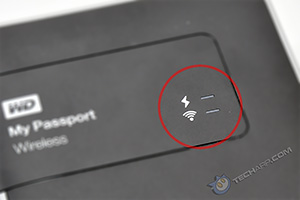 |
There are two LED lights located on the black top plate - a Power and Battery status LED as well as a WiFi LED. Here's a summary of what the different LED indicators means.
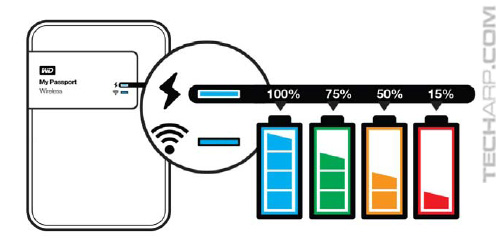
Power & Battery Status LED |
WiFi Status LED |
||
Blue |
90% or above |
Off |
WiFi not active |
Green |
50-89% |
Solid Blue |
Wireless network active |
Orange |
20-49% |
Solid Orange |
Wireless network connected to AP (access point) with no Internet connection (shared connection mode) |
Red |
8-19% |
Blinks blue for a period of time (1 minute) |
WPS initiated and in progress |
Blinking white |
Boot-up or USB / SD card activity |
Blinks white |
Device in use, for example : |
Pulsing white |
USB standby mode |
|
|
Pulses red / orange / green / blue |
Battery charging with the colour denoting current capacity |
||
Power + WiFi Status LEDs |
|||
Blinking red with Power and WiFi LEDs alternating |
Drive has a problem. Contact WD Support. |
||
Blinking red in one long (3 seconds) and 3 short blinks |
Device in recovery mode. |
||
WiFi LED off with Power LED blinking white |
Device shutting down. | ||
| If you like this article, please share it! -> |
USB 3.0
The 2 TB Western Digital My Passport Wireless comes with a Micro-B USB 3.0 port, which allows for a more positive lock. This is useful for careless users who like to lift external drives by their cables - it makes it harder for the cable to dislodge and drop the drive, usually killing it in the process. However, this doesn't mean you should continue to do that with this drive!
Although it is not reversible like the new USB 3.1 port, it allows you to insert and use a Micro-B USB 2.0 cable in a pinch (if you lose the original USB 3.0 cable). This is because the Micro-B USB 3.0 port is a combination of a standard Micro-B USB 2.0 port and a Micro-A USB 3.0 port.
 |
 |
 |
 |
Of course, using it with a USB 2.0 port will cripple its performance as USB 2.0 has a maximum theoretical throughput of 480 Mbits/s, or about 33 MB/s in real life. USB 3.0, on the other hand, offers a maximum theoretical throughput of 5.0 Gbits/s, which translates into a real-world throughput of about 400 MB/s - roughly 12x faster than USB 2.0.
As all current computers have USB 3.0 ports, you should always connect this drive to a USB 3.0 port. Do note that USB 3.0 devices consume more power than USB 2.0 devices, so if you intend to connect more than one drive to a USB 3.0 hub, make sure it is a powered hub, or any connected drives will drop offline or stop functioning.
| If you like this article, please share it! -> |
Recharging
The USB cable also serves another important role - to recharge the My Passport Wireless' lithium-ion polymer battery. While it can recharge off any USB 3.0 port, it will recharge much faster with the 10 W power brick it comes with.
 |
 |
The power brick is compact and comes with a built-in two-pin plug for the North American market, presumably because it fits best into the small power brick. It flips out for use, but flips right back for travel.
 |
 |
 |
 |
Western Digital provides each My Passport Wireless drive with two additional plug adaptors for the British (and Commonwealth) and Australian / New Zealand markets. To use them, all you need to do is flip out the two-pin plug and slide the adaptor over them. Easy peasy Japanesey!
| If you like this article, please share it! -> |
Support Tech ARP!
If you like our work, you can help support out work by visiting our sponsors, participate in the Tech ARP Forums, or even donate to our fund. Any help you can render is greatly appreciated!
Page |
Western Digital My Passport Wireless Review |
|
1 |
||
2 |
||
3 |
||
4 |
||
5 |
• Testing The Drive, Read & Write Copy Tests |
|
6 |
<<< No Strings Attached, Specifications : Previous Page | Next Page : SD Card Slot, My Passport Wireless Dashboard >>>
Support us by buying from Amazon.com! |
|
| Grab a FREE 30-day trial of Amazon Prime for free shipping, instant access to 40,000 movies and TV episodes and the Kindle Owners' Lending Library! | |







 Add to Reddit
Add to Reddit
