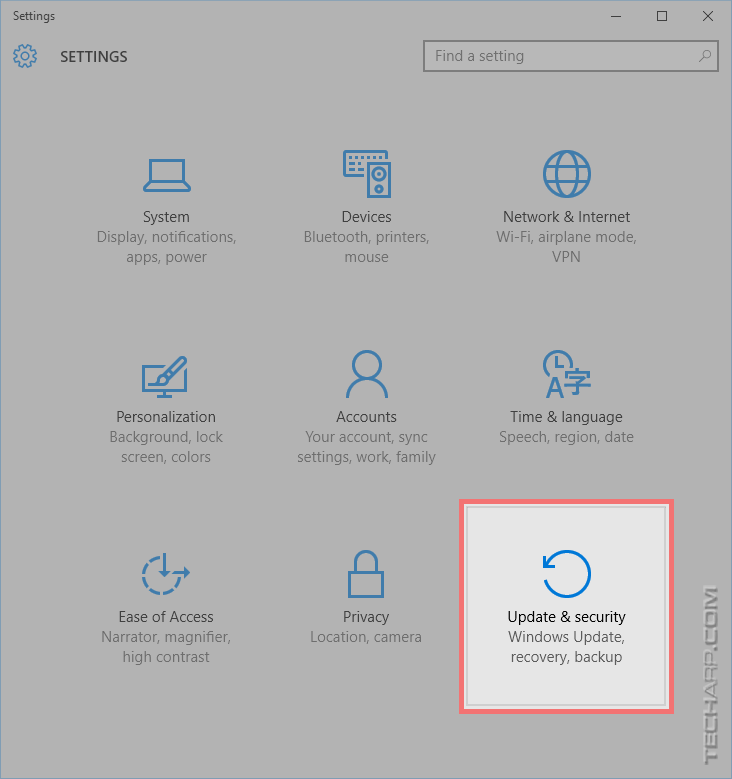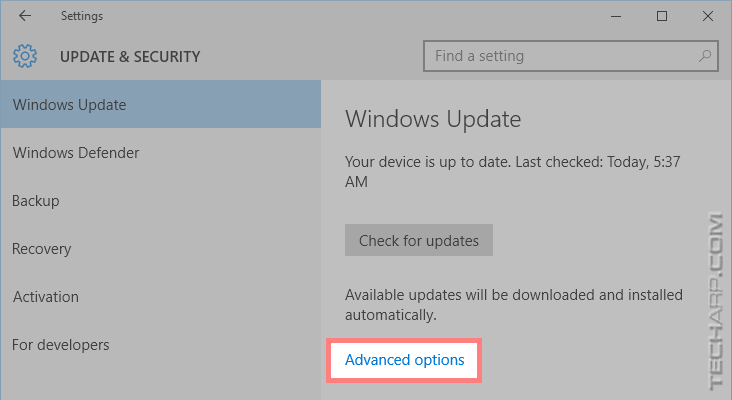ED#209 : How To Stop Windows 10 From Automatically Rebooting Itself!
Ever since I upgraded to the new Windows 10 operating system, I've loved almost everything in it. It's like a supercharged Windows 7! If you are one of those who disliked Windows 8 enough to give it a miss, you will like Windows 10. One of the major changes in Windows 10 is the way it updates itself. Microsoft has made it a point to deliver security updates on a daily basis, instead of every month on Patch Tuesday.
However, their zeal to ensure that Windows 10 is the most secure operating system they have ever made has now turned into a major problem. By default, Microsoft sets Windows 10 to automatically update itself, which isn't a problem except for the fact that it will also automatically REBOOT the computer to finish updating itself!
I was caught off-guard yesterday when I took 5 minutes off my work only to come back and find my laptop rebooting itself. Windows 10 didn't even bother to ask me to save my files before it rebooted itself!
Unlike Apple's OS X operating system, Microsoft Windows 10 does NOT save the state of open applications or documents, so they will automatically restore themselves after the computer reboots. So if you did not save your work before it rebooted itself, the work is lost.
Fortunately, I saved most of my files before I stepped away, and the rest were saved by automatic backups, like these Excel files below. Just to be sure, I scanned the SSD and HDD for any soft errors, because it looked like Windows 10 literally pulled the plug on everything.
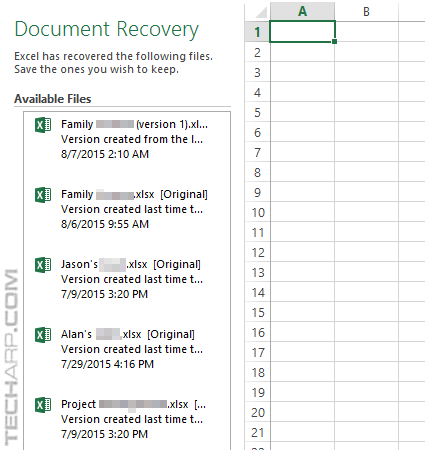
I have to say - this is a very stupid decision on Microsoft's part. No one would complain if you set Windows 10 to automatically update itself. But is there a need to automatically reboot itself even when there are open applications and documents? Why can't they stick to the old method of reminding us to reboot the computer to complete an update?
| If you like this article, please share it! -> |
How Do I Prevent Windows 10 From Doing This?
Until Microsoft "fixes" this problem, let's teach you how to stop Windows 10 from automatically rebooting itself to complete an update.
- Click on the Start button and select Settings.
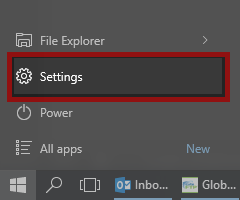
- In Windows 10 Settings, select the Update & security.
- In Update & security, you will find yourself in the Windows Update section by default. Click on the Advanced Options link at the bottom.
- In the Advanced Options screen, you will find that Automatic is the default setting for how Windows installs its updates.
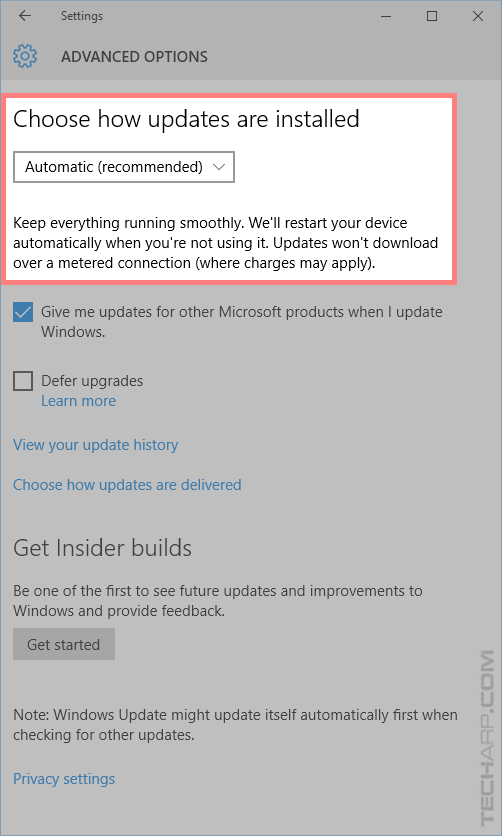
- To force Windows 10 to ask you to schedule when you wish to restart your computer, click on the Automatic setting to reveal the drop-down list. Click to select Notify to schedule restart.
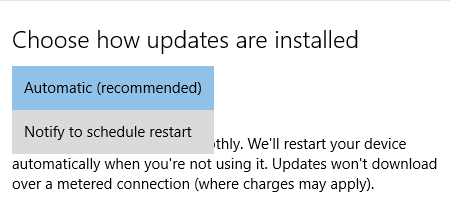
- Once you have selected Notify to schedule restart, you are done. You can close the Advanced Options screen and the Windows 10 Settings window.
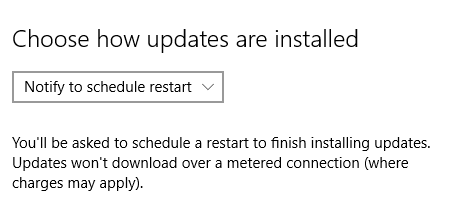
So there you have it - a few simple steps to force Windows 10 to be polite and ask your permission to reboot the computer.
Sony warns against upgrade to Windows 10!
| If you like this article, please share it! -> |
What Happens At The Next Update?
After performing the steps above, Windows 10 will still download the updates automatically but it will no longer reboot your computer without warning. Instead, you will be notified when Windows 10 has scheduled a restart to complete the update process.
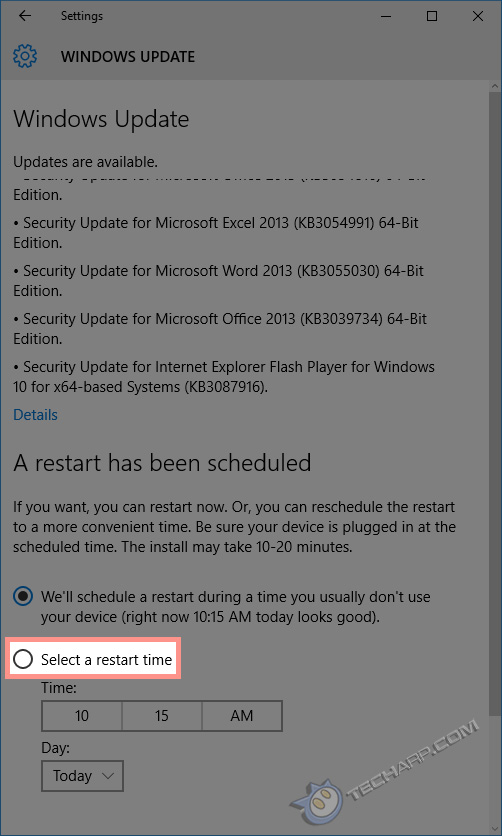
Despite the ominous-sounding default setting of "We'll schedule a restart during a time you usually don't use your device", Windows 10 won't actually restart your computer. If you do not select a restart time, it will reschedule itself several times while reminding you to reboot.
However, if you continue to ignore the reminder several times, it will issue a final warning and proceed to reboot your PC!
The only foolproof way to avoid this is to click on the Select a restart time radio button without selecting a particular time or day. At least, it seems to automatically reschedule the restart time. But if you are worried, just select a restart time that is a week away and come back every few days to reschedule it.
Once you are ready to restart, you can just click on the Restart now button to restart Windows 10 and finishing installing the updates.
Support Tech ARP!
If you like our work, you can help support out work by visiting our sponsors, participate in the Tech ARP Forums, or even donate to our fund. Any help you can render is greatly appreciated!
Support us by buying from Amazon.com! |
|
| Grab a FREE 30-day trial of Amazon Prime for free shipping, instant access to 40,000 movies and TV episodes and the Kindle Owners' Lending Library! | |
Questions & Comments
If you have a question or comment on this editorial, please feel free to post them here!
Date |
Revision |
Revision History |
| 07-08-2015 | 1.0 |
Initial Release. |
| 19-08-2015 | 2.0 |
Added the What Happens At The Next Update? section. |
| 08-09-2015 | 2.1 |
Added a note on Windows 10's propensity to reboot even when you reschedule a reboot to delay it. |







 Add to Reddit
Add to Reddit