The Upgrading Process : Doing It Online (Part 2)
You can also click on the individual Windows 7 edition tabs to learn more about each edition. In this example, Windows 7A is the lower-end version, nominally Windows 7 Home Basic.
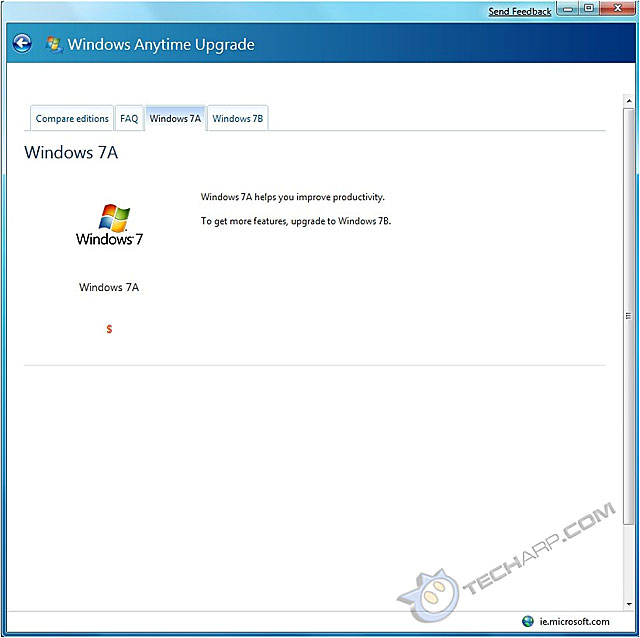
Clicking on other Windows 7 edition tabs will reveal more information about those editions. In this example, Windows 7B refers to Windows 7 Ultimate.
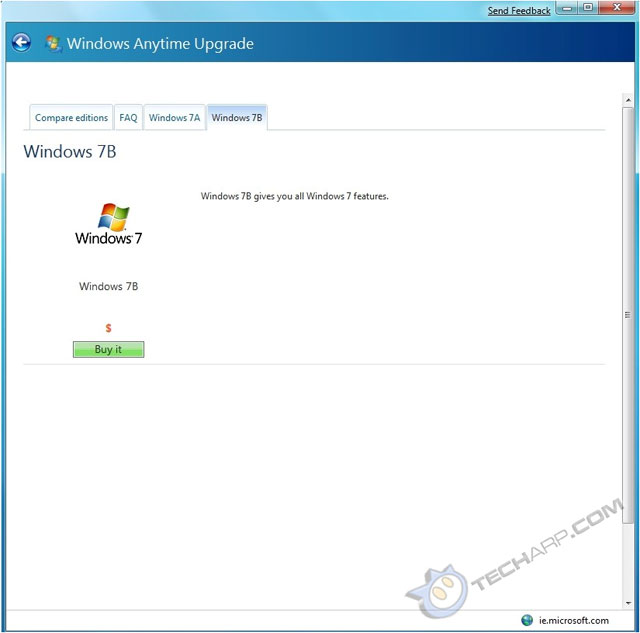
Upgradable editions of Windows 7 will have a Buy It button in their description screens as well. To upgrade to the version you want, you need to click on the Buy It button of the Windows 7 edition you want, either in its individual description window (as above) or in the Compare Editions tab.
Support Tech ARP!
If you like our work, you can help support out work by visiting our sponsors, participate in the Tech ARP Forums, or even donate to our fund. Any help you can render is greatly appreciated!
| |
Page |
Topic |
|
1 |
|||
2 |
|||
3 |
|||
4 |
|||
5 |
|||
6 |
|||
7 |
|||
8 |
|||
9 |
|||
10 |
|||
11 |
|||
12 |
|||
13 |
|||
14 |
|||
15 |
<<< The Upgrading Process : Doing It Online Part 1 : Previous Page | Next Page : The Upgrading Process : Doing It Online Part 3 >>>







 Add to Reddit
Add to Reddit
