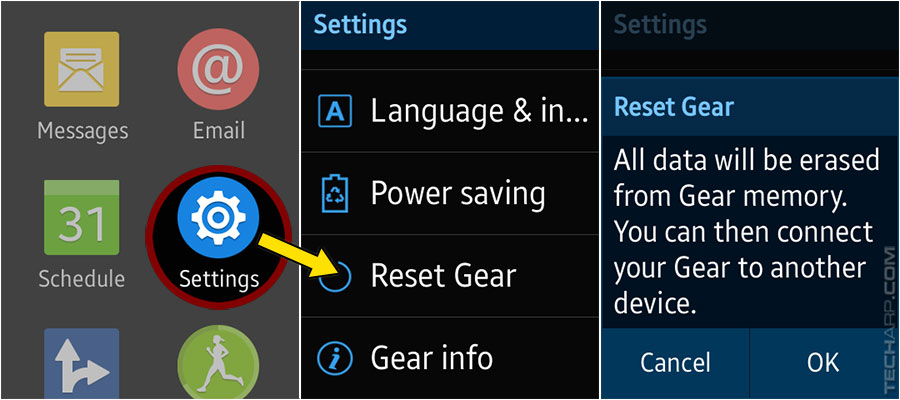How To Activate The Samsung Galaxy Gear S Smartwatch Without A Samsung Galaxy Smartphone
![]() Unlike other smartwatches though, the Samsung Galaxy Gear S was specifically designed to complement their own Galaxy family of smartphones. In fact, Samsung intentionally coupled it so tightly with their Galaxy smartphones that they officially require you to use a Samsung Galaxy smartphone to activate the Gear S smartwatch before you can use it. Not just any Android smartphone, or even any Samsung smartphone. It must be a Samsung Galaxy smartphone or phablet.
Unlike other smartwatches though, the Samsung Galaxy Gear S was specifically designed to complement their own Galaxy family of smartphones. In fact, Samsung intentionally coupled it so tightly with their Galaxy smartphones that they officially require you to use a Samsung Galaxy smartphone to activate the Gear S smartwatch before you can use it. Not just any Android smartphone, or even any Samsung smartphone. It must be a Samsung Galaxy smartphone or phablet.
So what happens if you don't own a Samsung Galaxy smartphone or phablet? Without activating the Gear S, it's nothing more than a glorified metal loom band. There's no way to get past the activation screen, so the Gear S is utterly useless if you use any other smartphone or phablet. This is quite an odd restriction, because the Galaxy Gear S itself is a smartphone, with the built-in ability to send and receive calls and messages, as well as access the Internet.
Fortunately, we have a solution, which would allow you to activate the Samsung Galaxy Gear S with any smartphone or phablet you want, even if it's the Apple iPhone. In fact, you can even activate the Gear S smartwatch to use independently of any smartphone. Best of all, the steps are very simple and does not involve the rooting of the Gear S. Of course, there are limitations to what it can, or cannot do after activation, which we will also cover in this article.
Page |
How To Activate The Samsung Galaxy Gear S Smartwatch |
1 |
• If you had already activated the Gear S |
2 |
• Pairing the Gear S with other devices |
The Tech ARP 2014 Mega Giveaway Contest
| If you like this article, please share it! -> |
If You Had Already Activated The Samsung Galaxy Gear S
If you had already activated your Samsung Galaxy Gear S smartwatch using a Samsung Galaxy smartphone or phablet and now want to hook it up to a non-Samsung or even an iOS smartphone or tablet, you will need to reset the Gear S using the following steps. If you are setting up the Gear S fresh out of the box, please skip this part.
-
Click on the Settings icon in the Gear S, and scroll down to the Reset Gear option. It is the second last option in the list.
-
When you tap on the Reset Gear option, you will be warned that all of your data will be erased in the process. This is your last chance to abort the process so you can copy out your photos, music files or any data you may wish to retain.
-
If you are ready to reset and clear the Samsung Galaxy Gear S, click OK. The Gear S will then reboot and restore itself to its factory settings.
-
After it completes its reset and reboot process, proceed to the next step.
Experiencing the Samsung Galaxy Gear S smartwatch at the Samsung Gear S Spy Camp!
| If you like this article, please share it! -> |
Activating The Samsung Galaxy Gear S
Now, let's teach you how to activate the Samsung Galaxy Gear S smartwatch right out of the box, or after it has been reset :
-
When you power up the Gear S smartwatch for the first time, you will be asked to install the Samsung Gear app on your Samsung Galaxy smartphone.
-
Ignore it and click on the Next button. You will be taken to a screen which shows an icon with the title Gear S (4F50).
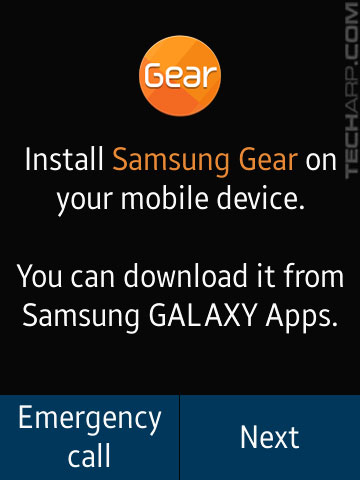 |
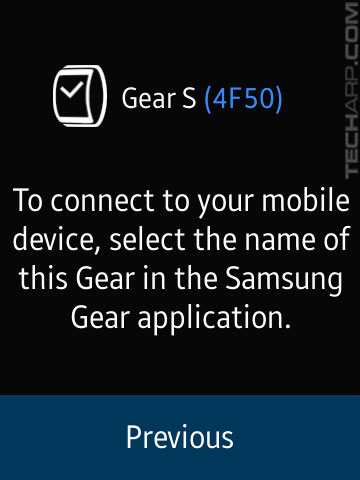 |
-
Tap rapidly on the icon. From our tests, you will need to tap it about 30-35 times.
-
You will know if you succeeded if a short message asking you to "Please press BT address while 3 seconds" appears. Ignore this message.
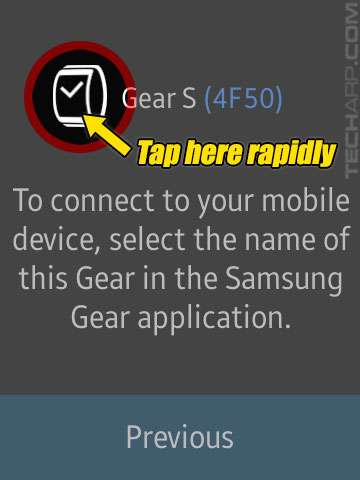 |
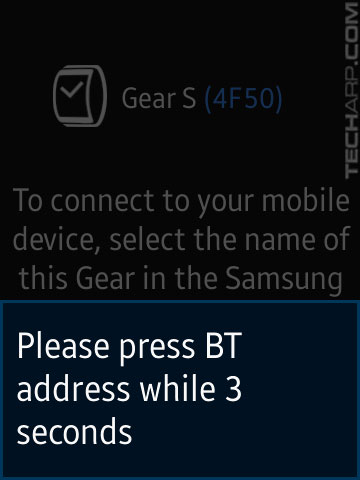 |
-
After the BT address message disappears, tap the icon again but this time HOLD for about 5 seconds.
-
If you performed the steps above correctly, the Samsung Galaxy Gear S smartwatch will now display the Welcome screen, which invites you to click on the Next button to learn how to use the Gear S smartwatch.
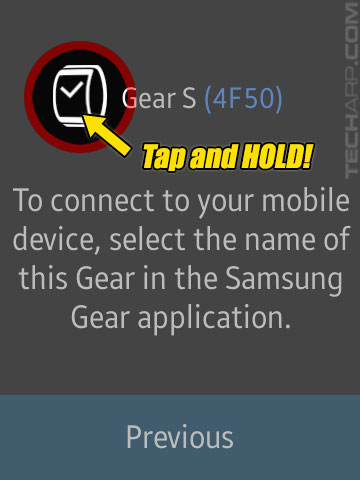 |
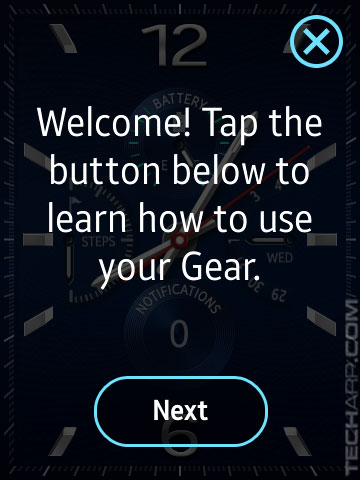 |
Congratulations! You have successfully activated the Samsung Galaxy Gear S for use without any Samsung Galaxy smartphone or phablet.
![]() You can stop at this point if you intend to use the Gear S as an independent smartwatch. If you wish to pair it with another device, then please continue to the next page.
You can stop at this point if you intend to use the Gear S as an independent smartwatch. If you wish to pair it with another device, then please continue to the next page.
Learn how to optimize your SSD
| If you like this article, please share it! -> |
Support Tech ARP!
If you like our work, you can help support out work by visiting our sponsors, participate in the Tech ARP Forums, or even donate to our fund. Any help you can render is greatly appreciated!
Support us by buying from Amazon.com! |
|
| Grab a FREE 30-day trial of Amazon Prime for free shipping, instant access to 40,000 movies and TV episodes and the Kindle Owners' Lending Library! | |
Page |
How To Activate The Samsung Galaxy Gear S Smartwatch |
1 |
• If you had already activated the Gear S |
2 |
• Pairing the Gear S with other devices |







 Add to Reddit
Add to Reddit