Zoom In Your DX Lenses
Nikon have always been loyal to their customers, by 'trying' to make their new products backward-compatible with some of their finest lenses, like their classic manual focus lenses. Thus, when Nikon launched their D3 camera body, they made sure it would still work with all DX lenses using the DX crop mode. Of course, it would only use the center portion of the FX sensor.
Some DX lenses will work without any vignetting if you use them beyond a certain focal length. For example, the Nikkor AF-S 17-55mm f/2.8 DX exhibits no visible vignetting if you zoom to about 26 mm. Unfortunately, some DX lenses (the Sigma 10-20mm f/4-5.6) will vignette through their entire focal range. You need to use the DX crop mode to avoid vignetting with such lenses.
Auto DX Crop
By default, the Nikon D700 will recognise a DX lens and automatically switch to the DX crop mode, as indicated in Menu -> Image area -> Auto DX crop -> On.
However, if you use a third-party DX lens like the Sigma 10-20mm f/4-5.6, the Nikon D700 will not detect it as a DX lens, and will not automatically activate the DX crop mode. To activate DX mode manually, you will have to select Menu -> Image area -> Choose image area -> DX format (24x16).
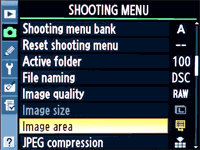 |
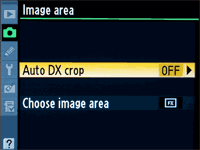 |
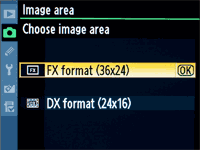 |
If the Sigma 10-20mm f/4-5.6 is your only super wide-angle lens, you will have to manually set the D700 to the DX crop mode everytime you use it. Troublesome, but luckily we have a workaround for you.
Quick DX Mode Switch
If manually selecting the DX crop mode frustrates you, you will be glad to know there's a really cool shortcut. You can customise the function of the FUNC or preview button located just beside the lens mount. The menu option f5 Assign FUNC button or f6 Assign preview button allows you to choose one of the wide range of options.
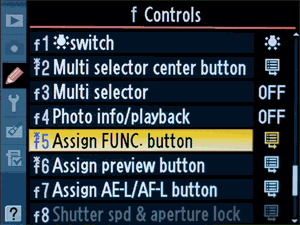 |
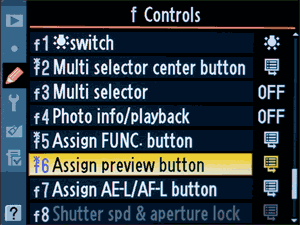 |
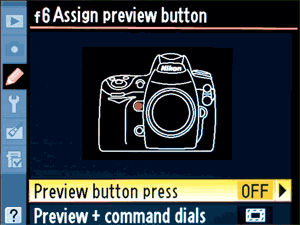 |
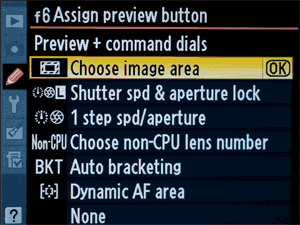 |
For a quick switch between DX and FX modes, set f6 Assign preview button -> preview button + dials -> Choose image area. This allows you to quickly switch from FX mode to DX crop mode. Just hold the preview button, and flick the rear command dial to choose the shooting mode. Very convenient indeed.
Support Tech ARP!
If you like our work, you can help support out work by visiting our sponsors, participate in the Tech ARP Forums, or even donate to our fund. Any help you can render is greatly appreciated!
Page |
Topic |
||
1 |
|||
2 |
|||
3 |
• Zoom
In Your DX Lenses |
||
4 |
|||
5 |
• My
Menu |








 Add to Reddit
Add to Reddit
