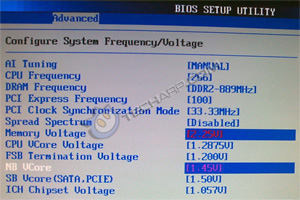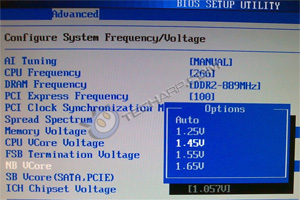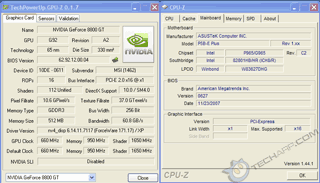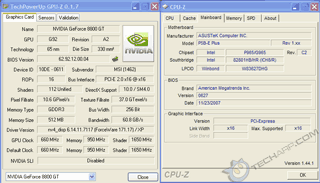How To Fix The PCI Express x1 Bug
The reason why I wrote this article is simply because I have seen many whom had their motherboard's PCI Express bus width stuck at x1 while overclocking. This is especially seen on the ASUS P5B series. So today, we are going to find out what will work and what won't, as well as their impact on gaming and HD video playback.
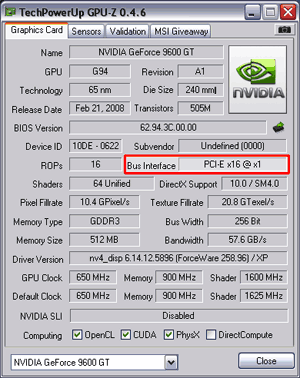 GPU-Z example showing a GeForce 9600 GT stuck at PCIe x1 |
Motherboards that might be affected include :
- ASUS P5B
- ASUS P5B-E Plus
- ASUS P5B Deluxe/WiFi
- ASUS Commando
- ASUS P5KR
- ASUS P5KPL-CM
- ASUS M4A88T-M/USB3 New!
- Gigabyte EP45-UD3P Rev. 1
- Gigabyte EP43-UD3L
- Gigabyte P35C-DS3R
- Gigabyte P35-DS3L
- Gigabyte G31M-S2L
- MSI P6N SLI V2
Graphics cards that might be affected include :
- AMD Radeon HD 6850 New!
- AMD Radeon HD 4850
- AMD Radeon HD 4350
- AMD Radeon HD 2600 XT
- ATI Radeon X1950 Pro
- ATI Radeon X1950 XT
- ATI Radeon X1900 XTX
- NVIDIA GeForce GTX 280
- NVIDIA GeForce GTX 260
- NVIDIA GeForce 9800 GTX
- NVIDIA GeForce 9600 GT
- NVIDIA GeForce 8800 GTS 512 MB
- NVIDIA GeForce 8800 GT
Solutions that currently do NOT work :
- Setting the PCI Synchronization Mode to 33.33 MHz
- Updating the BIOS
- Updating the graphics driver
- Reinstalling Windows
- Switching PSU
Solutions that MAY work :
-
Disable "PEG Force X1" in the BIOS.
-
Adjust the NB Vcore in the BIOS. Updated!
So the best solution is to set the NB voltage manually and start from the lowest voltage setting, and increase the voltage step by step until you get the card to run at x16. He finally managed to get his card running at x16 with a voltage seting of 1.25V.
- According to rade486, the ASUS P5B has a bug in which AUTO regulation of the north bridge does not work properly. Instead of raising the NB voltage when the the North Bridge requires it, the AUTO feature keeps it at 1.2V. The correct voltage varies from system to system.If possible, install a fan to blow on the north bridge heatsink to keep it cool with the voltage hike.
-
Overclock or underclock the PCI Express reference clock (up to 15 MHz either way). More details here - PCI-E Reference Clock.
-
Set PCI Synchronization Mode to Auto. This is an important step.
-
Set PEG Link Mode to Normal (instead of Auto).
-
Installing the graphics card into a different PCI Express x16 slot. You can also use a PCI Express x8 slot as the performance difference between PCI Express x8 and PCI Express x16 is minimal.
-
Reseating the graphics card in the same PCI Express slot, taking care to blow away any dust in the slot. If you have a metal brush, you can try lightly brushing the contacts. There has been at least three reports of a PCI Express x16 card suddenly switching to x1 mode due to loose or oxidised contacts in the PCI Express x16 slot.
-
Switching the PCI Express Selector from x16 x1 to x8 x8. This partially fixes the problem by enabling PCI Express x8 but the performance difference between PCI Express x8 and PCI Express x16 is minimal.
-
Overclocking the CPU base frequency by 1 MHz (In ASUS motherboards, that means switching AI Overclocking to Manual and then changing the base frequency from 200 MHz to 201 MHz).
![]() Many thanks to all of you for your feedback, and congratulations on beating the PCI Express x1 bug! If you have any other tips on beating this bug, do tell us!
Many thanks to all of you for your feedback, and congratulations on beating the PCI Express x1 bug! If you have any other tips on beating this bug, do tell us!
How To Check If You Are Affected
Checking if you are affected is simple. Just use any system information utility, like CPU-Z or GPU-Z to check the PCI Express operating mode. Here are examples of CPU-Z and GPU-Z results for motherboards affected by the bug, and those not affected by the bug.
PCI Express x1 (Affected by the bug)
|
PCI Express x16 (Not affected by the bug)
|
In this motherboard, GPU-Z reported that the Bus Interface was PCI-E 2.0 x16 @ x1. Similarly, CPU-Z reported that while the Max. Supported was x16, the actual Link Width was only x1. |
In this motherboard, the Bus Interface was PCI-E 2.0 x16 @ x16. Similarly, CPU-Z reported that the actual Link Width was the full x16. |
For those who are wondering just what kinda of impact does running at PCI Express x1 have on the performance of the system, take a look at the results in the following pages.
Support Tech ARP!
If you like our work, you can help support out work by visiting our sponsors, participate in the Tech ARP Forums, or even donate to our fund. Any help you can render is greatly appreciated!
Page |
How To Fix The PCI Express x1 Bug |
1 |
|
2 |
Support us by buying from Amazon.com! |
|
| Grab a FREE 30-day trial of Amazon Prime for free shipping, instant access to 40,000 movies and TV episodes and the Kindle Owners' Lending Library! | |







 Add to Reddit
Add to Reddit