ED#138 : Slow Menus In Adobe Photoshop CS6
Those who have tried Adobe's Photoshop CS6 beta or the recently-released final version may come across a really odd problem - very unresponsive menus. These are the symptoms :
- If you mouse-over the menu (File, Edit, Image, etc..) or call up one of the menus using a keyboard shortcut (Alt-F, Alt-E, etc.), it will take 4-6 seconds for the menu to appear.
- If you drag the mouse over the different menus, it will hang for a few seconds. The same thing happens if you use the keyboard cursor key to move to the next menu.
- If you use the mouse or the keyboard to scroll down the menu, it may stall for 2-3 seconds and jerk as you go down the list of options.
- If you right-click on a picture, the cursor will hang for several seconds before the context menu appears.
These symptoms will only occur when there's an open file, and it seems to only affect the new Intel Ivy Bridge notebooks with switchable graphics (Intel HD Graphics 4000 paired with an AMD or NVIDIA graphics card). Perhaps that's the reason why there has been so little noise about this problem online. If you experience it in other circumstances, please let us know.
We think we figured out what was causing this problem. Photoshop CS6 uses any installed graphics processor by default. For desktops, there is no issue because there is only one graphics card. However, in notebooks with switchable graphics, there are actually two different graphics processors - usually a low-powered integrated graphics (e.g. Intel HD Graphics 4000) and a faster dedicated graphics processor (e.g. NVIDIA GeForce 640M).
It is quite likely that once Photoshop CS6 loads an image file, it switches to the dedicated graphics processor for better performance. However, it seems like the main menu and context menus continue to be rendered by the integrated graphics. Hence, when we select the menu or context menu, Photoshop locks up because it has to switch to the integrated graphics. It's not quite as simple as just switching to a different graphics processor - the entire graphics memory content has to be transferred as well. That's likely what's causing the delay. At least, that's our theory.
The good news is that we figured out how to "fix" the problem. If you are facing this problem, try these corrective measures. We have listed them in order of priority.
Update @ 13/06/2012 : We have more or less confirmed that our theory is correct because updating the Intel HD Graphics driver on our Dell Inspiron 14R Special Edition notebook partially solved the problem. If this issue is due to the dedicated graphics processor (the NVIDIA GeForce 640M in this case), then updating the Intel HD Graphics driver wouldn't change a thing. See below for more details.
Update @ 29/06/2012 : We finally fixed the problem for good. It turns out to be partially due to the Intel HD Graphics driver and partially due to the standard NVIDIA Verde driver that shipped with the new NVIDIA GeForce 600M series graphics processors. See below for more details.
Update Your Graphics Driver
It is unlikely to be a driver problem, but in case it is, updating the graphics driver should be the FIRST thing you try. As this problem seem to only affect notebooks with switchable graphics, you will need to update two drivers - one each for the dedicated graphics processor, and the integrated graphics processor.
If this works, then the slow menu problem will vanish and you get to fully utilize your graphics processor to speed up Photoshop CS6.
Update @ 13/06/2012 : We upgraded the Intel HD Graphics driver from the 8.15.10.2626 version that shipped with the Dell Inspiron 14R Special Edition notebook to the latest 8.15.10.2696 version, and saw a dramatic improvement in the display of the menus. It appeared to cut down the menu display delay from 4-6 seconds to about 1-2 seconds. However, in our opinion, it was still not good enough for everyday use. We hope that Intel will continue to improve their drivers and eventually solve this problem.
Update @ 29/06/2012 : We finally fixed the problem for good when we paired the new Intel HD Graphics 8.15.0.2696 driver with a new NVIDIA Verde 304.48 Beta driver. The previous and only approved driver for this new NVIDIA GeForce GT 640M GPU is the version 295.72 driver. Once we installed this NVIDIA beta driver, Adobe Photoshop CS6 no longer exhibited any slowdowns in the menu display.
So guys, we have confirmed that this "slow menu display" problem is entirely due to the Intel HD Graphics driver, as well as the NVIDIA Verde driver. It is very likely because both the Intel Ivy Bridge platform and the NVIDIA GeForce 600M series of graphics processors have just recently been launched, and therefore their drivers aren't working as well as they should.
The good news is this is a simple fix - just update both the Intel HD Graphics driver and the NVIDIA Verde graphics driver; and this is a fix you can do right now. You can give it a try by downloading the latest driver from the Intel Download Center, and the new NVIDIA Verde 304.48 Beta driver here.
Reducing The Drawing Mode
In newer notebooks with switchable graphics, the dedicated graphics processor is usually powerful enough that Photoshop will use the "Advanced" drawing mode, which enables "more advanced techniques to improve drawing performance". You can try reducing the drawing mode and see if it helps solve the slow menu problem. This is how you can adjust the drawing mode :
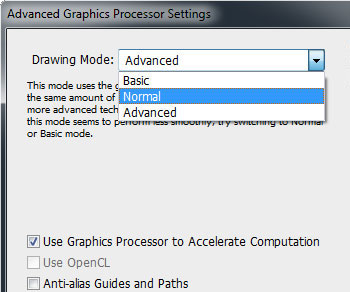 |
- Go to Edit -> Preferences -> Performance
- Under Graphics Processor Settings, click on the Advanced Settings... button.
- The Advanced Graphics Processor Settings window will pop-up.
- If you click on the drop-down menu next to the Drawing Mode option, you will see three choices - Basic, Normal and Advanced.
- Select Normal and click OK.
- Then close and reopen Photoshop CS6 for the new setting to take effect.
- If it doesn't work, then repeat Steps 1 through 4 and then select the Basic setting.
- If the Basic setting doesn't work either, then you will have to try the next and final option.
Disable The Graphics Processor In Photoshop
This is the LAST thing you should try because it prevents Photoshop CS6 from making use of the faster dedicated graphics processor to speed up renders. However, forcing Photoshop CS6 to use the slower integrated graphics is definitely a better option than suffering through slow menus! So this is what you need to do :
- Go to Edit -> Preferences -> Performance
- Under Graphics Processor Settings, uncheck the Use Graphics Processor option.
- Click OK and close Photoshop CS6 for the new setting to take effect.
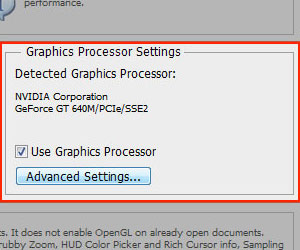 |
The next time you open Photoshop CS6, it will only use the integrated graphics. This prevents Photoshop CS6 from switching between the dedicated graphics processor and the integrated graphics processor and causing the menu to stall. We can confirm that this trick completely resolves the problem.
Of course, this is hardly an ideal situation. As far as we are concerned, this is a temporary workaround until a graphics driver update (unlikely) or a patch for Photoshop CS6 (very likely) solves the problem.
Other Scoops
- Spy Virus Compromises Microsoft Digital Security Certificates
- Our Take On Western Digital's New 1 TB VelociRaptor
- Intel Ivy Bridge June 2012 Details Leaked!
- Intel To Launch Ivy Bridge Processors In April!
- How To Stop Facebook Notifications On Apple iOS
- CPU Idling Problem In The Apple iPhone 4S? (This Stupid App Doesn't Work!)
- How To Protect Your Apple iPhone's Home Button
- Microsoft Windows 7 Free Upgrade Program Screw-Ups!
- Intel Turbo Boost Technology - Trapping The Unwary
- Counterfeit Intel Retail Processors
If you have a scoop you want to share with us, just contact us! It doesn't have to be Microsoft-related. It can be anything in the tech industry, from mobile phones to P2P software. Just drop us a message!
Support Tech ARP!
If you like our work, you can help support out work by visiting our sponsors, participate in the Tech ARP Forums, or even donate to our fund. Any help you can render is greatly appreciated!
Questions & Comments
If you have a question or comment on this editorial, please feel free to post them here!
Date |
Revision |
Revision History |
05-06-2012 |
1.0 |
Initial Release. |
13-06-2012 |
2.0 |
Updated the article with our experience upgrading the Intel HD Graphics driver. |
29-06-2012 |
3.0 |
Updated the article with the final, confirmed fix for the slow menu display problem in Adobe Photoshop CS6 with Graphics Processor enabled. |







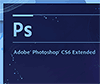
 Add to Reddit
Add to Reddit
