Identifying The MAC Address
You can easily find out your network adaptor's MAC address. First, open a command prompt window in Windows XP. Then type this at the prompt and press the Enter key - ipconfig /all. This is what you should see.
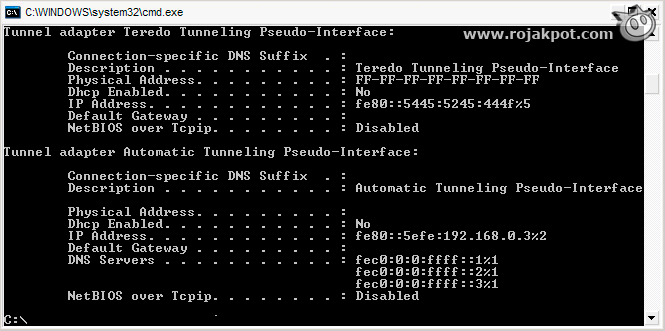
Your network adaptor's MAC address is listed there as Physical Address. In this example, the MAC address is FFFFFFFFFFFFFFFF. It would be a very, very good idea NOT to publish your MAC address anywhere because this would be like giving hackers a key to your wireless network!
Activating MAC Filtering
Next, you need to activate your access point's MAC filter. Most access points or routers allow you to do so via a web-based interface using your Internet browser. All you need to do is to type in the IP address of the access point/router and key in the appropriate log in information.
Please refer to your user manual for the exact steps since it varies from one manufacturer to another. But the typical IP address for access points or routers is usually 192.168.0.1 or 10.0.0.1. Some access points or routers even allow you to specify its IP address.
Inside the control panel, you need to look for the proper section. Some manufacturers call it MAC Filtering while others call it Access Control or MAC Access Control. No matter what they call it, it must allow you to specify the MAC addresses that you want to allow into the network. Some even allow you to determine if those MAC addresses should be allowed or disallowed access to the network.
Take, for example, this screenshot of the control panel of the Linksys WRT54G wireless router :
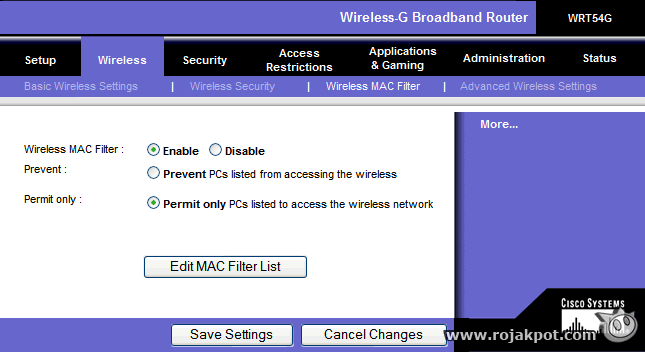
In this example, you just need to enable Wireless MAC Filter and select whether the MAC addresses you add will prevent or permit those PCs from accessing the network.
Next, you will need to add the MAC addresses of your network adaptors. Here's an example using the Linksys WRT54G wireless router.
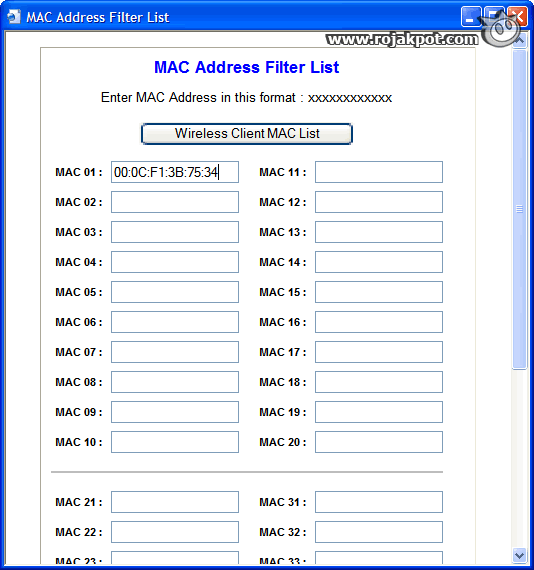
Some access points require you to fully specify the MAC addresses with dashes or colon while others provide boxes for you to fill in. The interface may differ but all you need to do is type in the MAC addresses. Of course, whether the access point prevents or allows those adaptors from accessing the network depends on how you want the filter to work.
So, that's how you enable MAC filtering on your network. All you need to control access to your network is add or remove MAC addresses from the MAC address list. Now, let's take a look at the vulnerability and performance of MAC filtering!
<<< Secure Your Wireless Network!, MAC Filtering : Previous Page | Next Page : Performance Advantage, MAC Spoofing, MAC Filtering And WEP/WPA >>>







 Add to Reddit
Add to Reddit
