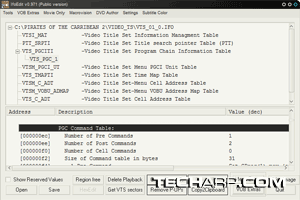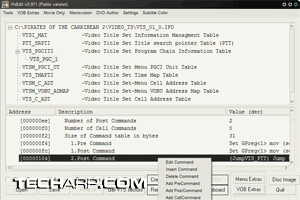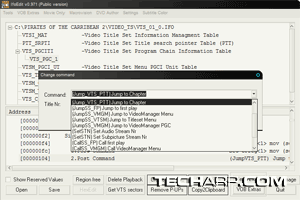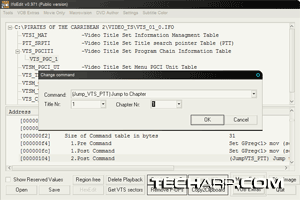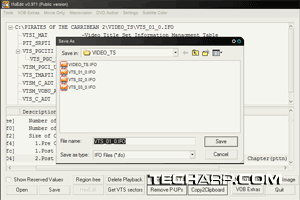Editing The IFO Files
Now, let me show you how to edit the IFO files to achieve what we want - set the movie to restart itself when it ends.
- Start the IfoEdit utility
and you will see the main screen as shown below.
- Click the Open button and browse to the VIDEO_TS folder in the folder where you copied the IFO files to.
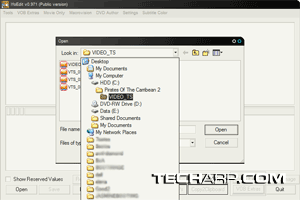 |
|
| Browse folder |
- In the VIDEO_TS folder, you will see all the IFO files available for the DVD. Double-click on VTS_01_0.IFO and you will be returned to the IfoEdit main window with the VTS_01_0.IFO file opened.
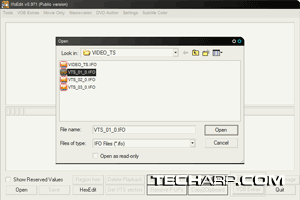 |
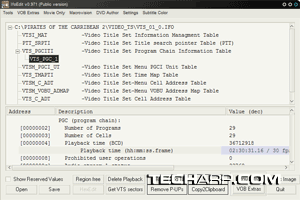 |
| IFO files |
Playback time |
- Now, look for VTS_PGCITI - Video Title Set Program Chain Information
Table in the list displayed. Click on the + symbol next to it and you will see VTS_PGC_1.
- Click on VTS_PGC_1 to select it. The
total playback time of the movie should be displayed in the window below. In this example, you can see that the playback time is 02:30:31.16 / 30 fps.
- Scroll down that window until you come to PGC Command Table. This is where all the editing work is.
| PGC Command Table |
Edit command |
- At the last Post Command line, right click and select Edit
Command. If there's no Post Command (in your case), right click
at the last Pre Command and select Add PostCommand.
- Scroll through the list of available commands and select (Jump_VTS_PTT) Jump to Chapter.
| Edit command |
Edit Title and Chapter |
- Then change both the Title Nr. and Chapter Nr. to 1. This forces the movie to automatically restart at the end, without going back to the menu. Then click OK.
| Save edited IFO |
- Finally, in the main window, click Save to save the changes you just made. When you are prompted to replace existing file, click Yes.
That's it! You have successfully edited the IFO file to make the movie loop right to the beginning when it ends.
<<< Let's Make Your DVD Go Loop-Loop-Loop!, IfoEdit, Copying The Files : Previous Page | Next Page : Testing The Changes >>>







 Add to Reddit
Add to Reddit