ED#146 : How To Update The Firmware Of Your Astro Byond Decoder
I recently signed up for a new Astro Byond subscription for my new house. When they installed the dish and decoder, I noticed that the decoder they gave me was manufactured way back in 2010. That makes it older than my "old" Astro Byond decoder which I received in 2012, and was actually manufactured that very year. Astro assured me that it would work just as well, and if anything went wrong, they would replace it FOC.
When I started it up though, I noticed that it had a very old firmware - v1.2S. And despite Astro's assurances, the decoder didn't work. It kept refusing to accept the smartcard it was registered with. They told me it might take some time for the activation to occur, so I left it on. However, after several days of waiting, the decoder still didn't work. They eventually sent me a new smartcard before it would work.
But what intrigued me later was the fact that the Astro Byond decoder did not automatically update itself with the latest firmware, even though it was supposed to do that. After waiting for over a week, the decoder was still stuck with the firmware from 2010. Maybe the auto-update feature isn't present in that firmware version.
In any case, I eventually learned a very useful trick from Astro - how to update the firmware of the Astro Byond decoder. Using this method, I managed to update the decoder to the latest v7.0 firmware. Check it out!
Updating The Decoder's Firmware
- Pull out your Astro Byond decoder from your TV cabinet. If you look at the lower left corner, you will see the small Power and ch+ buttons, next to the front USB port.

- Now, prepare to press these two buttons alternately and in rapid succession to force the decoder into the Auto-Update mode. Do NOT press them yet.
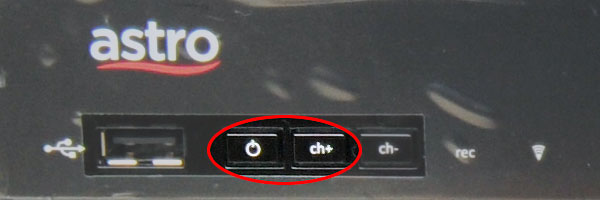
- First, power off the Astro Byond decoder completely. You can turn the power off, or pull out the power cable.
- Count to ten after turning off the Astro Byond decoder, and then power it back on again.
- When you see the display announce "boot", alternate pressing the Power and ch+ buttons in rapid succession - roughly 2 presses per second.
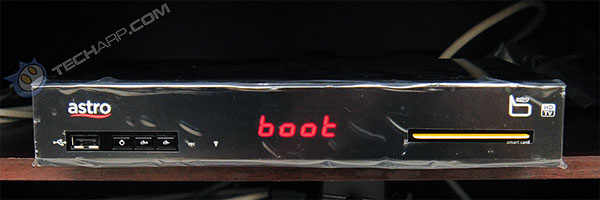
- If you succeed, the LCD display will announce "AUto-uPdAtE", followed by a number showing the progress of the updating process. If you did it wrong, the decoder will complete booting and show the system time. You will need to repeat the process from Step 3.

- If you have the television on, it will display the following information.

- If you don't have the television on, you can still track the progress on the decoder's LCD display.

- Once the download process is complete, the decoder will take a minute or so to install the update.

- The decoder's display will announce "LoAd" as it loads the new firmware.

- After it's done updating the firmware, the television screen will go blank and the decoder will reboot. You will then see the decoder display "boot" again.

- This time, the booting process will continue with the Recording and Remote Control indicator lights lighting up.

- When it's done booting up, this is what you see. Just press the Power button on the decoder, or your Astro Byond remote control and the decoder will start working with the new firmware!

As you can see, updating your Astro Byond decoder's firmware really isn't that hard. You just need to get the knack of alternately pressing the two buttons when the decoder boots up. It may take you a couple of tries. I got it the first time, but the second time I tried, it took me two tries, so don't worry if you don't get it the first time around.
Other Scoops
- Facebook Lies In Its Advertisements
- Satellite TV Going Bonkers? Blame Your DECT Phone!
- Java Plug-In SSV Helper - Should It Stay Or Should It Go?
- Why Apple Maps-gate Could Have Been Avoided (Or Not)
- Slow Menus In Adobe Photoshop CS6
- Spy Virus Compromises Microsoft Digital Security Certificates
- How To Protect Your Apple iPhone's Home Button
- Intel Turbo Boost Technology - Trapping The Unwary
- Counterfeit Intel Retail Processors
If you have a scoop you want to share with us, just contact us! It doesn't have to be Internet-related. It can be anything in the tech industry, from mobile phones to P2P software. Just drop us a message!
Support Tech ARP!
If you like our work, you can help support out work by visiting our sponsors, participate in the Tech ARP Forums, or even donate to our fund. Any help you can render is greatly appreciated!
Questions & Comments
If you have a question or comment on this editorial, please feel free to post them here!
Date |
Revision |
Revision History |
12-03-2013 |
1.0 |
Initial Release. |







 Add to Reddit
Add to Reddit
