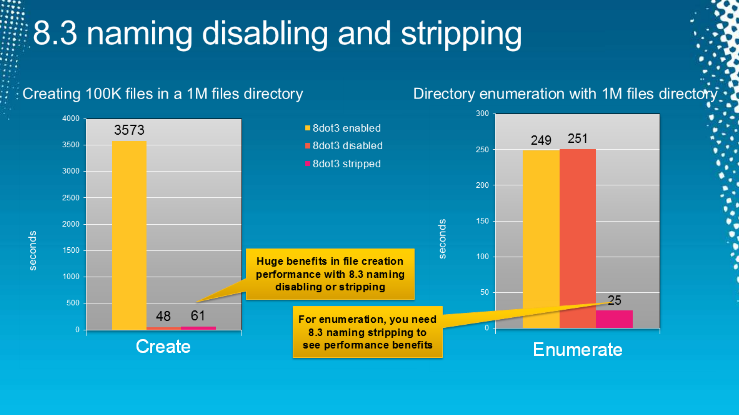Why You Should Also Strip The Short Filenames
Most users stop at disabling the creation of short filenames, but this only stops NTFS from creating new short filenames. All short filenames that were created before the feature was disabled remain in the system. This prevents you from receiving the full benefits of using only the long filename.
![]() Now, you may be wondering just how much performance benefit you stand to gain from stripping the old short filenames from the system. You may even have read articles stating that any performance benefit would be minimal, if non-existent. After all, the short filenames have already been created, so why should they have any more negative effect on performance as long as new ones do not need to be created?
Now, you may be wondering just how much performance benefit you stand to gain from stripping the old short filenames from the system. You may even have read articles stating that any performance benefit would be minimal, if non-existent. After all, the short filenames have already been created, so why should they have any more negative effect on performance as long as new ones do not need to be created?
Well, Jose Barreto, a member of the File Server team at Microsoft investigated this and discovered the following results :
As you can see, disabling the 8.3 file name creation immediately improved the speed at which NTFS creates new files, but for you to benefit from 10x faster directory enumeration, you must strip off the old short filenames.
The Solid State Drive Optimization Guide
Using The Command Prompt
-
Open up the Command Prompt in Administrator mode. You can do this by searching for "cmd" and right clicking on it and select "Run as administrator".
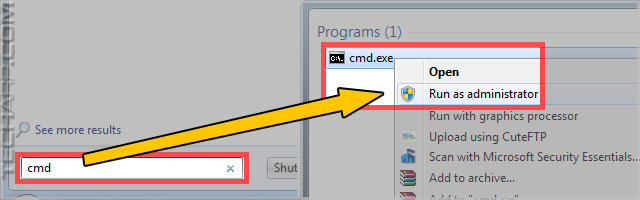
- Option A : Type "fsutil.exe 8dot3name strip /s C:" and press Enter. This is the safer method, because it avoids files whose short filenames are listed in the Registry. Removing those short filenames "may lead to unexpected application failures, including the inability to uninstall programs".
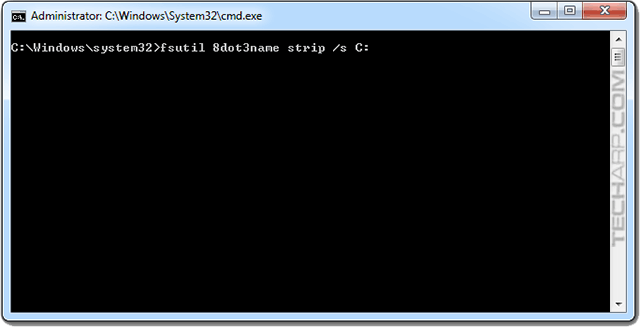
Please note that if there is even one file with a short filename that is listed in the Registry, fsutil will cancel the operation with the following error message :
The operation failed because registry entries refer to 8dot3 names in the specified path.
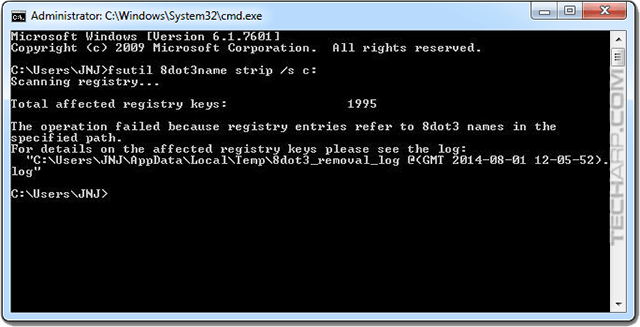
This normally occurs in the boot partition, particularly in the Program Files folder, so circumvent the Program File folders and apply the fsutil commands above to the other folders in the boot partition.
Credit for this finding and screenshot goes to Jeremy Choo from AmmoBox Studios.
Option B : Type "fsutil.exe 8dot3name strip /f /s C:" and press Enter. This removes all short filenames, even if they are listed in the Registry. This may lead to problems with the software you installed, especially their uninstallation, but will give you the best performance possible.
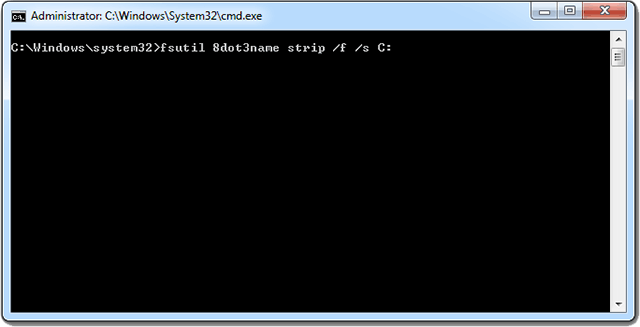
-
For the purpose of our demonstation, we are going to use Option B. After you press Enter, fsutil will scan the registry and report how many short filenames are listed in the Registry. Then it will begin to strip the short filenames from every file in the volume.
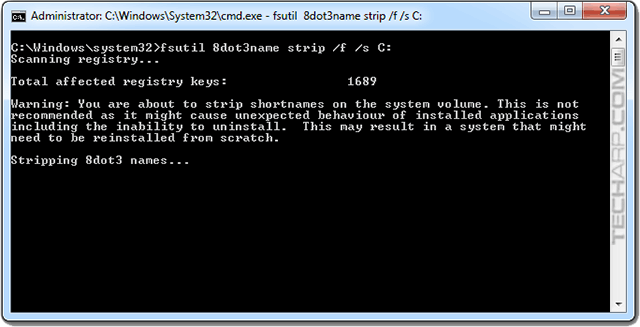
-
This will take a couple of minutes, especially if you have a lot of files in the volume, or have allowed NTFS to create short filenames for a long time. After fsutil is done stripping the short filenames, it will list the number of files and directories scanned and how many short filenames it found and stripped.
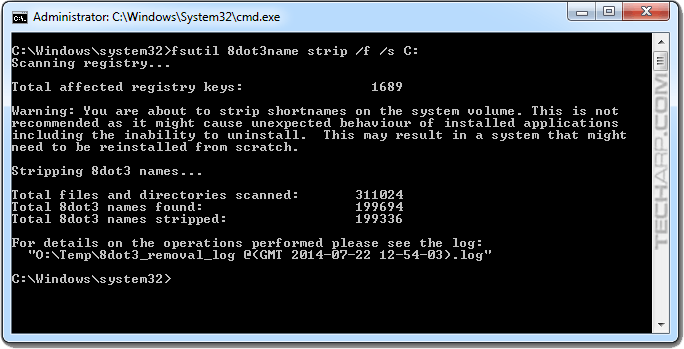
-
This only strips all short filenames from the C: volume. You will need to repeat this for every volume or drive in your system.
While this could take a while, the good news is that the effect is instantaneous - you do not need to reboot Windows.
Hard disk drive myths debunked
Tech Explainer Here are additional details on the available fsutil options for 8dot3name. :
|
The Hard Disk Drive Performance Comparison Guide
| If you like this article, please share it! -> |
Other Scoops
- AV-Optimized Hard Disk Drives Are Safe To Use
- All Halfbrick Studios iOS Games Are FREE!
- TrueCrypt Developer Drops New Bombshell - Open Source Fork "Impossible"
- How To Integrate Cloud Storage Services With Microsoft Office 2013
- The Mystery Of TrueCrypt's Disappearance
- Windows May Fail To Boot Up After Installing Latest IE Patch
- Intel Xeon "Haswell Refresh" CPU Details Leaked
- Should You Select MBR Or GPT When You Install A New Drive?
If you have a scoop you want to share with us, just contact us! It doesn't have to be Microsoft-related. It can be anything in the tech industry, from mobile phones to P2P software. Just drop us a message!
Support Tech ARP!
If you like our work, you can help support out work by visiting our sponsors, participate in the Tech ARP Forums, or even donate to our fund. Any help you can render is greatly appreciated!
Page |
How To Ditch (And Strip) The Short Filename |
1 |
How To Disable The Creation Of Short Filenames |
2 |
Why You Should Also Strip The Existing Short Filenames |
Support us by buying from Amazon.com! |
|
| Grab a FREE 30-day trial of Amazon Prime for free shipping, instant access to 40,000 movies and TV episodes and the Kindle Owners' Lending Library! | |
Questions & Comments
If you have a question or comment on this editorial, please feel free to post them here!
Date |
Revision |
Revision History |
| 17-07-2014 | 1.0 |
Initial Release. |
| 22-07-2014 | 2.0 |
Added a new section on why you should also strip the short filenames. |
| 01-08-2014 | 2.1 |
Added a warning on why some folders may cause failure to strip short file names, and how to circumvent the problem. |







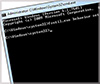
 Add to Reddit
Add to Reddit