How To Move Internet Explorer's Temporary Files To The RAM Disk
If you are security-conscious, you always make it a point to clear Internet Explorer's cache after use. But if you have a RAM disk, you can use it to clear your Internet Explorer's cache automatically.
Even if you are not particular about hackers or the government prying into your browing habits, moving the Internet Explorer cache into the RAM disk will greatly speed up your browing experience, especially if you are using a slow hard disk drive.
If you are using a solid state drive, moving the Internet Explorer cache to the RAM disk will help reduce wear and tear on your SSD.
-
Open Internet Options via either one of these two methods :
-
Go to Control Panel -> Internet Options.
-
In Internet Explorer, go to Tools (Alt-T) and select Internet Options (the last option on the menu).
-
- In the General tab, click on the Settings button in the Browsing history section.
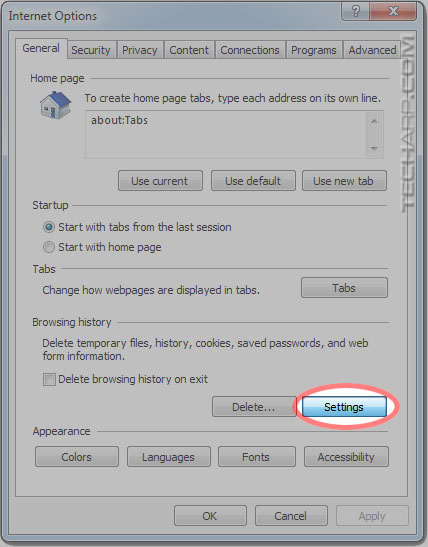
-
A Website Data Settings window will pop-up, like you see here. Click on the Move folder... option at the lower left corner.
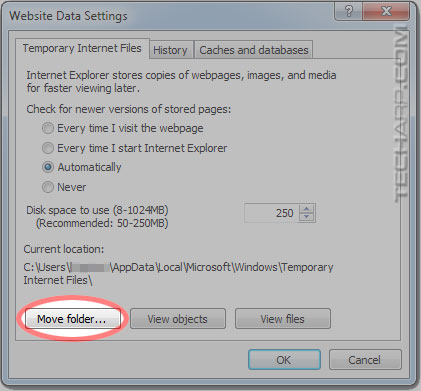
-
Windows will now open up a Explorer window for you to select where you want to move the Temporary Internet Files folder to. Just select the RAM disk - drive O in this example.
Don't worry about creating a new folder because Windows will automatically create a Temporary Internet Files folder in the RAM disk.
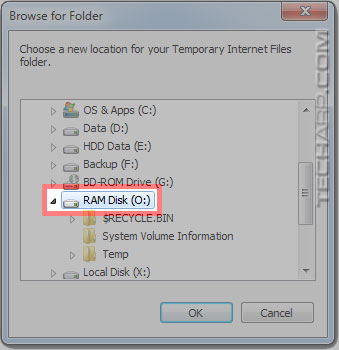
-
Then, click OK and you will be taken back to the Website Data Settings window. Note that it now states that the new location for the temporary files are O:\Temporary Internet Files.
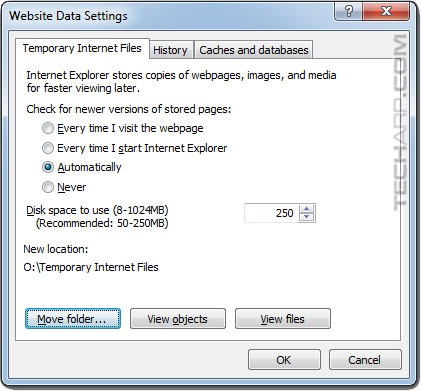
-
Click OK and Windows will ask you to log off to allow it to move the Temporary Internet Files folder.
If you are not doing anything important, you can click Yes to log off and complete the process. Otherwise, click No and you can continue with your work. The changes will take effect after you reboot Windows.
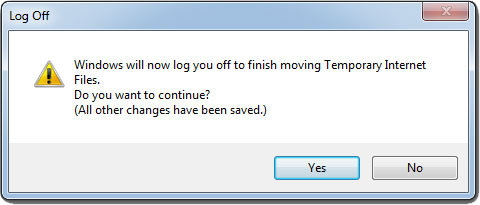
| If you like this article, please share it! -> |
Support Tech ARP!
If you like our work, you can help support out work by visiting our sponsors, participate in the Tech ARP Forums, or even donate to our fund. Any help you can render is greatly appreciated!
Page |
The RAM Disk Guide |
|
1 |
• Why Use A RAM Disk? |
|
2 |
||
3 |
||
4 |
||
5 |
||
6 |
||
7 |
||
8 |
<<< How To Make The RAM Disk A Photoshop Scratch Disk : Previous Page | Next Page : How To Move Chrome To The RAM Disk >>>
Support us by buying from Amazon.com! |
|
| Grab a FREE 30-day trial of Amazon Prime for free shipping, instant access to 40,000 movies and TV episodes and the Kindle Owners' Lending Library! | |







 Add to Reddit
Add to Reddit
