The Emergency Spyware Guide
Operating System : Microsoft Windows XP Home / Professional
Note : This guide should only be undertaken by those with basic knowledge of computers. Newbies may have problems with this guide.
Is your computer slowing down? Are you getting unsolicited ads? Or are you being redirected to unknown sites? If so, please continue to read on because I'm going to show you how to remove them and how to prevent it from happening again.
First off, let's get a basic definition of spyware/adware/malware. They can simply be defined as any software that covertly gathers information about a user while he/she navigates the Internet and transmits the information to an individual or company that uses it for marketing or other purposes.
There's many different variations of these software. Some are hijackers which basically mean they take over your computer. Some are the stealthy kind, which secretly operate and slow down your computer as they gather information and the like. However, the most common are adwares. This is the kind of spyware that's most annoying. It just displays unsolicited ads even when your Internet browser isn't even open. Very, very annoying.
If you have any of those symptoms - redirections to unknown websites, slowing down of your computer, unsolicited ads, etc.; then your computer is likely to have been infected by spyware.
Now that you have a basic understanding of what they are, let's get on to the steps on removing them!
Removing Them From The Registry
Commonly, when you get infected by a spyware, the first thing it does is add itself to the registry, usually in the start up list. The start up list is a list of applications that Windows XP should load when you start up your computer. Software in this list will always be loaded everytime you start up your computer.
So, the first thing to do would be to clear the start up list of any unknown items. To find the start up database, do the following :
- Click Start ->Run...
- In the dialog box that pops up, type msconfig and press Enter.
- The System Configuration Utility will pop up.
You will notice that it has a few tabs. The one we need is the Startup tab, on the far right. Click on that tab and you will be presented with a list of start up items. It should look like this :
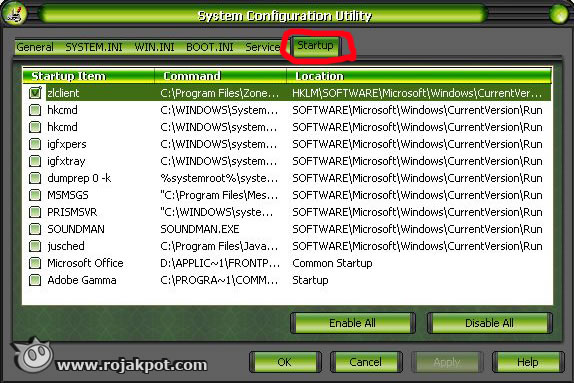
Items that are to start up whenever the system boots will be marked with a check. Let's go through the list.
Since everyone uses a different mix of hardware and software, it's impossible to list down every possible item that may appear in the list. If you know what a particular item is, or if you have installed it yourself, leave it checked.
If you don't know what an item is, look through a start up database. It can tell you whether the item should be left alone, or removed. Here's a few start up databases you can check :
- http://www.bleepingcomputer.com/startups/ - Just type the name of the item in the list and BC will attempt to find it.
- http://castlecops.com/StartupList.html - Again, type the name of the item and it will search for your item and verify it.
If an item shows up bad, uncheck it. Once you have unchecked all bad/unknown items, click the Apply button and then the OK button. It will prompt you to reboot, but don't reboot the computer. Some spyware will add themselves to the start up list every time you reboot the computer. So, don't reboot just yet.
We should first scan for spywares and get rid of them before rebooting. Let's see how, in the next page.







 Add to Reddit
Add to Reddit
