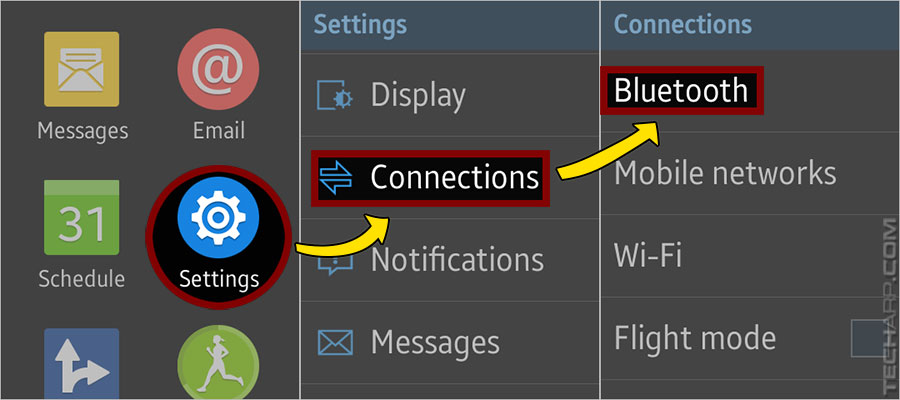Pairing The Gear S With Other Devices
Now, let's teach you how to pair the Samsung Galaxy Gear S with non-Samsung Galaxy smartphones or phablets. We will use the Apple iPhone 6 as an example, but this works just as well for other iOS and Android devices.
-
Click on the Settings icon in the Gear S, and select the Connections option.
-
In the Connections menu, select Bluetooth.
-
In the Bluetooth screen, click on the Make visible checkbox. This will make the Gear S visible to all nearby Bluetooth devices and open to pairing for 2 minutes.
-
In your host device, enable Bluetooth and you will see Gear S (4F50) listed. Click on it to pair with the Gear S.
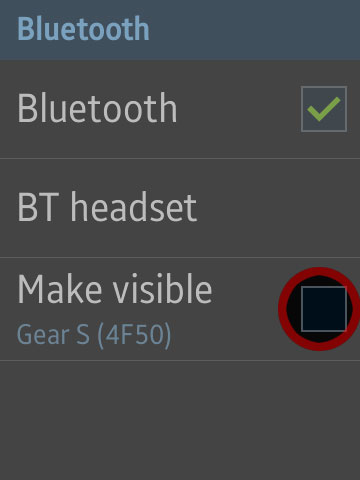 |
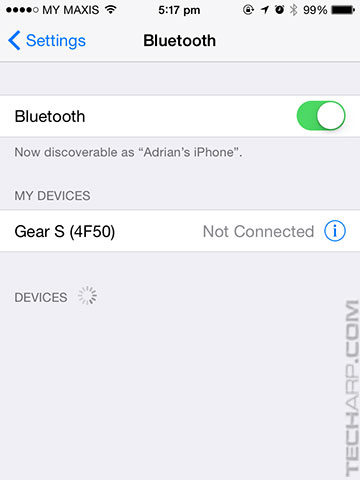 |
-
The Bluetooth screen on the Samsung Galaxy Gear S will now show a message asking you to "Confirm passkey is XXXXXX to pair with [your device's name]". Click OK.
-
You will know if you succeeded if your host device shows that it's now connected to the Samsung Galaxy Gear S.
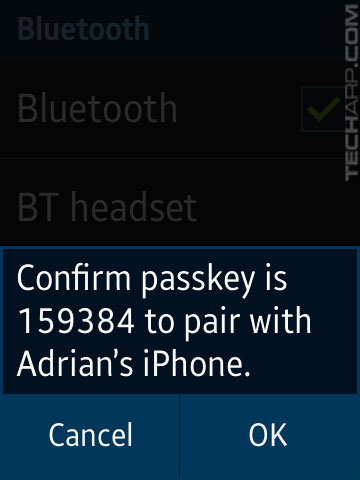 |
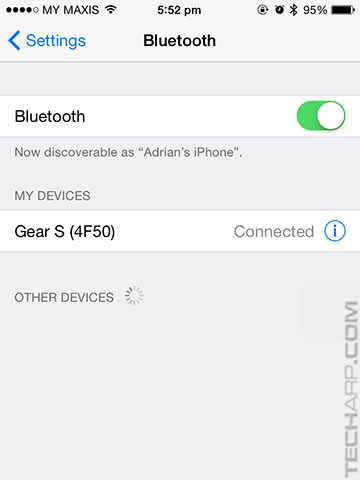 |
-
If you receive the following error message, just click on the information button and ask Apple iOS to forget about the Gear S, and then retry the pairing process.
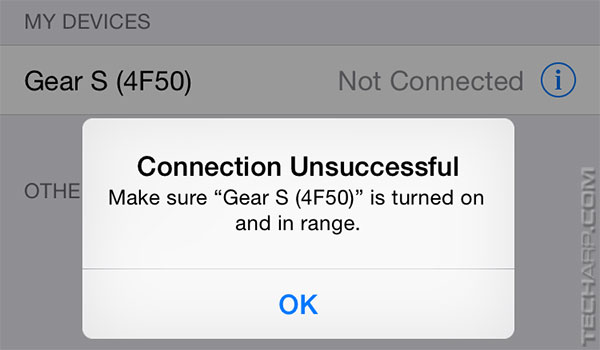
Now you have not only activated the Samsung Galaxy Gear S without any Samsung Galaxy smartphone or phablet, you have also successfully paired it with a non-Samsung smartphone - the Apple iPhone 6 in this example.
The ultimate camera lens buying guide
| If you like this article, please share it! -> |
Limitations With Non-Samsung Devices
Despite activating and pairing the Samsung Galaxy Gear S with our Apple iPhone 6, its functionality is crippled by the fact that the Samsung (obviously) does not have a Gear app for iOS. Without the Samsung Gear app on the host device's end, the Gear S smartphone has no way to access services like S Voice and S Health.
We had no problem making and receiving calls on the Gear S. In fact, the Gear S automatically set itself to use the paired iPhone 6 to make and receive all calls, instead of its own SIM card. However, it stubbornly refused to allow SMSes to be sent through the paired iPhone 6. As you can see in the second screenshot, the option to change the outgoing number for messages was grayed out.
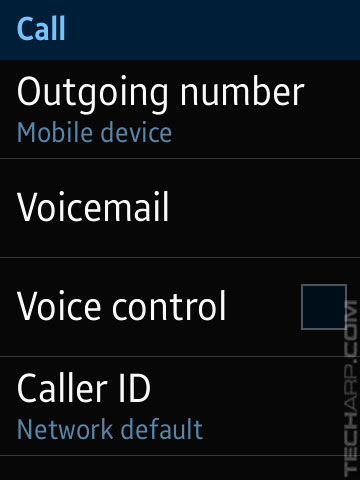 |
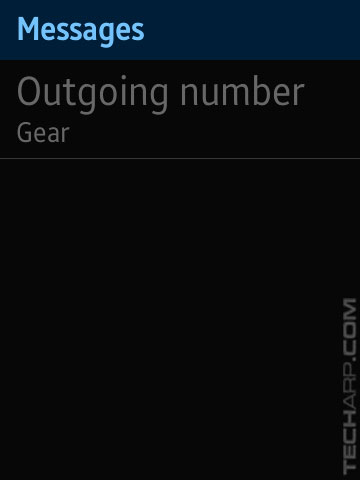 |
The Samsung Gear S could not sync contacts or emails with the Apple iPhone 6, which isn't surprising, since they are using totally different systems. However, we were concerned to note that the Gear S didn't have a watchdog timer. As a result, the Gear S would keep trying to sync contacts or connect to an incompatible system.
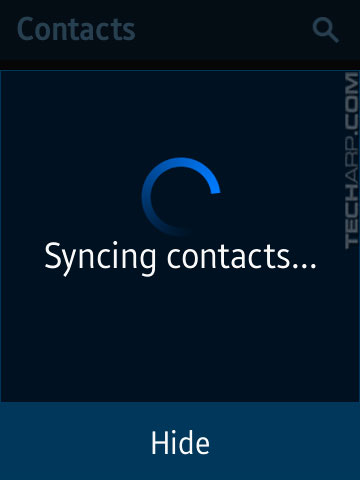 |
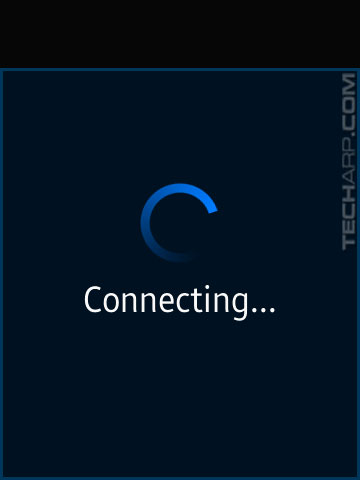 |
This is a problem because if you do not know how to kill these processes, they will keep running and drain the Gear S' battery faster than usual. There is no option to stop syncing contacts or connecting to the email service. To stop the Gear S from continuing, you will have to kill the ALL running apps by going to the Recent Apps list (which can be accessed by using two fingers to tap and hold on the screen) and selecting Close all.
We will continue to test the pairing of the Samsung Galaxy Gear S smartwatch to the Apple iPhone 6 and update you guys on what works, and what doesn't. Do check back later for more updates.
The Apple iPhone 6 isn't the only smartphone to bend it like Beckham
| If you like this article, please share it! -> |
Support Tech ARP!
If you like our work, you can help support out work by visiting our sponsors, participate in the Tech ARP Forums, or even donate to our fund. Any help you can render is greatly appreciated!
Support us by buying from Amazon.com! |
|
| Grab a FREE 30-day trial of Amazon Prime for free shipping, instant access to 40,000 movies and TV episodes and the Kindle Owners' Lending Library! | |
Page |
How To Activate The Samsung Galaxy Gear S Smartwatch |
1 |
• If you had already activated the Gear S |
2 |
• Pairing the Gear S with other devices |
Questions & Comments
If you have a question or comment on this editorial, please feel free to post them here!
Date |
Revision |
Revision History |
| 24-12-2014 | 1.0 |
Initial Release. |







 Add to Reddit
Add to Reddit