Multi-Monitor Display Modes
For starters, you should know that there are three different multi-monitor display modes :
- cloning mode
- extended mode
- spanning mode
Let's take a look at each mode, so you can find out which suits you best.
Cloning Mode
The Cloning Mode allows you to duplicate the output of the main monitor onto the second monitor. Both will display the same thing.
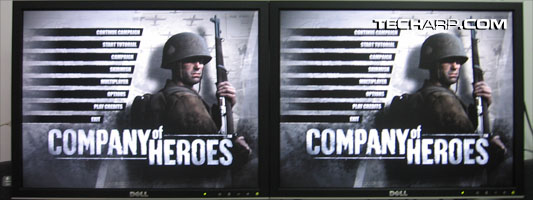 |
This is mainly used for presentations, where you can keep an eye on your own display while the other monitors display the same information to everyone else in the room. Other than that, there isn't much use for this mode.
Extended Mode
Extended Mode allows the other monitors to act as "extensions" of the first monitor. You will be able to drag and drop your windows, etc. to these monitors. You get the idea. ![]()
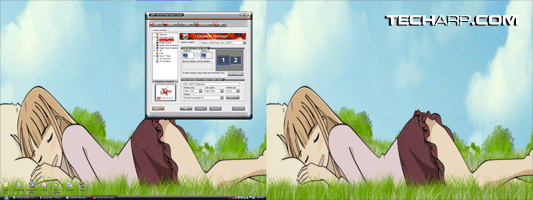 |
This mode is particularly suitable for multi-monitor setups that use monitors of different sizes and/or run at different resolutions. It allows different monitors with different screen sizes to work well together.
Unlike the spanning mode, you will be able to take advantage of additional functionality from multi-monitor management software like Ultramon.
Spanning Mode
The Spanning Mode allows you to treat all your monitors as one big monitor. Your desktop can either be spanned across the monitors horizontally, or you can span them vertically. Of course, vertical spanning really isn't suitable for practical use.
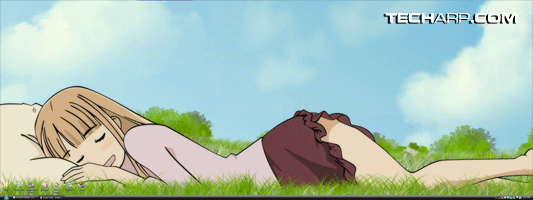 |
As you can see in the screenshot above, the taskbar extends from the first monitor until the end of the second monitor. This mode is great for those who want to treat their multi-monitor setup as a larger monitor. I personally prefer this mode over the Extended Mode.
However, you won't be able to take advantage of some functionality offered by multi-monitor management software like Ultramon, like maximize/move window to the first/second monitor, etc. This is because your monitors are being treated as a single very wide screen monitor!
Fortunately, there are ways to deal with this problem. That is something I'm going to write about in the next update. ![]() So, be sure to check back!
So, be sure to check back!
<<< Introduction, Multi-Monitor Tips & Tricks : Previous Page | Next Page : Disabling Monitor Auto-Detection >>>







 Add to Reddit
Add to Reddit
