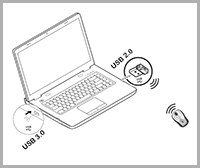 ED#149 : Your Wireless Mouse Or Keyboard Acting Up? Blame USB 3.0!
ED#149 : Your Wireless Mouse Or Keyboard Acting Up? Blame USB 3.0!
Have you ever noticed that sometimes your wireless mouse or keyboard goes cranky - responding erratically to your movements or clicks, or sometimes not at all for a stretch of time? You might have tried replacing the battery, thinking that it might have just run out of juice but I'll bet that didn't work. :)
The problem appears to occur randomly - most of the time, the mouse or keyboard works just fine, but sometimes, for some reason, it goes all bonkers, before suddenly becoming normal again. You might wonder then if someone has hacked into your system, or if there's a ghost in the system. Well, the truth of the matter is that it's just USB 3.0!
Think about the times when your wireless mouse or keyboard has gone nuts on you. You may think it's random but what if I told you that you were using either a USB 3.0 portable hard disk drive or a USB 3.0 flash drive? In fact, your mouse or keyboard problems disappeared the second you disconnected them!
What The Heck Is Going On?
Wireless devices require two components to communicate - a radio transmitter and a radio receiver. A wireless mouse or keyboard would have a transmitter built-in with a separate receiver in the form of a USB 2.0 dongle. The transmitter communicates with the receiver using the 2.4 GHz frequency band. When the radio transmitter sends data to the receiver, the signal strength of that data transmission will drop with distance and interference.
For proper communication, when the transmission reaches the radio receiver, the signal strength must exceed the receiver's sensitivity. If the distance between the wireless device and its receiver becomes too far, or interference from nearby devices overwhelms the signal, then the data transmission will be lost. This is what causes your wireless mouse or keyboard to behave erratically - data packets sent by the mouse or keyboard are being lost due to distance or interference.
But USB 3.0 Drives Don't Have Any Radio Transmitters!
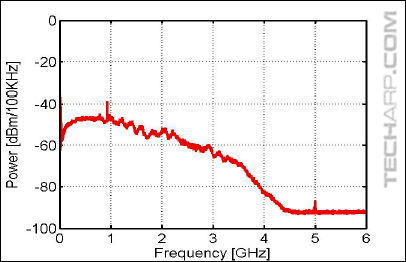 Of course, USB 3.0 drives do not have any radio transmitters built into them. So how are they interfering with the wireless mouse or keyboard's signals?
Of course, USB 3.0 drives do not have any radio transmitters built into them. So how are they interfering with the wireless mouse or keyboard's signals?
Well, let's start with the USB 3.0 specification. It requires the USB 3.0 clock to be deliberately spread across a wide spectrum of frequencies. This is know as "spread spectrum".
The graph on the right, courtesy of Intel, shows the USB 3.0 data spectrum. As you can see, the data spectrum is very broad - ranging from almost zero all the way to about 4.5 GHz. Take note of how high the signal strength is at around 2.4 GHz.
Even though USB 3.0 devices do not have a radio transmitter built-in, they radiate noise from the USB 3.0's data spectrum through the entire USB 3.0 chain - from the USB 3.0 port on the notebook or desktop PC, to the USB 3.0 cable itself and the port on the USB 3.0 device.
Read our recent review of the Seagate Backup Plus USB 3.0 portable hard disk drive
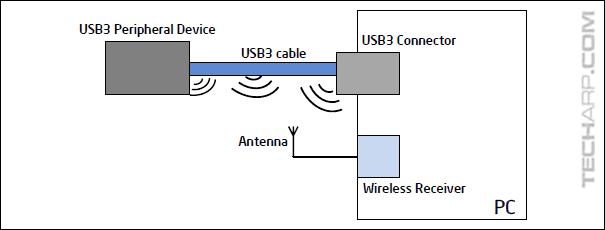
If you place your wireless mouse or keyboard's receiver near a USB 3.0 device, the noise from its data spectrum could drown out any signals that it might be receiving from the mouse or keyboard. This is why your wireless mouse or keyboard functions so badly whenever you connect a USB 3.0 drive to your computer. This doesn't happen all of the time, only when any part of the USB 3.0 chain is in close proximity to the wireless mouse or keyboard's receiver.
Intel demonstrated the impact of USB 3.0 noise on a wireless mouse's performance in this test, where a USB 3.0 portable hard disk drive is connected to a USB 3.0 port that is adjacent to a USB 2.0 port with a wireless mouse dongle attached. Do note that the drive is placed as far away from the wireless mouse dongle and wireless mouse as possible, using a 3 feet long USB cable - twice the length of the standard 18" USB cable.
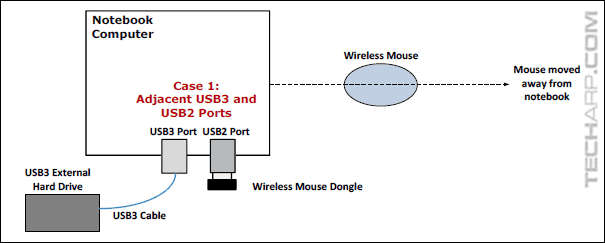
USB 3.0 Drive Status |
Mouse Response At A Distance Of |
||
2 Feet |
3 Feet |
5 Feet |
|
Drive not connected |
OK |
OK |
OK |
Drive connected |
OK |
Lagging |
Lagging |
Drive connected with data being written to it |
OK |
Lagging |
Lagging |
As you can see from the results, the mere activation of the USB 3.0 port by connecting the USB 3.0 portable drive to it is enough to cause interference with the wireless mouse. When the mouse is just 2 feet from its receiver, its signal strength was strong enough to overcome the noise, but once it was 3 feet or more away, there was a significant lag in its responsiveness.
Intel also found that it didn't matter if the drive was actively in use, or just idling. As long as it was connected to the notebook, the USB 3.0 noise would interfere with the wireless mouse dongle.
So What Do We Do?
The simplest way to solve this problem is to move the dongle for your wireless mouse or keyboard as far away from the USB 3.0 port that you usually use to connect to your USB 3.0 drives.
On a desktop, that would usually mean placing the wireless dongle at the back because you would normally connect your drives to the front USB 3.0 ports. On laptops, that would mean swapping the wireless dongle to the opposite side of the notebook, away from the USB 3.0 port.
If all that fails, you can get a USB extension cable and attach the dongle to it. This would allow you to use the USB 2.0 port adjacent to the USB 3.0 port without getting affected by its data spectrum noise.
There are more geeky ways to solve this problem, but they would involve metal foil and would likely cement your "Forever Alone" status for good. So let's just stick with the two simple solutions above! :)
Do note that this is only a problem with USB 3.0 devices that are connected to USB 3.0 ports. It doesn't affect USB 3.0 devices that are corrected to USB 2.0 ports, or vice versa.
Other Scoops
- Website Problems With Internet Explorer 10? Switch Modes!
- ActiveX Filtering In Internet Explorer 9 And 10 Kills Adobe Flash Player
- Backdoors Found In Bitlocker, FileVault and TrueCrypt?
- Facebook Lies In Its Advertisements
- Satellite TV Going Bonkers? Blame Your DECT Phone!
- Java Plug-In SSV Helper - Should It Stay Or Should It Go?
- Spy Virus Compromises Microsoft Digital Security Certificates
- Intel Turbo Boost Technology - Trapping The Unwary
- Counterfeit Intel Retail Processors
If you have a scoop you want to share with us, just contact us! It doesn't have to be Internet-related. It can be anything in the tech industry, from mobile phones to P2P software. Just drop us a message!
Support Tech ARP!
If you like our work, you can help support out work by visiting our sponsors, participate in the Tech ARP Forums, or even donate to our fund. Any help you can render is greatly appreciated!
Questions & Comments
If you have a question or comment on this editorial, please feel free to post them here!
Date |
Revision |
Revision History |
16-04-2013 |
1.0 |
Initial Release. |







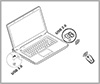
 Add to Reddit
Add to Reddit
