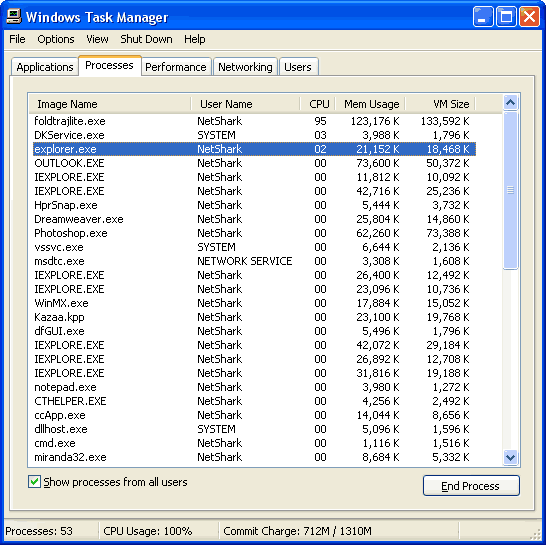Clicking Or Opening AVI Movies Locks Up Explorer!
I have been plagued by this irritating problem since I started using Windows
XP. Whenever I click or open certain AVI movies, Windows Explorer would lock
up and cause the entire system to come to a standstill. The entire system would
slow down until it feels like I'm running Windows XP on my 386SX-16 machine!

Checks on Task Manager showed the explorer.exe process consuming 100% CPU time. In fact, nothing else can run!
This bug also prevented me from editing the AVI movie's filename or deleting it. Whenever I try to do that, an error message would pop up and say that the file was currently in use and therefore, I could not rename or delete it. I can reboot a hundred times or chant a thousand incantations but Windows Explorer will never let me rename or delete that movie.
|
|
My Workarounds
Previously, my workarounds included reducing Windows Explorer's process priority to Low or Below Normal. This immediately ends the stall and makes the system responsive once again. However, this is merely a temporary remedy because Windows Explorer continues to take up all leftover CPU time.
The only way I found to permanently rid myself of the errant Windows Explorer process was to terminate the explorer.exe process itself. You can do this by following these steps :-
1. Pressing Alt-Ctrl-Del to bring up the Windows Task Manager.
2. Select the Processes tab in Task Manager. You will see the screen below :-
3. Select the explorer.exe process.
4. Right click and select End Process.
5. Click Yes at the warning screen.
Of course, this kills all your Windows Explorer windows as well as your Taskbar and Tray.
If I wanted to rename or delete the AVI movie, at this point, I would have to load and use Command Prompt. You can do this by going to the File menu in Task Manager, select New Task (Run...). Type cmd.exe in the space provided and click OK.
Otherwise, you can restart the explorer.exe process, the Taskbar and Tray. All you need to do is go to the File menu in Task Manager, select New Task (Run...). Type explorer.exe in the space provided and click OK.
Still, this is not a satisfactory solution for several reasons.
1. The arrangement of the various windows in the Taskbar gets jumbled up.
2. Some Tray items are not restored.
3. I still cannot click on the AVI movie without Windows Explorer locking up on you again!
4. I cannot rename or delete the AVI movie without using Command Prompt (after the explorer.exe process has been killed).
As you can see, my workarounds do nothing more than let me escape from the consequences of clicking on certain AVI movies. They do not solve the problem or prevent it from happening.
Finally, I got fed up of the problem and decided to check the Microsoft Knowledge Base.







 Add to Reddit
Add to Reddit