Using SpywareBlaster
Once you have downloaded and installed the software listed in the previous page, run SpywareBlaster first.
You will be presented with the main program menu, or sometimes, the tutorial on getting started. If it starts with a tutorial, just follow it. It's a very useful tutorial. If you don't see the tutorial or don't know what to do, I will explain the process.
First, click the Updates tab on the left navigation menu.
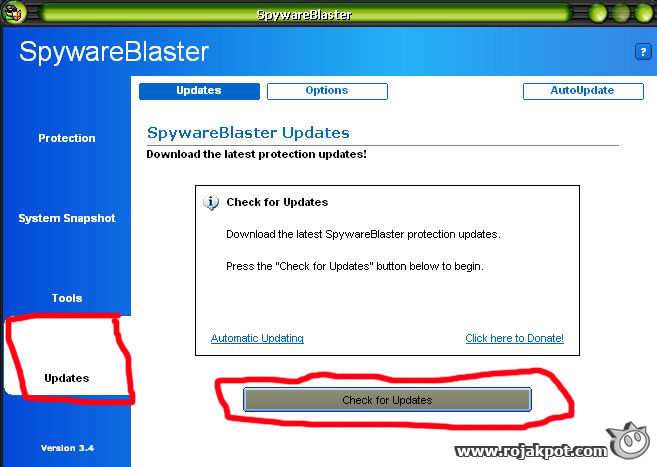
Then, click on the Check for Updates button. SpywareBlaster will connect to the Internet and download the latest updates. Once it has completed that process, select the Protection tab. You will be presented with a list.
Look for the SpywareBlaster database. Next to the database, it should say that "xxxx items are unprotected". Right under that is a section called Quick Tasks.
In that section, click to Enable all protection. This will add all bad ActiveX controls, and bad cookies to your Internet browser's denied or untrusted list. This will make sure that certain bad sites won't be able to download anything to your computer, even if you visit them. After everything is immunized, exit SpywareBlaster.
Using Ccleaner
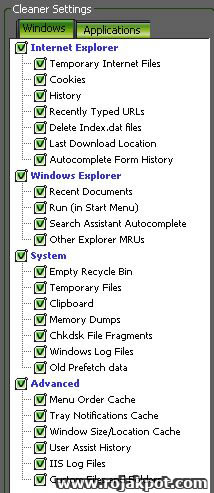 Now, run Ccleaner. In the Windows tab, check everything that you want Ccleaner to clean when it runs on your computer. I recommend checking everything.
Now, run Ccleaner. In the Windows tab, check everything that you want Ccleaner to clean when it runs on your computer. I recommend checking everything.
Then click on the Applications tab. Again, check everything you want Ccleaner to clean. I recommend checking everything in the list.
Once you ticked all the checkboxes you want, click on Run Cleaner in the lower right corner. Ccleaner will now clean up your system. This process can take anywhere from 1 to 10 minutes, depending on how junked up your computer is.
Once it has finished cleaning your computer, it will present a list of all the crap it cleaned off. Go ahead, take a gander. Amazing, isn't it? Close Ccleaner once you are done.
Change Your Internet Browser
Now, don't run Ad-Aware yet. We have a few more steps.
If you are still using Internet Explorer, stop. It's one of Microsoft's worst products. It has many security holes and unpatched bugs. We need to get you running a much more secure web browser like Mozilla. Go to mozilla.org and download a copy of the Mozilla web browser. I believe the latest version is 4.07.
Mozilla is an open-source web browser that has far fewer vulnerabilities than Internet Explorer. It's also more user-friendly and has more features. Best of all, you can import all your settings and bookmarks from Internet Explorer, if you wish. This means you don't lose any data or work.
Install it and run it. It will prompt you to set it as your default browser. Click yes and it won't show this message again. When Mozilla starts up, it will be set to open Mozilla.org as your homepage. If you'd like to change this, click Tools -> Options. You can change it there. Now, go through the other configuration options and configure them to your liking. It takes a few minutes to orient yourself.
<<< Scanning For Spyware, More Anti-Spyware Software : Previous Page | Next Page : Using Ad-Aware, Anti-Virus & Firewall >>>







 Add to Reddit
Add to Reddit
