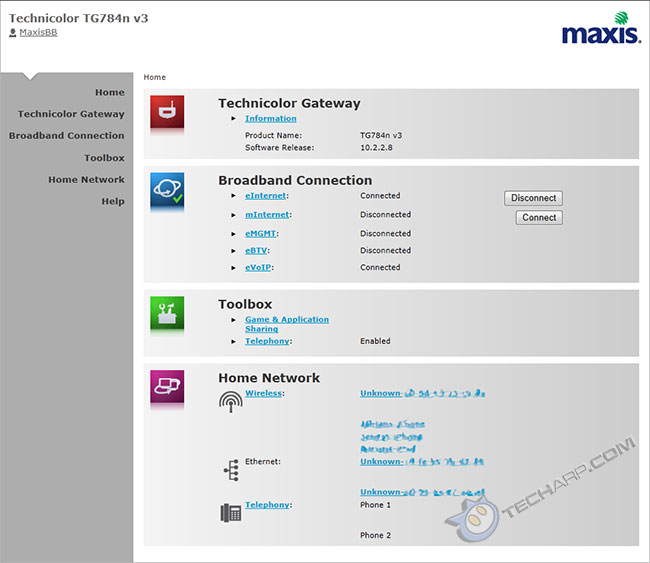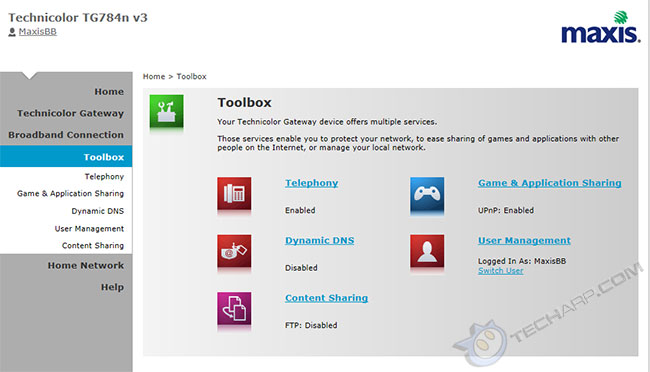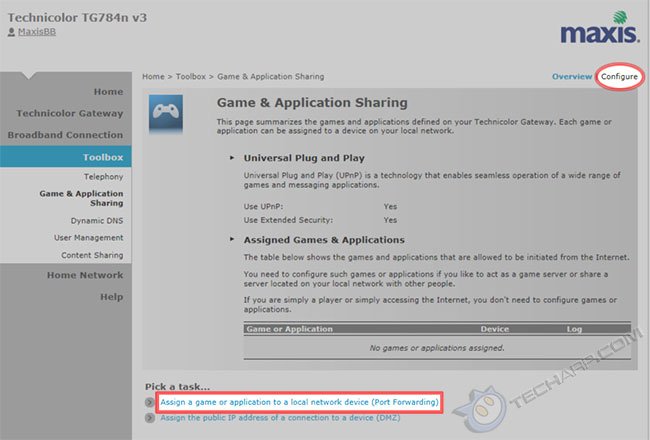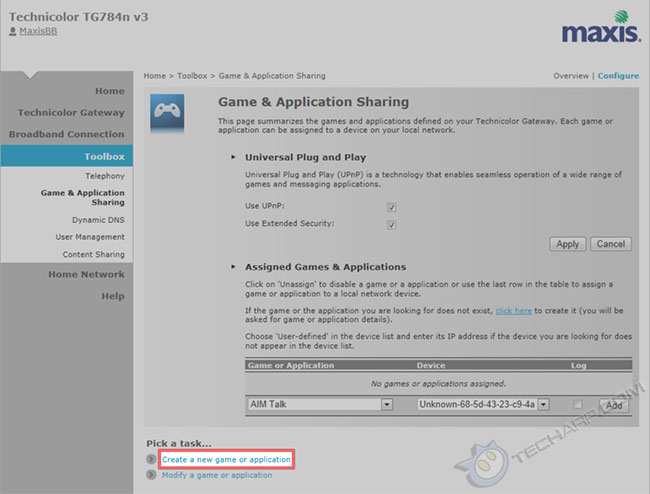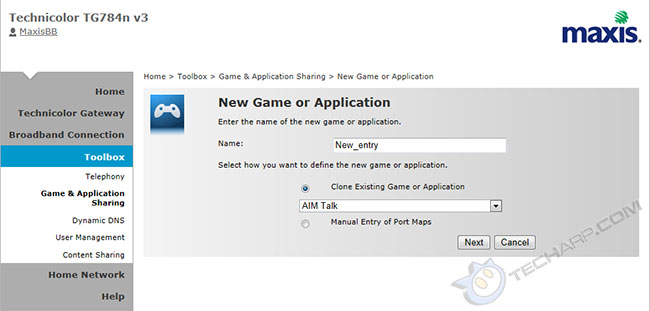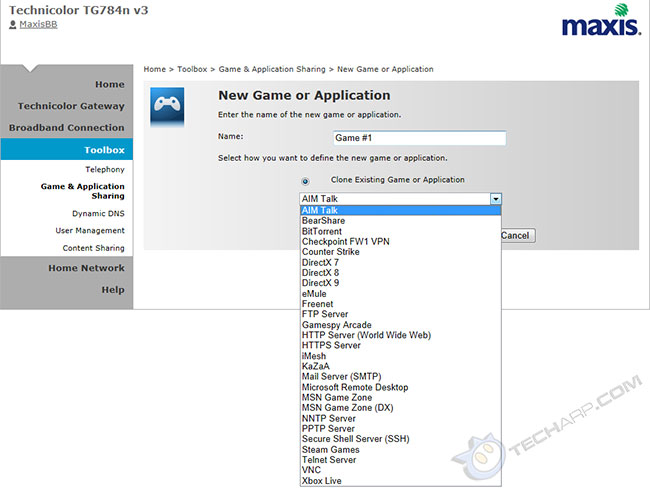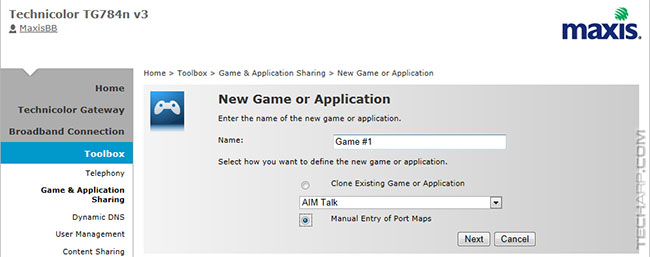The Thomson / Technicolor TG784n Port Forwarding Guide
Port forwarding is important if you have applications or games that require an unobstructed connection from a computer on your local network to a remote service or server. What it basically does is open a port in your firewall and direct all traffic that is sent to that port to a specific computer on your network. Think of it as opening a secret entrance in your city wall and then routing all traffic that goes through it to a specific house.
If you do not set up port forwarding for your application, it may not be able to connect to the service or you may have to live with reduced performance. The good news is that port forwarding isn't difficult. The bad news is that the steps to open a port in the firewall and route it to your computer varies from router to router. That's why there are so many different guides on port forwarding routers on the Internet.
Now, some people discover that they can get away with port forwarding by disabling the router's firewall. However, we strongly disagree with this, as it exposes the computers on your network to remote attacks. Your network firewall should never be disabled.
This port forwarding guide is for those who are using the older Thomson TG784n router, or the newer Technicolor TG784n v3 router. Although the example uses the latest Technicolor TG784n v3 router, the steps are the same for the older Thomson TG784n router. Let's get right down to it! :)
-
First, make sure you are connected to the router. If you cannot connect to the WiFi network, then use a LAN cable to directly connect to the router.
-
Open up your web browser and type http://192.168.1.254 in the address bar. This is the default IP address of the TG784n router. Alternatively, you can type http://dsldevice.lan.
-
The following page should appear. My service provider, Maxis set up the router so I'm automatically logged in as MaxisBB. If your service provider does not do that, then you may need to key in the user login and password first.
-
Click on the Toolbox link on the left side of the page.
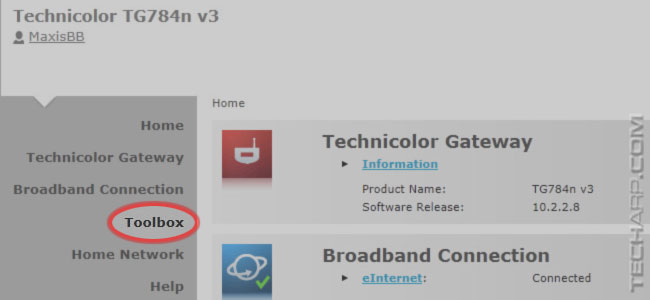
-
This will open up the Toolbox section. Click on Game & Application Sharing.
-
In the Game & Application Sharing page, click on either the Configure link at the upper right corner, or the Assign a game or application to a local network device (Port Forwarding) option at the bottom.
-
This unlocks the UPnP and Extended Security configuration options, as well as the Port Forwarding option at the bottom.
You should enable UPnP, so that applications that support UPnP can automatically open and route ports in your firewall. You should also enable Extended Security, which restricts UPnP operations so that UPnP apps cannot connect or disconnect the Internet connection, or add and delete UPnP settings for other computers on the network.
The first step in the port forwarding process is to open a port. To do that, click on the Create a new game or application link at the bottom of the page.
-
When the New Game or Application page loads, type in a short name that describes the application you want to create the port forwarding setting for, e.g. Minecraft. You can then decide whether to clone a list of port forwarding settings, or create your own.
-
This screenshot shows you the list of default games or applications already preset into the TG784n router. This allows you to quickly copy their settings for your application's use. However, this option is pretty useless in most circumstances.
-
IMHO, manually opening a port is a better way because it ensures that you only open the port you need (and nothing else) for maximum security. To do that, select Manual Entry of Port Maps, and click Next.
Continue with the second part of this guide...
Support Tech ARP!
If you like our work, you can help support out work by visiting our sponsors, participate in the Tech ARP Forums, or even donate to our fund. Any help you can render is greatly appreciated!







 Add to Reddit
Add to Reddit