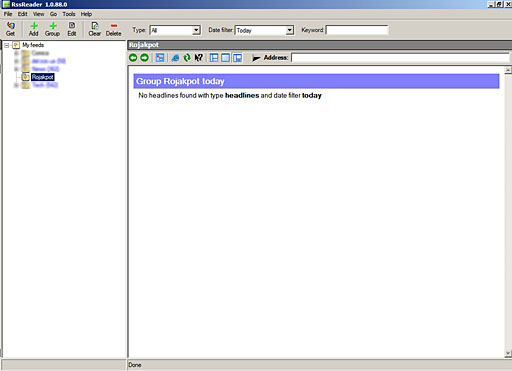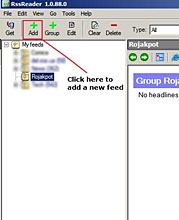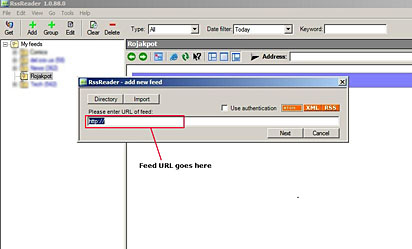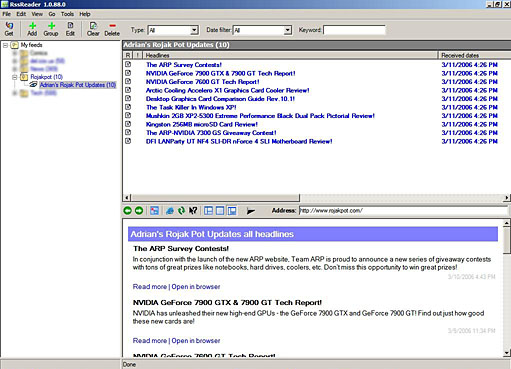Setting Up An RSS Reader
Now, let's show you just how easy it is to set up an RSS reader. In this example, we will be using RSS Reader as the RSS aggregator.
To make it easier to organize your feeds, you can create a folder for each feed. Here, I have pre-created the Rojakpot folder so that I can organize my RSS feed from ARP.
Editor : Sorry for blurring out the other folders, but they would have given you all a good idea of Edward's sexual fantasies. ![]()
To add a feed to the Rojakpot folder, just select the Rojakpot folder and then click on the Add button.
A dialog box will pop up, asking for a link to the RSS feed. Let's use the ARP RSS feed as an example. Put in this address - http://www.techarp.com/rssfeed.aspx and click Ok.
The next box will ask you to name your feed. You can call it anything you want, as long as you know what it means.
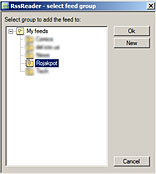 Incidentally, it may occur to you that naming an RSS feed from School Girl Sorority as Disney might be a good way to hide it from prying eyes. It probably is.. but it ain't foolproof. Just don't let any pesky little tykes play with your RSS reader. You will probably not enjoy explaining why your Disney looks so different from their Disney.
Incidentally, it may occur to you that naming an RSS feed from School Girl Sorority as Disney might be a good way to hide it from prying eyes. It probably is.. but it ain't foolproof. Just don't let any pesky little tykes play with your RSS reader. You will probably not enjoy explaining why your Disney looks so different from their Disney. ![]()
Anyway, after naming the feed the way you want, RSS Reader will ask you if you would like to create your feed in a specific folder. If you don't have a particular folder or don't want to put it in a specific folder, that's fine. Just leave it at the default folder.
But since I'm anal, I like to put mine in separate folders. ![]()
Either way, just hit Ok and RSS Reader will validate the RSS feed. Once that's done, the RSS Reader's main window changes to display a list of updates from the ARP website.
Hooray! You have just added you first RSS feed! All you need to do now is repeat the same process for your other RSS feeds. Then you are well on the path of becoming an RSS surfer!
With the feeds all at one glance, you can quickly browse through the updates in your favourite sites and select articles that you are interested in. You will marvel at how much time RSS can save you!
Conclusion
So, can you see why RSS is so useful? It certainly makes it easy for us to keep updated on our favourite websites. You don’t have to manually check each website for updates.
All you need to do is fire up your RSS reader and it will check all your favourite sites for updates. Of course, they will have to provide the necessary RSS feeds.
We hope you enjoyed our little guide on how you can easily make use of RSS feeds to improve your online experience. Do drop by our forums and let us know what you think about RSS and this article!
Questions & Comments
Please feel free to post your questions or comments here!
| Date | Revision | Revision History |
| 03-02-2006 | 1.0 | Initial release. |







 Add to Reddit
Add to Reddit