Use Multi-Monitor Management Software
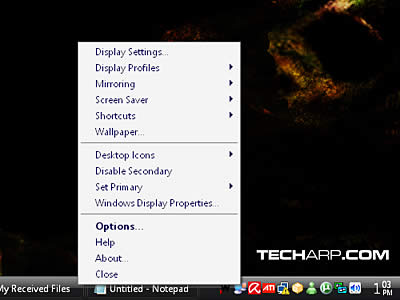 |
There are quite a number of multi-monitor management software, but the most popular one is arguably Ultramon.
Ultramon not only allows you to access the settings in your graphics card's control panel, it offers even more options, particularly for the extended desktop mode.
If you are using horizontal spanning mode though, Ultramon would be pretty much useless. You can download Ultramon here.
After installing Ultramon, you will notice a new icon in your taskbar. Right click on it to access the menu. This is where you adjust all its settings.
Now, I'm going to show you the main features of Ultramon. It will greatly enhance your multi-monitor experience, especially for those who are using the extended desktop mode.
Two New Buttons
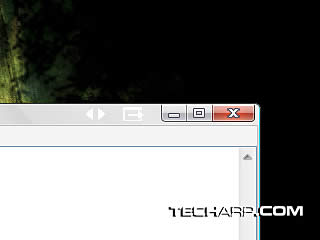 |
After installing Ultramon, you will immediately notice two new buttons on your window title bar, next to the Minimize button.
The left button allows you to immediately maximize and span your window across your monitors. This is exactly what happens when you click on the Maximize button in the horizontal spanning mode.
In the extended desktop mode, clicking on the Maximize button will only maximize the window as large as the monitor where the window is currently in. The second Ultramon button allows you to immediately move that maximized window to the next monitor.
Mirroring
Ultramon allows you to mirror one of your monitors in a preview window without having to adjust your monitor settings in the control panel.
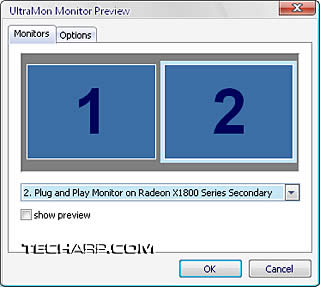 |
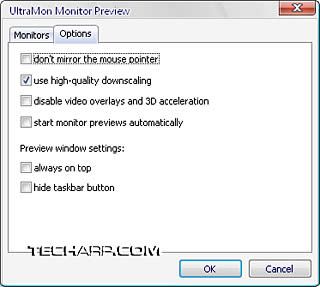 |
This is very convenient especially for those who need to switch between mirroring and extended mode constantly.
Profiles
You can also create profiles for your multi-monitor setup to suit different purposes. It allows you to easily switch between different sets of settings.
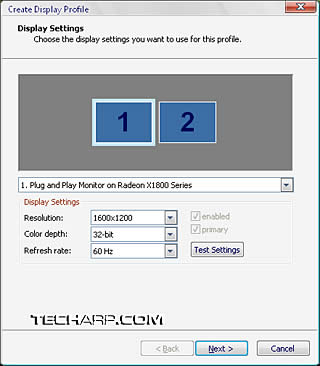 |
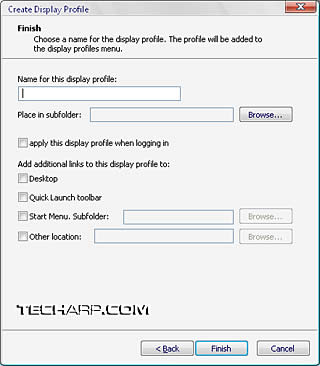 |
You can save many different settings, like resolution, color depth, refresh rate, etc. of each of your monitors as a profile that you can switch to whenever you want.
<<< Maximize The Use Of Your Desktop Space (Cont.) : Previous Page | Next Page : Use Multi-Monitor Management Software (Cont.) >>>







 Add to Reddit
Add to Reddit
