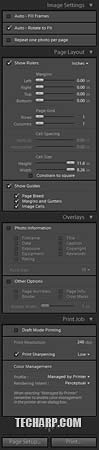The Library Module
Left Panel
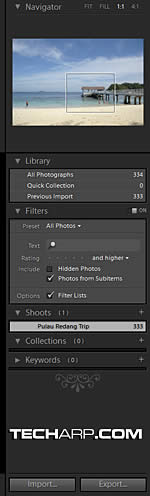 |
The left panel in the Library module contains a Navigator with a zoom feature. It allows you to expand the picture up to 4 times the size.
Just below the Navigator are the Library, Filters, Shoots, Collections and Keyword tools. The bottom most buttons are the Import and Export buttons.
The Library tool lets the user know how many photographs are currently imported into the system. Users can filter out photos based on date, text or more with the Filters tool.
Right Panel
The right panel contains the histogram, as well as settings for developing your photos.
In the Library module (not to be confused with the Library tool), one can locate the Quick Develop tool which allows you to make quick, basic changes to the photos.
Among the available settings are Exposure, Recovery, Fill Light, Contrast and Vibrance.
There's also an option to copy the settings applied to one photo and replicate it to other photos, which allows you to quickly process lots of photos at once.
Beneath the Quick Develop tool is the Metadata tool, which displays the EXIF data of your photos.
Centre Panel
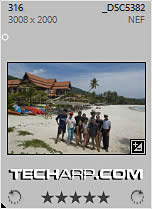 |
 |
In the Library module, all photos will be displayed in a grid format. These photos can be sorted by Captured Time, Rating or Import Order.
Each box in the grid will display the filename, photo resolution, file format as well as file rating of the photo.
If you move your mouse over any box, you can set the rating for the photo, rotate the photo or even set it as a Quick Collection photo.
These grids can be set to a variety of sizes - XS, S, M, L or XL. By default, it is set to the S size. Users with larger screen real estate will benefit from a larger grid size.
<<< Installation, Main Interface, Top Panel - Module Picker, Bottom Panel - Filmstrip : Previous Page | Next Page : The Library Module (Continued) >>>







 Add to Reddit
Add to Reddit