How To Create A RAM Disk Using SoftPerfect RAM Disk
This is a step-by-step guide on creating a RAM disk using the SoftPerfect RAM Disk software. We chose this software because it's not only very user-friendly, it is also free for non-commercial use. You can use other RAM disk software without any issue - fundamentally, they work the same way.
-
Download and install the latest version of the SoftPerfect RAM Disk software (at the bottom of their product page).
-
Open up your usual load of applications and documents, and a few other applications that you don't use so often. The idea is to see how much free memory is available while they are all running at the same time.
-
Run the SoftPerfect RAM Disk software. You will see the following screen.
Note the amount of free memory at the bottom. This gives you an indication of how big your RAM disk can be.
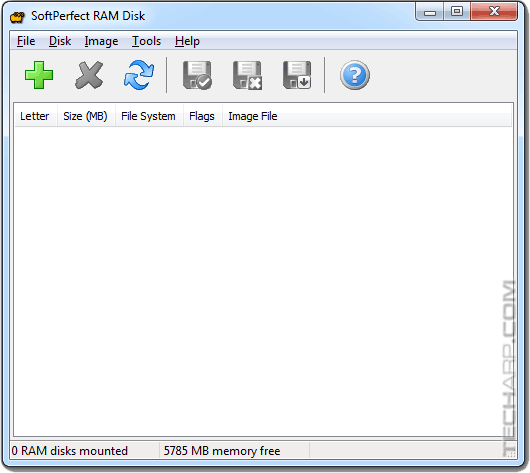
-
Click on the large green + button at the upper left corner of the screen. This adds a new RAM disk that will be automatically mounted when Windows boots up.
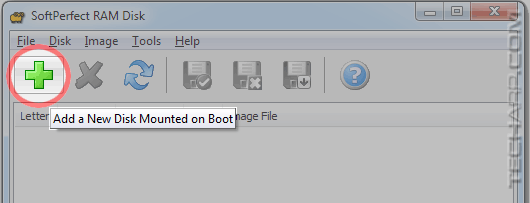
-
The Add/Edit Disk screen will pop-up. Again, note that amount of free memory available to create a RAM disk. In this example, a 3 to 4 GB RAM disk would be a good option.
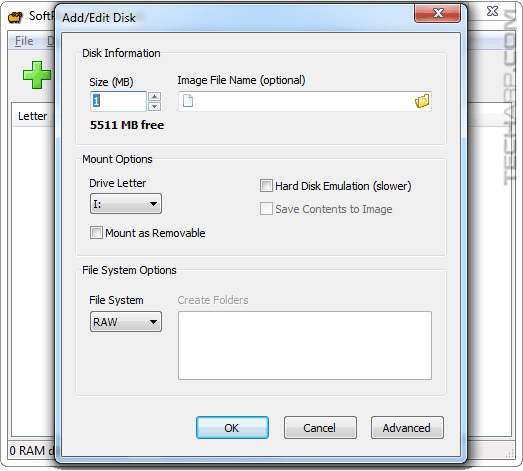
-
In this example, we chose to create a 2 GB RAM disk with the NTFS file system. You can choose to use any drive letter that's available.
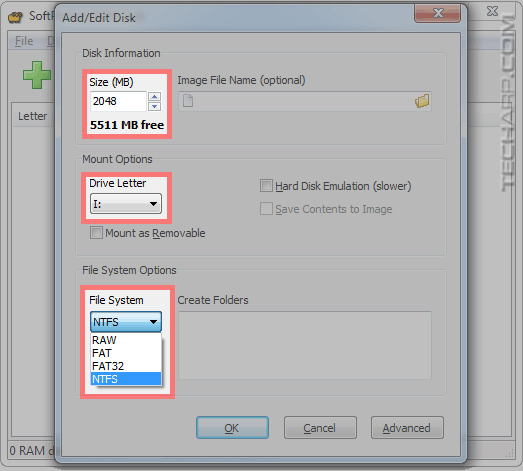
-
Once you are done, click OK and you will be taken back to the main screen. SoftPerfect RAM Disk will automatically create, format and mount the new RAM disk. You should now see the new RAM disk mounted - drive O in this example.
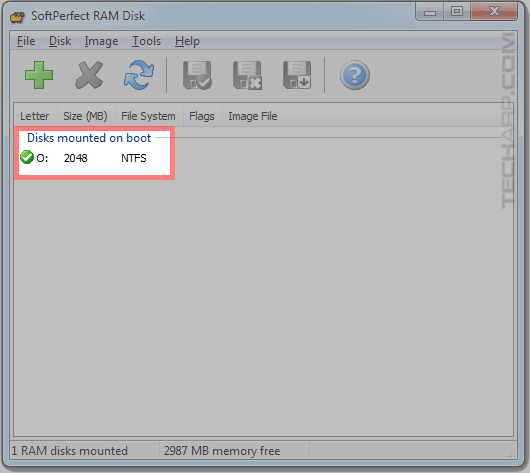
That's it! You are done. You have successfully created a RAM disk. You can now try it out by copying files to it, or out of it. Revel in how fast it feels.
This is just the first step though, because you will need to set Windows to use it to store its temporary files. You can also set your Internet browsers to store their file caches there. Click on to the next page to learn how to do that.
| If you like this article, please share it! -> |
Support Tech ARP!
If you like our work, you can help support out work by visiting our sponsors, participate in the Tech ARP Forums, or even donate to our fund. Any help you can render is greatly appreciated!
Page |
The RAM Disk Guide |
|
1 |
• Why Use A RAM Disk? |
|
2 |
||
3 |
||
4 |
||
5 |
||
6 |
||
7 |
||
8 |
<<< What Do You Need? What File System To Use? : Previous Page | Next Page : How To Move The TEMP Folder To The RAM Disk >>>
Support us by buying from Amazon.com! |
|
| Grab a FREE 30-day trial of Amazon Prime for free shipping, instant access to 40,000 movies and TV episodes and the Kindle Owners' Lending Library! | |







 Add to Reddit
Add to Reddit
