Setting Up In Windows Vista
Windows Vista will also detect and install the drivers for the new hard disk drive and SATA controller automatically. However, when you go to the Disk Management console (Control Panel -> Administrative Tools -> Computer Management -> Disk Management), you will find that only 2.1 TB can be used, with the remaining 900 MB inaccessible.
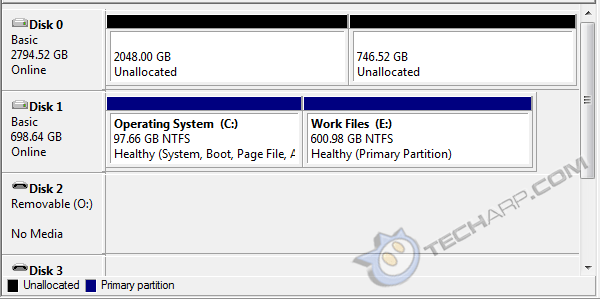
You may think that it may be due to a missing update in Windows Vista, or even the fact that you are using a 32-bit version, instead of the 64-bit version. Well, that's not the problem. You may even try converting it into a Dynamic Disk, the only option available if you right click on the first partition, but it won't work. What actually happens is that Windows Vista does not automatically select the GPT format. Instead, it uses the MBR format by default, leaving you with only 2.1 TB of accessible storage capacity.
To fix this, right click on the drive in Disk Management. In this example, it's Disk 0. You will see the Convert to GPT Disk option. Select it.
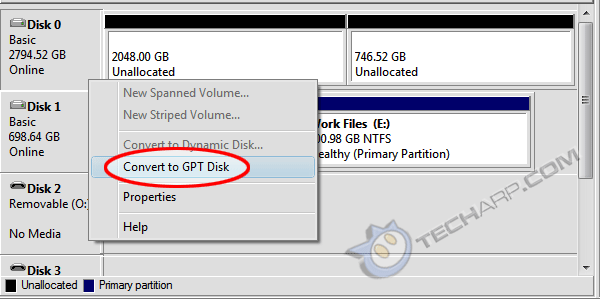
Tadaaa! The full 3 TB capacity is now accessible! You are now free to partition it as a single 3 TB partition, or split it up to smaller partitions.
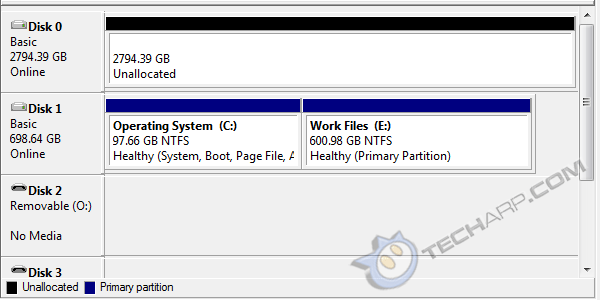
If you cannot find the Convert to GPT Disk option, it may be because you right clicked on the 2048 GB (Unallocated) part of the drive. You need to click on the gray-coloured Disk 0 section on the left.
This is really the only niggling issue we had installing the Western Digital Caviar Green 3 TB hard disk drive in Windows Vista. Once you set it to use GPT, it's smooth sailing all the way.
If you wish to find out more about the Western Digital Caviar Green 3 TB hard disk drive, you can read the review.
Support Tech ARP!
If you like our work, you can help support out work by visiting our sponsors, participate in the Tech ARP Forums, or even donate to our fund. Any help you can render is greatly appreciated!
Page |
Topic |
||
1 |
• Introduction |
||
2 |
Questions & Comments
If you have a question or comment on this editorial, please feel free to post them here!
| Date | Revision | Revision History |
16-11-2010 |
1.0 |
Initial Release. |
02-12-2010 |
1.1 |
Added a note on KB2249857 for Windows 7 users. |







 Add to Reddit
Add to Reddit
