Maximize The Use Of Your Desktop Space
When you are using a multi-monitor system, you may not want to maximize your program windows. There will be times when you don't want your current application to use the entire work space. You can do resize your windows manually.
However, this method is not always convenient and unless you take the time and effort to shift everything properly, you will not be able to make full use of all the desktop space that your multi-monitor has to offer. So, what can we do about that?
Fortunately, for us, there are small utilities like ZoneSize and GridMove. These utilities allow us to pre-define grids on the desktop for easy window resizing. I couldn't get GridMove to work on my system, so what I'm going to show you here is ZoneSize.
After you download ZoneSize, extract it to your desired directory and execute the .exe file. There is no installer for this utility.
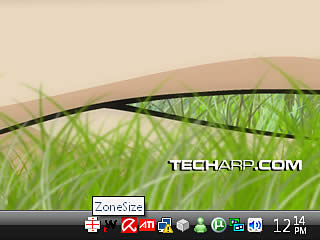 |
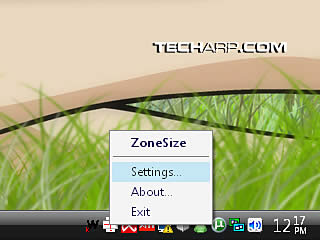 |
After you execute the utility, all you will see is a taskbar icon. Right click on the taskbar icon and select Settings... and the ZoneSize Settings window will pop up.
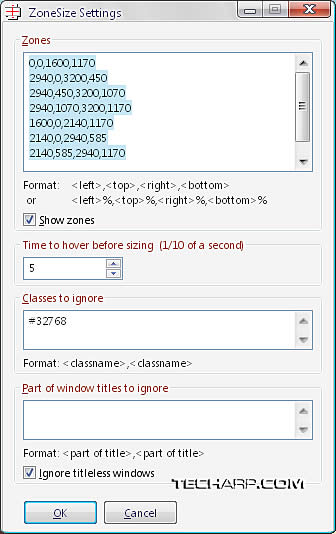
|
The first box (Zones) is where you define the zones for resizing your windows.
As you can see, the zone sizes are defined by either pixel markers or percentages of your maximum desktop size.
IMHO, defining the zones using pixel markers is far better than using percentages. But no matter whether you select pixel or percentages, you need to enter the values in the sequence of left, top, right, bottom.
For example, if your multi-monitor setup has a total resolution of 3200x1200, the left and uppermost pixel would be 0 and the right and lowermost pixel 3200. I'm sure you get the idea. ![]()
The other options allow you to define exceptions for certain windows, as well as the "time to hover before sizing". That is the time you need to hold your target window over the zones before it auto-resizes to the grid.
After you define your grid zones (in separate lines), press OK and you are done!
<<< Spanning Video Across Multiple Monitors : Previous Page | Next Page : Maximize The Use Of Your Desktop Space (Cont.) >>>







 Add to Reddit
Add to Reddit
