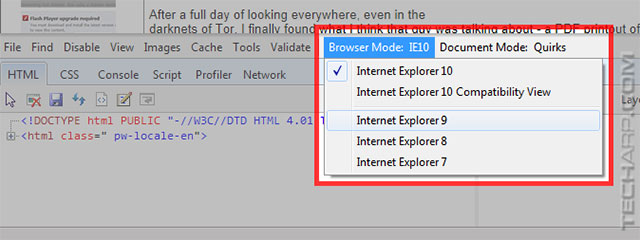ED#148 : Website Problems With Internet Explorer 10? Switch Modes!
If you are on Microsoft Windows 8, or have recently upgraded to Internet Explorer 10, you may notice that some websites may not be working correctly - dropdown menus and buttons that no longer work, or you may get an "Unsupported Browser" error. Although it is always possible to switch to a different web browser, the solution for Internet Explorer 10 is pretty simple.
Step 1 : Try The Compatibility View
If Internet Explorer detects that there may be a compatibility issue, you will see a gray "broken page" icon at the end of the Address bar. This is known as the Compatibility View button.
Click on it, and Internet Explorer will refresh the page and show it in Compatibility View. The icon will then turn blue. This shows that the website is now being displayed in Compatibility View.
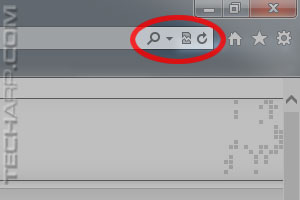 |
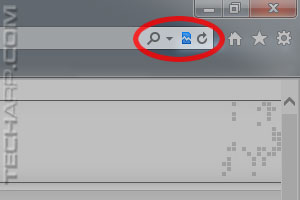 |
Once you turn it on for that website, Internet Explorer will automatically display the website in Compatibility View until you turn it off by clicking on it again.
Step 2 : Change The Browser Mode
If Compatibility View fails, or isn't displayed as an option, then you can try changing the Browser Mode. To do that, first press F12 on your keyboard. The Developer Tools pull-up will appear.
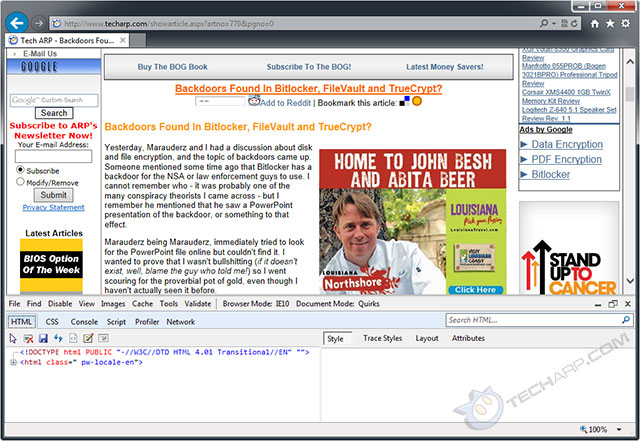
Developer Tools will appear at the bottom of Internet Explorer
Click on Browser Mode: IE10 - the second last option and a list will drop down, displaying the browser modes from Internet Explorer 7 up till Internet Explorer 10.
Select any browser mode you prefer. In this case, we selected the IE9 mode. Once you click on your choice of browser mode, Internet Explorer will refresh the page in that mode, and in the Developer Tools pull-up, you will see Browser Mode: IE9.
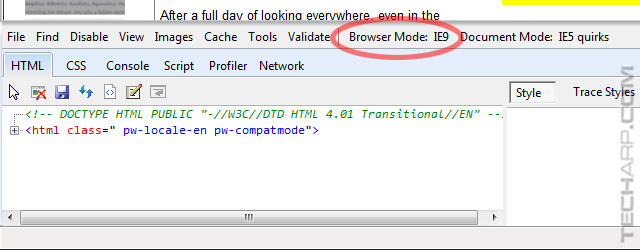
Internet Explorer 10 is now running in the Internet Explorer 9 mode for this page!
Do note that Browser Mode works differently from Compatibility View. Unlike Compatibility View, the Browser Mode option only works for that particular Internet Explorer tab or window. If you open a new tab or window, it will revert to the default IE 10 rendering mode. But once you set the Browser Mode for that tab or window, it will continue to render in that mode, even if you change websites.
Hope that helps you some!
Other Scoops
- ActiveX Filtering In Internet Explorer 9 And 10 Kills Adobe Flash Player
- Backdoors Found In Bitlocker, FileVault and TrueCrypt?
- Facebook Lies In Its Advertisements
- Satellite TV Going Bonkers? Blame Your DECT Phone!
- Java Plug-In SSV Helper - Should It Stay Or Should It Go?
- Slow Menus In Adobe Photoshop CS6
- Spy Virus Compromises Microsoft Digital Security Certificates
- Intel Turbo Boost Technology - Trapping The Unwary
- Counterfeit Intel Retail Processors
If you have a scoop you want to share with us, just contact us! It doesn't have to be Internet-related. It can be anything in the tech industry, from mobile phones to P2P software. Just drop us a message!
Support Tech ARP!
If you like our work, you can help support out work by visiting our sponsors, participate in the Tech ARP Forums, or even donate to our fund. Any help you can render is greatly appreciated!
Questions & Comments
If you have a question or comment on this editorial, please feel free to post them here!
Date |
Revision |
Revision History |
09-04-2013 |
1.0 |
Initial Release. |







 Add to Reddit
Add to Reddit