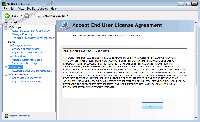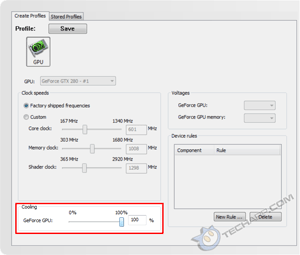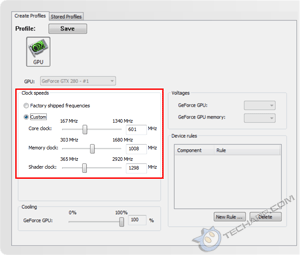The NVIDIA Control Panel
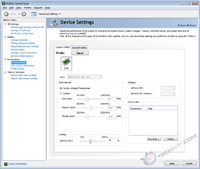 |
It is very easy to overclock the NVIDIA GeForce GTX 280. All you need to do is download and install their nTune utility or the newer System Tools with ESA Support. We will take a look at how System Tools works. System Tools is very similar to nTune.
NVIDIA System Tools consists of two components - the NVIDIA Control Panel and the NVIDIA System Monitor. The NVIDIA Control Panel is what you are looking for.
Load it up and you will gain access to a boatload of motherboard (if your motherboard has an NVIDIA chipset) and GPU settings to mess with. To overclock the GeForce GTX 280, head over to Performance -> Device Settings.
Here, you will find more than just the options to overclock the GeForce GTX 280. It also provides you with the option to directly modify the fan speed. As you can see, the GeForce GTX 280's fan ran at only 40%. There's plenty of headroom there for us to play with.
For some reason, the current NVIDIA Control Panel does not display the GPU's temperature, as it should. The GPU core and memory voltages are also not shown and cannot be modified. That aside, there's still much we can do. Let's get down to business.
Overclocking The GeForce GTX 280
First, let's give that fan a big boost! For maximum overclocking potential, let's ramp that fan all the way up to 100 %! The improved cooling performance will greatly improve the overclockability of your GeForce GTX 280 graphics card.
In the older Control Panel, you have to click on a Direct fan control option before you can directly modify the fan speed. This is no longer necessary in the latest NVIDIA Control Panel. All you have to do is move the slider. Move it all the way to the right to 100% and click on the Apply button. You know you did the right thing if you hear the GeForce GTX 280's fan spin up to a pretty loud whine.
With that done, it's time to manipulate the core and memory bus speeds. The older NVIDIA Control Panel automatically scales the shader clock (which runs at a different clock speed) with the GPU core clock speed. The latest NVIDIA Control Panel, however, allows you to directly modify the shader clock speed. For the purpose of this guide though, we will sync the shader clock to the GPU core clock.
It is never a good idea to overclock both the core and memory clocks simultaneously. Doing so makes it almost impossible to pinpoint the cause when the overclock fails. So, always overclock one component at a time. Choose either the core or the memory clock. It doesn't matter which you choose.
Support Tech ARP!
If you like our work, you can help support out work by visiting our sponsors, participate in the Tech ARP Forums, or even donate to our fund. Any help you can render is greatly appreciated!
<<< Introduction : Previous Page | Next Page : Overclocking The GPU, Overclocking The GPU, Overclocking Both GPU & Graphics Memory >>>







 Add to Reddit
Add to Reddit