Colour Calibration
One important advance in graphics that will debut in Windows 7 is colour calibration. This is not only a problem for graphics designers or those who need to ensure that what's on the screen matches what's on paper, it is also a problem for general users who use multiple monitors or share work files with friends or colleagues. What looks red on one monitor can appear maroon on another monitor! Similarly, a picture may appear bright on one monitor but too dark on another.
Windows 7 will introduce a new Display Color Calibration Wizard which will offer a fast and simple way to visually calibrate any monitor that can be connected to a PC. In addition to the standard brightness and contrast controls, the Display Color Calibration Wizard will help you adjust the gamma and the white point of the display. It calibrates the display graphics pipeline to target the sRGB standard color space gamma and white point, and saves the calibration state to a color profile.
The Display Color Calibration tool will serves a much broader purpose than the Windows Media Center TV calibration wizard, which uses a series of video clips to optimize the video viewing experience on any television set connected to the PC.
Calibration Using The VESA Monitor Control Command Set
The long-term direction of the Windows 7 Display Color Calibration wizard is to use the VESA monitor control command set (MCCS) to calibrate the display. Microsoft is strongly encouraging display vendors to support MCCS in their displays.
If the display device does not support the VESA Monitor Control Command Set (MCCS), Windows 7 will ask the user to use the display monitor's On-Screen Menu to adjust display controls such as Brightness and Contrast. In the absence of MCCS, Windows 7 adjusts the gamma and color balance by manipulating the display card gamma look-up tables (LUTs).
Colour Calibration Wizard In Action
To start the Display Color Calibration wizard, you have to navigate to the Control Panel -> Color Management -> the Advanced tab. Then click on the Calibrate display button.
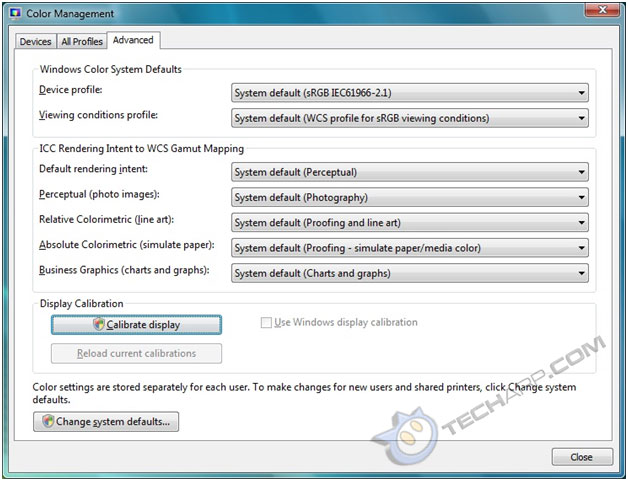
Support Tech ARP!
If you like our work, you can help support out work by visiting our sponsors, participate in the Tech ARP Forums, or even donate to our fund. Any help you can render is greatly appreciated!
Page |
Topic |
||
1 |
|||
2 |
• Windows 7 Display Drivers |
||
3 |
|||
4 |
|||
5 |
• Improved Gaming Performance |
||
6 |
|||
7 |
|||
8 |
• Colour Calibration |
||
9 |
• Color Calibration Wizard In Action |
||
10 |
• Color Calibration Wizard In Action |
||
11 |
• High DPI & Readability |
<<< Display Colour Management, High Colour In Windows 7 : Previous Page | Next Page : Color Calibration Wizard In Action - Gamma Adjustment, Brightness >>>







 Add to Reddit
Add to Reddit
