Overclocking The CCC Way
It is never a good idea to overclock both the core and memory bus simultaneously. Doing so makes it almost impossible to pinpoint the cause when the overclock fails. So, always overclock one component at a time. Choose either the GPU or the memory clock. It doesn't matter which you choose.
Let's start with the memory clock. Overclock it in small steps. We tested our card in steps of 10 MHz. After selecting the new memory clock speed, click Test Custom Clocks. The nifty built-in test will conduct a short stress test. From our observations of the GPU activity meter, it actually stressed the GPU beyond 100 %.
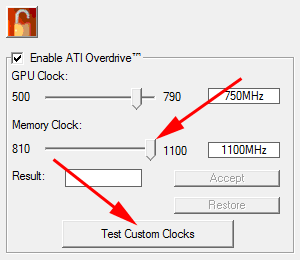 |
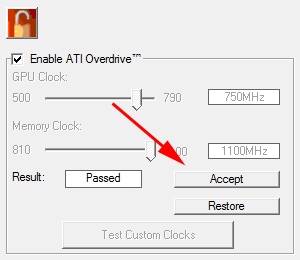 |
Once the test is done and nothing goes wrong, click Accept. The Radeon HD 4870 is now set to use the new memory clock speed whenever it runs a 3D application or game. Even though the built-in stress test seems to be pretty good, it is still a good idea to test out the overclock using a real 3D game like Unreal Tournament 3 or Crysis.
When you test the card out, be sure to note any visual abnormalities like corrupted textures. The game may even hang. This is a sign that one or more of the memory chips are failing at that clock speed. When that happens, reduce the memory clock by 5-10 MHz.
If the game runs well, you can increase the memory speed by an additional 10 MHz. Keep doing this until you discover the highest clock speed where your Radeon HD 4870 memory chips are stable. For added stability (in case of temperature or voltage changes), you might want to downclock by 10 to 20 MHz.
Once you have pegged the best clock speed for your memory chips, it's time to overclock the GPU. Restore the memory clock to its default setting and repeat the same steps as above for the GPU. We tested our card in steps of 10 MHz. After selecting the new GPU clock speed, click Test Custom Clocks.
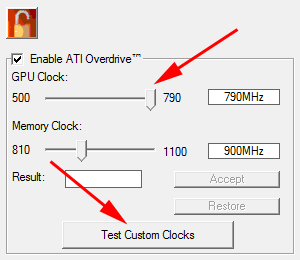 |
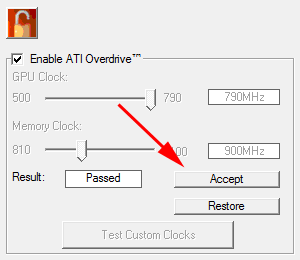 |
Once the test is done and nothing goes wrong, click Accept. Again, you should test out the overclock using a real 3D game like Unreal Tournament 3 or Crysis. Look for visual abnormalities in the game. Sometimes, the game may stall with the monitor blanking out for a moment. This is a sign that the GPU is running too hot and the graphics driver is attempting to recover. Usually, it succeeds and the game resumes. When this happens, clock down the GPU.
If the game runs well, clock up the GPU by another 10 MHz. Keep doing this until you discover the highest clock speed at which the GPU is stable. For added stability (in case of temperature or voltage changes), it would be a good idea to reduce the GPU clock by 10-20 MHz.
Finally, it's time to overclock both the GPU and the memory clock. Ramp both up to their maximum stable clock speeds and repeat the test with a real 3D game. If everything goes well, the game should run well without crashing or displaying corrupted textures. That's it! You have successfully overclocked your Radeon HD 4870!
The Tech ARP 2008 Graphics Card Giveaway Contest!
From October 4 until December 28, we are giving away 8 graphics cards and 32 exclusive Tech ARP t-shirts! To win one (or more) of these prizes, be sure to check out the Tech ARP 2008 Graphics Card Giveaway Contest!
Support Tech ARP!
If you like our work, you can help support out work by visiting our sponsors, participate in the Tech ARP Forums, or even donate to our fund. Any help you can render is greatly appreciated!
<<< The ATI Catalyst Control Center : Previous Page | Next Page : The AMD GPU Clock Tool, Overclocking The AMD Gpu Clock Tool Way >>>







 Add to Reddit
Add to Reddit
