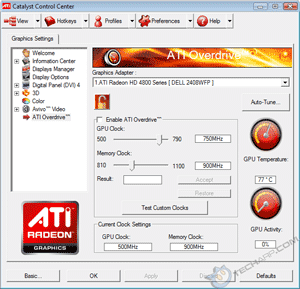The ATI Catalyst Control Center
It is very easy to overclock the ATI Radeon HD 4870. ATI even provides the tool to modify the GPU and memory clocks with their Catalyst Control Center utility.
The ATI Catalyst Software Suite that most users download consists of a Radeon display driver and the Catalyst Control Center. However, ATI also provides a smaller, driver-only download. If you choose to install only the driver, instead of the full Catalyst driver set, then you will not be able to overclock the Radeon HD 4870.
You can download the latest ATI Catalyst Software Suite here. You can also download the latest Catalyst Control Center if you only installed the display driver.
After installing the Catalyst Control Center, load it up and look for a section called ATI Overdrive. Click on it and the ATI Overdrive screen will appear (see right). However, you cannot just start overclocking right away.
To avoid accidental overclocking, ATI "locked" the Overdrive feature by default. To enable it, you must first "unlock" it. Look closely at the ATI Overdrive screen. You will see a small lock icon. Click on it to unlock ATI Overdrive. Note that once unlocked, it cannot be locked again. Then tick the Enable ATI Overdrive checkbox. Once you do that, ATI Overdrive is unlocked and you are ready to overclock!
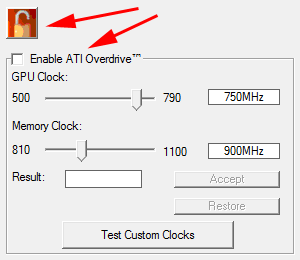 |
Other than the overclocking options, you will also find a built-in test function and both gauges of GPU temperature as well as GPU activity. There is also an Auto-Tune option, which is basically an auto-overclocking feature. The screen also shows the current clock settings. Please note that these are the 2D clock settings, not the actual clock speeds when running 3D applications.
Unfortunately, ATI did not provide the option to manually adjust the Radeon HD 4870's fan speed. So we will just have to overclock and hope that the card will automatically detect the increased temperature and raise the fan speed accordingly. Now, let's get down to business.
The Tech ARP 2008 Graphics Card Giveaway Contest!
From October 4 until December 28, we are giving away 8 graphics cards and 32 exclusive Tech ARP t-shirts! To win one (or more) of these prizes, be sure to check out the Tech ARP 2008 Graphics Card Giveaway Contest!
Support Tech ARP!
If you like our work, you can help support out work by visiting our sponsors, participate in the Tech ARP Forums, or even donate to our fund. Any help you can render is greatly appreciated!
<<< Overclocking The ATI Radeon HD 4870, The Radeon HD 4870 Cooler : Previous Page | Next Page : Overclocking The CCC Way >>>







 Add to Reddit
Add to Reddit