Updating Your Firmware
Check the version of the firmware that your device (the router in this case) is currently using. Also note the model number of your device. It's often best to jot them down for easy reference.
Most routers have an easily accessible page which stores basic information on the router. You need to consult your device's manual because it certainly differs from device to device.
But using my router as an example, I log into the router by going to http://192.168.1.1 in my Internet browser. After logging into the router, I head over to Status and Logs. Here I can see the 3C number (which is really the model number) and the software version.
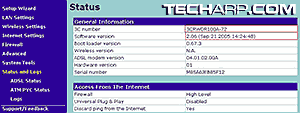 |
Now, go to manufacturer's website and check for a newer version of your device's firmware. Try looking for the Product Support Section or a Downloads section.
In that section, use the model number to look for firmware updates for your device. Nearly all manufacturers provide a Search option in their website. You can use the model to search for firmware updates too.
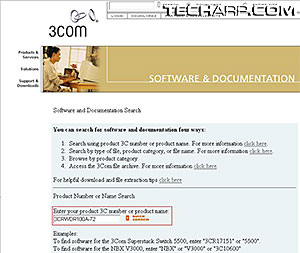 |
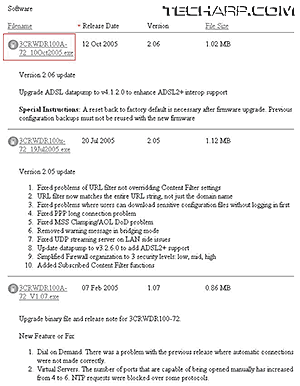 |
Compare the latest version of the firmware listed on the website with the version on your device. If it's the same, you don't have to look any further. But if the one on the website is newer, download the file. Take a look at all those problems fixed by each version of firmware in the picture above.
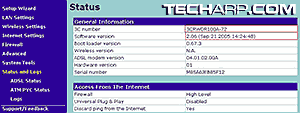 |
After downloading the firmware, you need to access the router again to install the new firmware. Installation of firmware usually comprises of just 3-4 clicks and then some waiting time. It really very easy these days. Even a child could do it. Just select the .bin file you downloaded and click Upgrade.
However, there is a potential problem. If power to the device cuts out while you are updating its firmware, it could result in a really expensive paperweight. So, try not to update your firmware if your power company is going to do scheduled maintenance soon, or if the power supply in your area isn't reliable.
Now that you have clicked on the Upgrade button, sit back and relax. Once it's done, the device will either reboot itself or request that you do so. Just power it off and back on again. After it restarts, your device will load the new firmware and you can start enjoying the benefits!
<<< Patching Up The Holes, Tier 0 : Firmware Or Hardware : Previous Page | Next Page : Tier 1 : Operating System / Kernel >>>







 Add to Reddit
Add to Reddit
