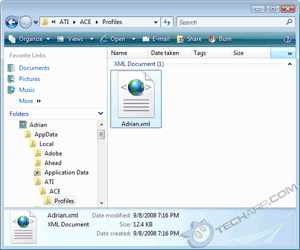Hacking The Profile
In Windows Vista, open up Windows Explorer (Windows + E) and go to "drive:\Users\Your Windows ID\AppData\Local\ATI\ACE\Profiles\". Alternatively, you can directly go to Your Windows ID\AppData\Local\ATI\ACE\Profiles\. There, you will find your XML profile file, Adrian.xml in this example.
If you cannot find the folder, this is because it's hidden from view. You will need to set Windows to show hidden files and folders. In Windows Explorer, go to Organize -> Folder and Search Options -> View. Then select "Show hidden files and folders" and click OK.
If you are using Windows XP, you will find the XML profile file in "drive:\Documents and Settings\Your Windows ID\Local Settings\Application Data\ATI\ACE\Profiles\". To unhide the folder, go to Tools -> Folder Options -> View and select "Show hidden files and folders". Then click OK and you are set.
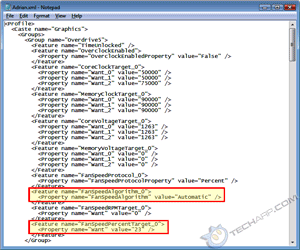 |
Now, right-click on the profile XML file and select Edit. This will launch Notepad, and you will see it appear like the second screenshot above. The two fan controls in the XML profile file are highlighted in the screenshot. In this example, we can see that the fan was set to automatically spin at up to 23% of its maximum speed.
Single Radeon HD 4870 / 4850 Card
For users of a single Radeon HD 4870 / 4850 graphics card, it's pretty straightforward. All we need to do now is to change the Automatic value to Manual and replace the number 23 with the fan speed (in %) that we want. In this example, we set the fan to 60%.
Original Values |
Modded Values |
<Feature name="FanSpeedAlgorithm_0"> <Feature name="FanSpeedPercentTarget_0"> |
<Feature name="FanSpeedAlgorithm_0"> <Feature name="FanSpeedPercentTarget_0"> |
We only need to modify the FanSpeedAlgorithm_0 section. There should not be any other FanSpeedAlgorithm_x sections, but if there are, just ignore them.
Single Radeon HD 4870 / 4850 X2 Card
The Radeon HD 4870 / 4850 X2 graphics cards seem to work a little differently. You should see both a FanSpeedAlgorithm_0 section as well as a FanSpeedAlgorithm_1 section. Try modifying the values in the FanSpeedAlgorithm_0 section first. If that does not work, then try modifying the FanSpeedAlgorithm_1 section. In the example below, we modified the FanSpeedAlgorithm_1 section with the fan speed set to 60%.
Original Values |
Modded Values |
<Feature name="FanSpeedAlgorithm_1"> <Feature name="FanSpeedPercentTarget_1"> |
<Feature name="FanSpeedAlgorithm_1"> <Feature name="FanSpeedPercentTarget_1"> |
CrossFire Cards
If there are two or more ATI Radeon HD 4800 series graphics cards in CrossFire mode, there will be one FanSpeedAlgorithm_x section for each card. So, if you have three cards in CrossFire mode, you should see FanSpeedAlgorithm_0, FanSpeedAlgorithm_1 and FanSpeedAlgorithm_2. You will need to modify all these sections to ensure that all the cards will have their fans running at the same speed. This example is for two Radeon HD 4800 series graphics cards in CrossFire mode.
Original Values |
Modded Values |
<Feature name="FanSpeedAlgorithm_0"> <Feature name="FanSpeedPercentTarget_0"> <Feature name="FanSpeedAlgorithm_1"> <Feature name="FanSpeedPercentTarget_1"> |
<Feature name="FanSpeedAlgorithm_0"> <Feature name="FanSpeedPercentTarget_0"> <Feature name="FanSpeedAlgorithm_1"> <Feature name="FanSpeedPercentTarget_1"> |
Page |
Contents |
||
1 |
|||
2 |
|||
3 |
• Hacking
The Profile |
||
4 |
|||
5 |
Support Tech ARP!
If you like our work, you can help support out work by visiting our sponsors, participate in the Tech ARP Forums, or even donate to our fund. Any help you can render is greatly appreciated!







 Add to Reddit
Add to Reddit