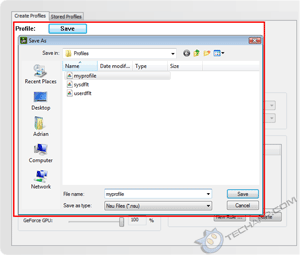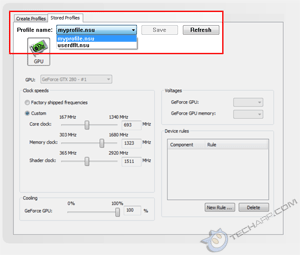Overclocking The Graphics Memory
Let's say we start with the memory clock. Overclock it in small steps. On our testbed, each scroll step on the mouse increased the memory clock speed by 18 MHz. After selecting the new memory clock speed, click Apply. Then test it out using a real 3D game like Crysis or Far Cry 2.
When you test the overclocked card, be sure to note any visual abnormalities like corrupted textures. The game may even hang. This is a sign that one or more of the memory chips are failing at that clock speed. When that happens, clock down the memory bus by one step.
If the game runs well, increase the memory clock by another step. Keep doing this until you discover the highest clock speed where your GeForce GTX 280's memory chips are stable. For added stability (in case of temperature or voltage changes), you might want to downclock by one step.
Overclocking The GPU
Once you have pegged the best clock speed for your memory chips, it's time to overclock the GPU. First, restore the memory bus to the default clock speed. Then repeat the same steps as above for the GPU. On our testbed, each scroll step on the mouse increased the GPU clock speed by 15 MHz, and the shader clock by 36 MHz. After clicking on the Apply button, test the card using a real 3D game.
Again, look for visual abnormalities in the game. Sometimes, the game may stall with the monitor blanking out for a moment. This is a sign that the GPU is running too hot and the graphics driver is attempting to recover. Usually, it succeeds and the game resumes. When this happens, clock down the GPU and shader clocks.
If the game runs well, increase the GPU and shader clocks by another step. Keep doing this until you discover the highest clock speeds at which the GT200 GPU is stable. For added stability (in case of temperature or voltage changes), it would be a good idea to downclock the GPU and shader clocks by one step.
Overclocking Both GPU & Graphics Memory
Finally, it's time to overclock both the GPU and the memory clocks. Ramp both up to their maximum stable clock speeds and repeat the test with a real 3D game. If everything goes well, the game should run well without crashing or displaying corrupted textures. That's it! You have successfully overclocked your GeForce GTX 280.
Saving Your Profile
The new NVIDIA Control Panel also allows you to save your overclock settings as profiles, which can be activated according to certain rules that you can choose. Very nifty. Here's how to do it.
After applying the changes you have made to the GPU, shader and memory clocks, click on the Save button. A pop-up window appears, allowing you to name the profile that is to be saved. Use something descriptive like "GPU overclock only" or "Full overclock". The profile will be saved as a .nsu file. In this case, we went with the default myprofile.nsu filename.
After saving your new profile, click on the Stored Profiles tab. You may need to click on the Refresh button, but your profile should appear in the list of Profile Names. Just select the profile you want and click the Apply button to activate it. You can also click on the New Rule ... button to create usage rules for your profile.
Support Tech ARP!
If you like our work, you can help support out work by visiting our sponsors, participate in the Tech ARP Forums, or even donate to our fund. Any help you can render is greatly appreciated!
<<< The NVIDIA Control Panel, Overclocking The GeForce GTX 280 : Previous Page | Next Page : How Well Did We Do? >>>







 Add to Reddit
Add to Reddit