How To Use AssistiveTouch
The AssistiveTouch icon will always appear because it overlays everything else you are using. It will eveb appear on the Lock screen. To use AssistiveTouch, just touch the icon and you will be presented with four choices (clockwise) - Gestures, Devices, Home and Favourites.
The most used option will be Home, which as the name implies, is a virtual Home button. One tap brings you to the Home screen, while two taps brings up the multitasking bar with access to the rotation lock and iPod functions. However, holding on to it will not activate Siri. This virtual Home button takes an extra tap to activate but that's one less tap worth of wear and tear on the physical Home button.
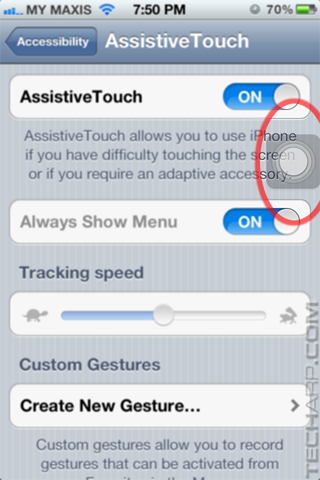 |
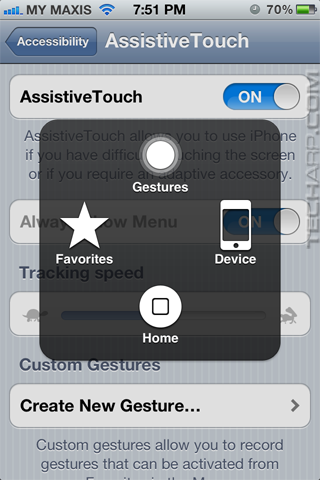 |
The second most useful option will be Device. Tapping it brings up 6 options, of which the most useful would be Lock Screen. It allows you to lock the device and put it to sleep without using the Power button. This is especially useful for folks who use cases that block easy access to the Power button (like the Mophie Juice Pack Air). Similarly, the volume control and mute options are useful if you have such a case.
The Rotate Screen feature allows you to rotate the screen to one of four possible orientations, while the Shake feature allows you to register a shake (for apps that monitor such a motion) without physically doing so. The Rotate Screen feature may be useful for some, but it may be easier to just double-tap on the virtual Home button to access the rotation lock.
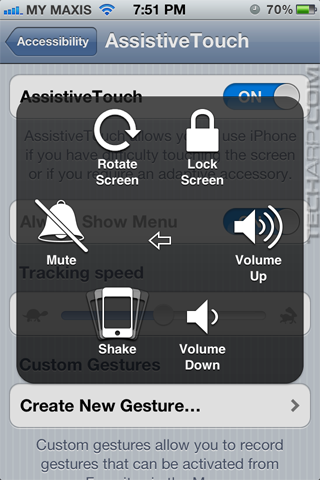 |
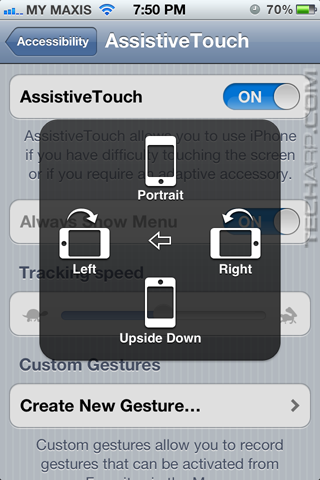 |
Gestures allows you to mimic the action of two to four fingers while only using one finger to perform the motion. Below is an example of selecting four fingers. Four turquoise-coloured rings will appear. Just move your single finger as you wish, and it will mimic the movement with four virtual fingers.
This feature is not useful unless you are physically disabled, or attempting to perform an action on the iDevice with one hand while operating a vehicle or equipment with the other. Seriously, if you are contemplating using this feature to do the latter, don't! It may help but it's still dangerous.
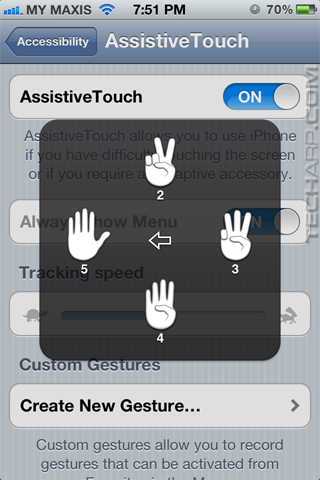 |
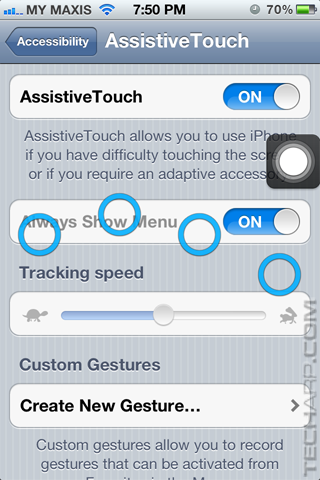 |
Finally, we have Favorites. By default, it only has one option - Pinch, which allows you to mimic the pinching motion with only one finger. Useful, if you are physically unable to do it with two fingers. Two rings (like above) will appear with a double-sided arrow in between them. Just press on one of the rings and move it to pinch or extend.
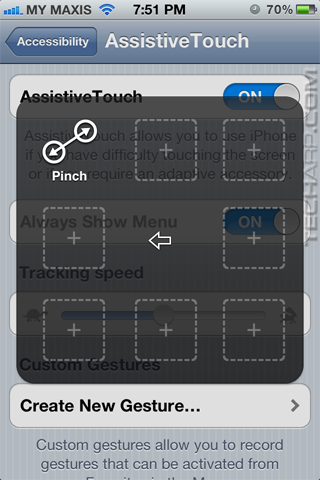 |
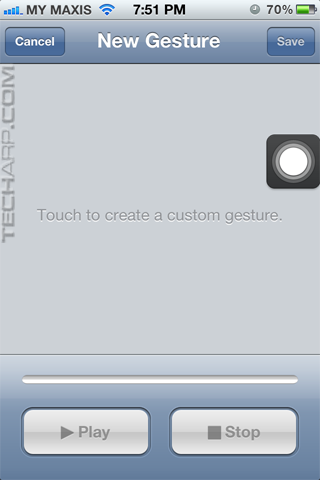 |
If you have a favourite gesture you wish to store for easy use, you can just add it by clicking on one of the 7 empty slots. It will bring you to the New Gesture page, where you can record your gesture and save it to Favorites.
Conclusion
AssistiveTouch is a feature that punches above its weight. It may be designed for the physically-disabled, but it's actually very useful even for the average user. For those who have suffered the agony of a non-responsive Home button, AssistiveTouch will help extend the usable lifespan of the Home button as it greatly reduces the number of times you actually need to press it.
Even if you are not worried about killing your Home button (you should be!), AssistiveTouch makes it easy for you to access all functions of the iDevice's physical buttons with just one finger. This allows you to use the iDevice with just one hand - very useful if the other hand is holding a sandwich!
If you have an AssistiveTouch story, do share with us here!
Support Tech ARP!
If you like our work, you can help support out work by visiting our sponsors, participate in the Tech ARP Forums, or even donate to our fund. Any help you can render is greatly appreciated!
Page |
Topic |
|
1 |
• How To Protect Your Apple iPhone's Home Button |
|
2 |
||
3 |
Questions & Comments
Please feel free to post your questions or comments here!
| Date | Revision | Revision History |
| 12-01-2012 | 1.0 | Initial release. |







 Add to Reddit
Add to Reddit
