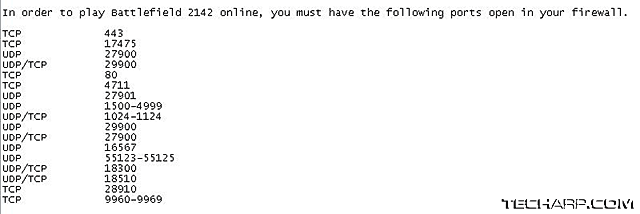Configuring Your Firewall
Firewalls block access to your computer by nature. That's what they're made to do. But sometimes they also block legitimate programs from accessing the Internet. For example, firewalls may block your games from connecting to a distant game server. So, what gives?
Well, firewalls aren't programmed with games in mind. So, you'll have to learn how to work around it with a simple trick called port forwarding. Port forwarding is simple process of allowing certain ports to be opened and then directing the packets going through them to the right PC on the network.
However, this is the very feature that is at the root of 99 percent of the issues faced by new firewall users. This is because hardware firewalls just block all incoming accesses unless specifically allowed. This is unlike software firewalls which notify you when an application requests access and you are given the choice to block or allow access.
Every router has its own way of configuring port forwarding. So, the exact process differs from one router to another. However, they generally work out this way :
- Find out what are the ports that you need opened. This differs from one program to another. Some require TCP or UDP ports, while others require both. Sometimes, you need to set a range of ports (e.g. ports 1-12 UDP). Sometimes, you will be asked to list certain ports for incoming data, and others for outgoing data. If you are not sure, then allow both incoming and outgoing packets.
- Log into the router and access its firewall configuration page.
- Select the protocol to be used (UDP or TCP) and enter the port range. Then, select whether it applies to incoming or outgoing packets or both. Once that's done, save the settings.
- The router should now allow your applications to access those open ports. Enjoy your games!
Below is a simple example of the configuration needed by one game. Don't worry though. These port numbers are usually documented in the Help or Readme.txt file of games that require them.
Seems like a lot to configure, right? Well, that's the price you pay for security.
If you need a more in-depth guide on port forwarding, PortForward.com is a good site to check out. It is dedicated to port forwarding and router configuration.
MAC Filtering
Another way to make sure nobody accesses your network is to use a MAC filter. This feature is supposed by nearly all firewalls.
 |
All routers and network devices have a physical address called the MAC (Media Access Control) address. It is a unique address which is burned into the firmware of the device. The number is often printed somewhere on the device itself (see picture on the right).
What the MAC filter does is compare the network device's MAC (Media Access Control) address to a list of approved MAC addesses which you set in the router. Generally, the router runs the MAC filter with both Allow or Deny lists. Devices with MAC addresses in the Allow list will be allowed to access the network, while devices with MAC addresses in the Deny list will not.
Easy, isn't it? Although it's not foolproof, it's an easy way to keep freeloaders off your wireless network or keep potential intruders off your wired network.
<<< Firewalls & You!, Basic Level Selection, Advanced Level Selection : Previous Page | Next Page : Configuring Your Firewall (Continued) - UPNP, Change The Password, Read The Log >>>







 Add to Reddit
Add to Reddit