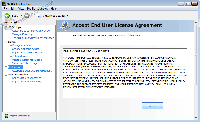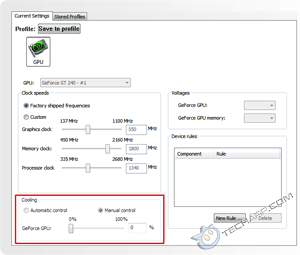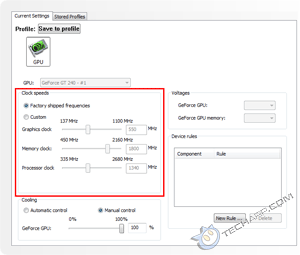The NVIDIA Control Panel
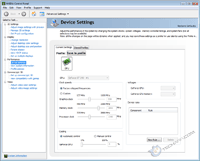 |
It is very easy to overclock the NVIDIA GeForce GT 240. All you need to do is download and install their System Tools with ESA Support.
NVIDIA System Tools consists of two components - the NVIDIA Control Panel and the NVIDIA System Monitor. The NVIDIA Control Panel is what you are looking for.
You can access the NVIDIA Control Panel by right-clicking on the Windows desktop and selecting NVIDIA Control Panel. Alternatively, you can go to Start -> Control Panel -> Personalization -> Display Settings -> Advanced Settings -> GeForce GT 240 (tab) and click on the Start the NVIDIA Control Panel button.
Once you load it up, you will gain access to a boatload of motherboard (if your motherboard has an NVIDIA chipset) and GPU settings to mess with. To overclock the GeForce GT 240, head over to Performance -> Device Settings.
Here, you will find more than just the options to overclock the GeForce GT 240's GPU. It also provides you with the option to directly modify the fan speed. In the screenshot on the right, the GeForce GT 240's fan speed appears to be wrong at 0%, but it's really been set to run at around 40% of its maximum speed, so it has plenty of headroom for us to play with.
For some reason, the current NVIDIA Control Panel does not display the GPU's temperature, as it should. The GPU core and memory voltages are also not shown and cannot be modified. That aside, there's still much we can do. Let's get down to business.
Overclocking The GeForce GT 240
First, let's give that fan a big boost! For maximum overclocking potential, let's ramp that fan all the way up to 100 %. The improved cooling performance will greatly improve the overclockability of your GeForce GT 240 graphics card.
Under the Cooling section, click on the Manual control radio button. This allows you to directly adjust the GPU fan speed. Move the slider all the way to the right (to 100%) and click on the Apply button. You will know you did the right thing if you hear the GeForce GT 240's fan spin up to a slight whine. The fan's pretty quiet especially inside a case, but feel free to adjust the fan speed to a noise level that's tolerable to you.
With that done, it's time to manipulate the core and memory bus speeds. The older NVIDIA Control Panel automatically scales the shader clock (which runs at a different clock speed) with the GPU core clock speed. The latest NVIDIA Control Panel, however, allows you to directly modify the shader clock speed. For the purpose of this guide though, we will sync the shader clock to the GPU core clock.
It is never a good idea to overclock both the core and memory clocks simultaneously. Doing so makes it almost impossible to pinpoint the cause when the overclock fails. So, always overclock one component at a time. Choose either the core or the memory clock. It doesn't matter which you choose.
Support Tech ARP!
If you like our work, you can help support out work by visiting our sponsors, participate in the Tech ARP Forums, or even donate to our fund. Any help you can render is greatly appreciated!
<<< The NVIDIA GeForce GT 240 (DDR5) Overclocking Guide : Previous Page | Next Page : Overclocking The Graphics Memory & GPU >>>







 Add to Reddit
Add to Reddit