ED#150 : How To Set Your Bluetooth Headset As The Default Audio Device
 Setting up your Bluetooth headset with a Windows 7 PC or laptop seems easy. Just power up the Bluetooth headset, link it up with your PC or laptop and you are good to go, right? Well, not exactly.
Setting up your Bluetooth headset with a Windows 7 PC or laptop seems easy. Just power up the Bluetooth headset, link it up with your PC or laptop and you are good to go, right? Well, not exactly.
Even though you may have successfully linked your Bluetooth headset to your computer , Windows may not use it as an audio output device. You will need to enable the "Listen to Music" service for your Bluetooth headset before audio gets piped to it, instead of the computer's speakers.
Even if you get to that point, you will notice that your Bluetooth headset will disconnect itself whenever you recharge its batteries. That's okay, but it's supposed to automatically re-enable the "Listen to Music" service when it reconnects to your computer. In some cases, it will refuse to do so, forcing you to manually enable the "Listen to Music" service every single time you connect your Bluetooth headset to your computer.
This mini-guide will show you how to enable the "Listen to Music" service for your Bluetooth headset and how to force Windows to accept your Bluetooth headset as the default audio device, if it doesn't already do that.
Is your wireless mouse or keyboard acting up? Your USB 3.0 drive may be the culprit!
The "Listen To Music" Service
For some reason, the default Microsoft Bluetooth driver stack does not automatically enable the "Listen to Music" service for Bluetooth headsets that are linked to the computer. At least, not with the Corseca DM5710BT headset we tested. If you are facing the same problem, this is what you need to do :
- If you have not already done so, link your Bluetooth headset to your computer. Follow the instructions that came with your Bluetooth headset as there's no standard method to do this, although it usually involves pressing a button on the headset for a prescribed period of time (a few seconds) to force the headset into the linking mode.
- Go to Control Panel -> Devices and Printers. There's also a direct link to Devices and Printers on the Start Menu, right under the Control Panel link. If you have already linked your Bluetooth headset with your computer, it will appear here.
- Right click on the Bluetooth headset's icon and select Services from the drop-down list.
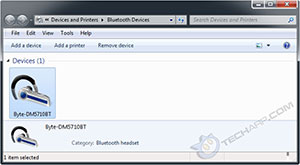 |
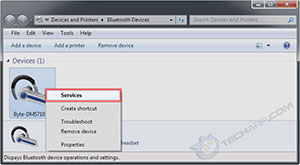 |
Step 2 |
Step 3 |
- It will launch a new window for the Bluetooth device. This may take a while as the driver stack looks for relevant services for your headset.
- Once done, it will show you both the "Listen to Music" and "Forward VoIP Calls to Handsfree" services. As you can see, they have not been enabled for this headset.
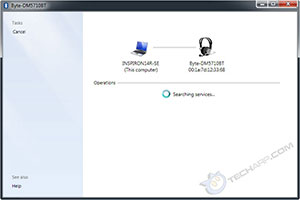 |
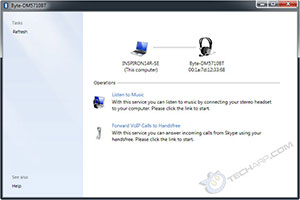 |
Step 4 |
Step 5 |
- Click on the "Listen to Music" link, and the Bluetooth driver stack will connect to that service. That's all you need to do!
- After a few seconds, it will show you that the Bluetooth connection has been established. Try it out - all audio output from your computer will now be delivered to your Bluetooth headset instead of its speakers.
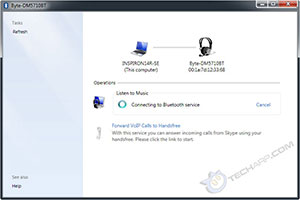 |
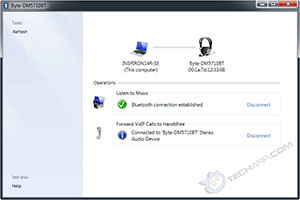 |
Step 6 |
Step 7 |
Do note that when you connect to the "Listen to Music" service, the "Forward VoIP Calls to Handsfree" service is automatically enabled.
Backdoors found in Bitlocker, FileVault and TrueCrypt?
But Windows Won't Accept My BT Headset As The Default Audio Device!
After you set up your Bluetooth headset's services, it should automatically run those services whenever it connects with your computer, becoming the default audio device, instead of your computer's speakers. However, it may refuse to do so, forcing you to manually go through the process of enabling the "Listen to Music" service every time you connect the Bluetooth headset to your computer.
This is because you are very likely still using the generic Bluetooth drivers that shipped with Microsoft Windows. They work but they only offer basic Bluetooth support, and may not support certain features that your computer's Bluetooth radio supports. This is a common mistake with Intel Centrino notebooks - users who download the Intel Centrino WiFi driver often miss the separate Intel Centrino Bluetooth driver, and don't realize it because Windows automatically installs the generic Bluetooth driver.
Solving this problem is simple - download and install the latest driver for your Bluetooth radio. After you update the driver for your computer's Bluetooth radio and reboot the computer, you will discover that your Bluetooth headset will always become the default audio device whenever it connects with your computer, just as it should be.
Facing website problems with Internet Explorer 10? Try switching modes!
Other Scoops
- Your Wireless Mouse Or Keyboard Acting Up? Blame USB 3.0!
- Website Problems With Internet Explorer 10? Switch Modes!
- ActiveX Filtering In Internet Explorer 9 And 10 Kills Adobe Flash Player
- Backdoors Found In Bitlocker, FileVault and TrueCrypt?
- Facebook Lies In Its Advertisements
- Satellite TV Going Bonkers? Blame Your DECT Phone!
- Java Plug-In SSV Helper - Should It Stay Or Should It Go?
- Spy Virus Compromises Microsoft Digital Security Certificates
- Counterfeit Intel Retail Processors
If you have a scoop you want to share with us, just contact us! It doesn't have to be Internet-related. It can be anything in the tech industry, from mobile phones to P2P software. Just drop us a message!
Support Tech ARP!
If you like our work, you can help support out work by visiting our sponsors, participate in the Tech ARP Forums, or even donate to our fund. Any help you can render is greatly appreciated!
Questions & Comments
If you have a question or comment on this editorial, please feel free to post them here!
Date |
Revision |
Revision History |
23-04-2013 |
1.0 |
Initial Release. |








 Add to Reddit
Add to Reddit
