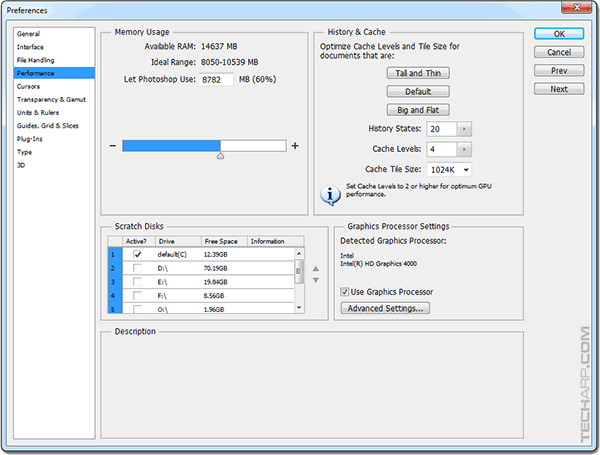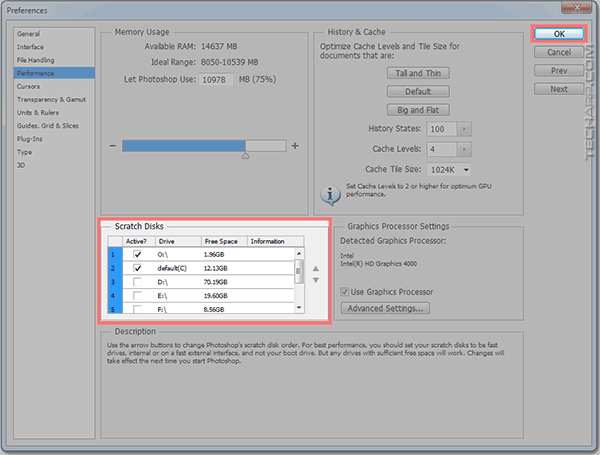How To Make The RAM Disk A Photoshop Scratch Disk
Although it is foolish to place a paging file in a RAM disk, there's some advantage in using the RAM disk as an Adobe Photoshop scratch disk, as long as it is not the only scratch disk available to Photoshop.
For one thing, the Photoshop scratch disk isn't permanent. It is only created when Photoshop is started up and dismissed when you quit Photoshop. So it is a way to temporarily make use of the RAM that's reserved by the RAM disk.
-
In Photoshop, go to the Edit menu (Alt-E) and select Preferences (the last option).
- In the expanded menu, select the Performance... option, like so.
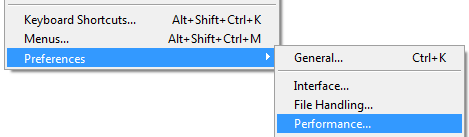
-
Alternatively, you can press Ctrl+K in Photoshop, to bring up the Preferences screen, and then click on Performance. Either way, you should arrive at the Performance Preferences screen.
-
In the Scratch Disks section, look for the RAM disk you created. In this example, it's drive O:\. Tick the checkbox next to it.
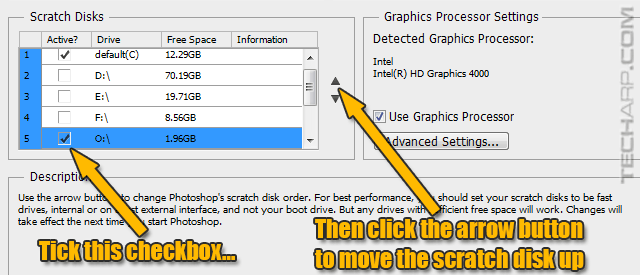
-
Then click on the up arrow button to move the RAM disk up order of preference, until it's right at the top. Photoshop will now use the RAM disk as a scratch disk before the other partitions.
Please note that if you don't tick the checkbox next to a drive letter, Photoshop won't use that drive / partition as scratch disk. In our example, Photoshop will use drive O as the scratch disk until it's full. Then it will use drive C as the secondary scratch disk.
-
Click OK once you are done and close Photoshop. The changes will take effect the next time you start Photoshop.
Note If you multitask a lot while using Adobe Photoshop, you may notice error messages from Windows or your other applications that they are unable to complete a task because of insufficient space. This happens if Photoshop used up all available space on the RAM disk, leaving none available for Windows or your applications to store their temporary files (See the How To Move The TEMP Folder To The RAM Disk section). Unfortunately, Photoshop does not allow us to set a size limit for each drive that is selected as its Scratch Disk. So the only workarounds in this situation would be to :
Generally, if you are using a small RAM disk (1 GB or less), you should not bother selecting the RAM disk as a Photoshop scratch disk. The only exception is if you do not multitask much while using Photoshop. You can always play around with this, and remove the RAM disk as a Photoshop scratch disk if you face problems with Windows or your other applications. |
| If you like this article, please share it! -> |
Support Tech ARP!
If you like our work, you can help support out work by visiting our sponsors, participate in the Tech ARP Forums, or even donate to our fund. Any help you can render is greatly appreciated!
Page |
The RAM Disk Guide |
|
1 |
• Why Use A RAM Disk? |
|
2 |
||
3 |
||
4 |
||
5 |
||
6 |
||
7 |
||
8 |
<<< How To Move The TEMP Folder To The RAM Disk : Previous Page | Next Page : How To Move IE To The RAM Disk >>>
Support us by buying from Amazon.com! |
|
| Grab a FREE 30-day trial of Amazon Prime for free shipping, instant access to 40,000 movies and TV episodes and the Kindle Owners' Lending Library! | |







 Add to Reddit
Add to Reddit